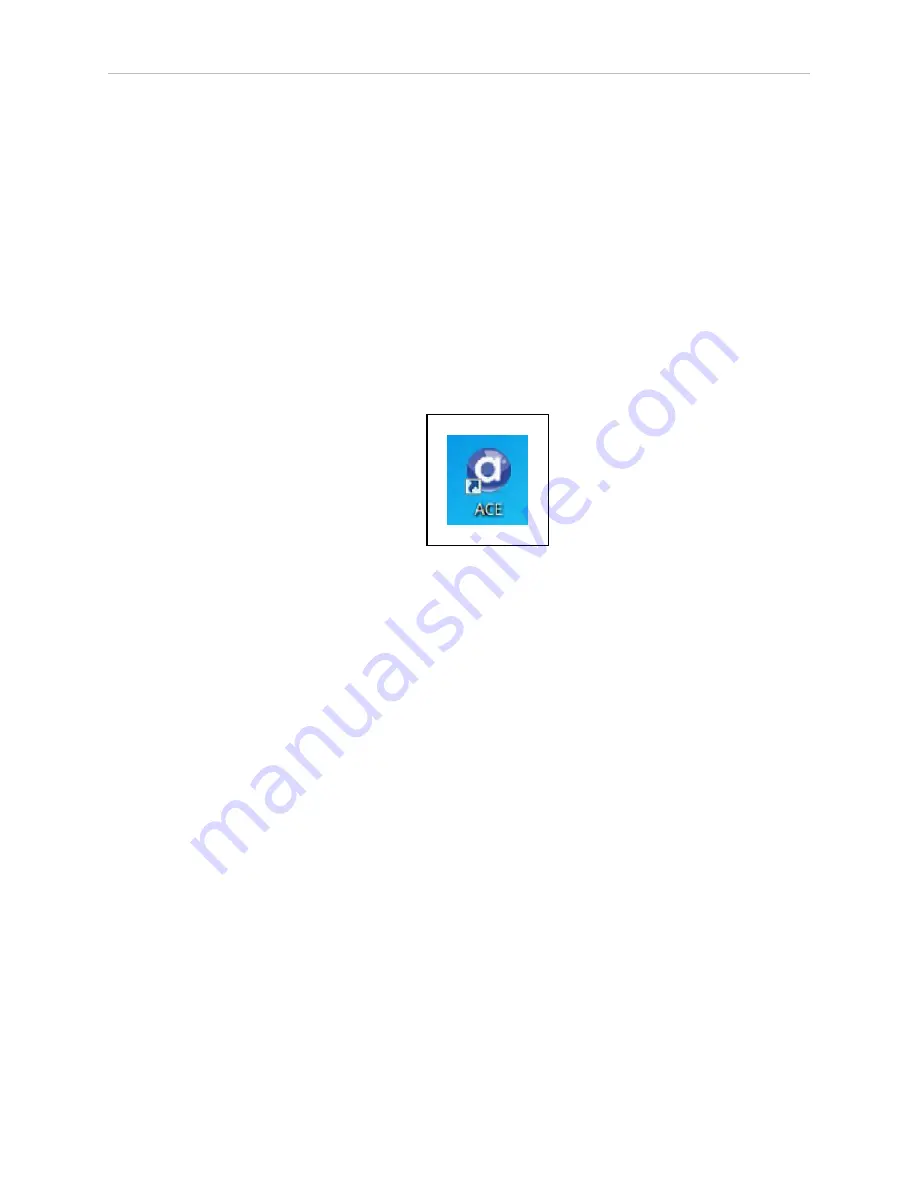
Chapter 4: Operation
NOTE:
The online document that describes the installation process opens
in the background when you select one of the software installation steps
below.
5. Click
Install ACE
. The ACE installer opens.
6. The installer scans your system for prerequisite files. If any files are needed, you will be
prompted to acknowledge the installation of those files.
7. Follow the on-screen instructions to complete the installation. You will be prompted to
accept the License Agreement and confirm the destination folder for the software install-
ation. Then the installation will proceed.
8. After the installation has completed, you may be prompted to restart your computer.
The ACE software installer adds an "ACE" shortcut to your desktop.
You can also launch ACE from the program group added to the
Omron > ACE
folder on your
Windows Programs menu.
4.4 Configuring the SmartController
Configuring Serial Ports
The SmartController EX motion controller has four serial I/O ports:
l
RS-232 / Term
l
RS-422 / 485
l
RS-232-1
l
RS-232-2
See Connectors and Indicators on page 27 for the connector locations.
To configure a serial port, use the eV+ FSET program instruction, for example:
FSET (lun.num) "/BYTE_LENGTH 8 /STOP_BITS 1 /FLOW XON_XOFF /PARITY
NONE /SPEED 57600"
Refer to the eV+ Language User's Guide for more information on FSET. This applies to all of
the SmartController EX motion controller's serial ports.
11069-000 Rev. H
SmartController EX User's Guide
33
Содержание SmartController EX
Страница 1: ...I602 E 03 SmartController EX User s Guide ...
Страница 6: ......
Страница 8: ...8 SmartController EX User s Guide 11069 000 Rev H 1 1 Product Description Figure 1 2 T20 Pendant ...
Страница 10: ......
Страница 14: ......
Страница 58: ......
Страница 71: ......






























