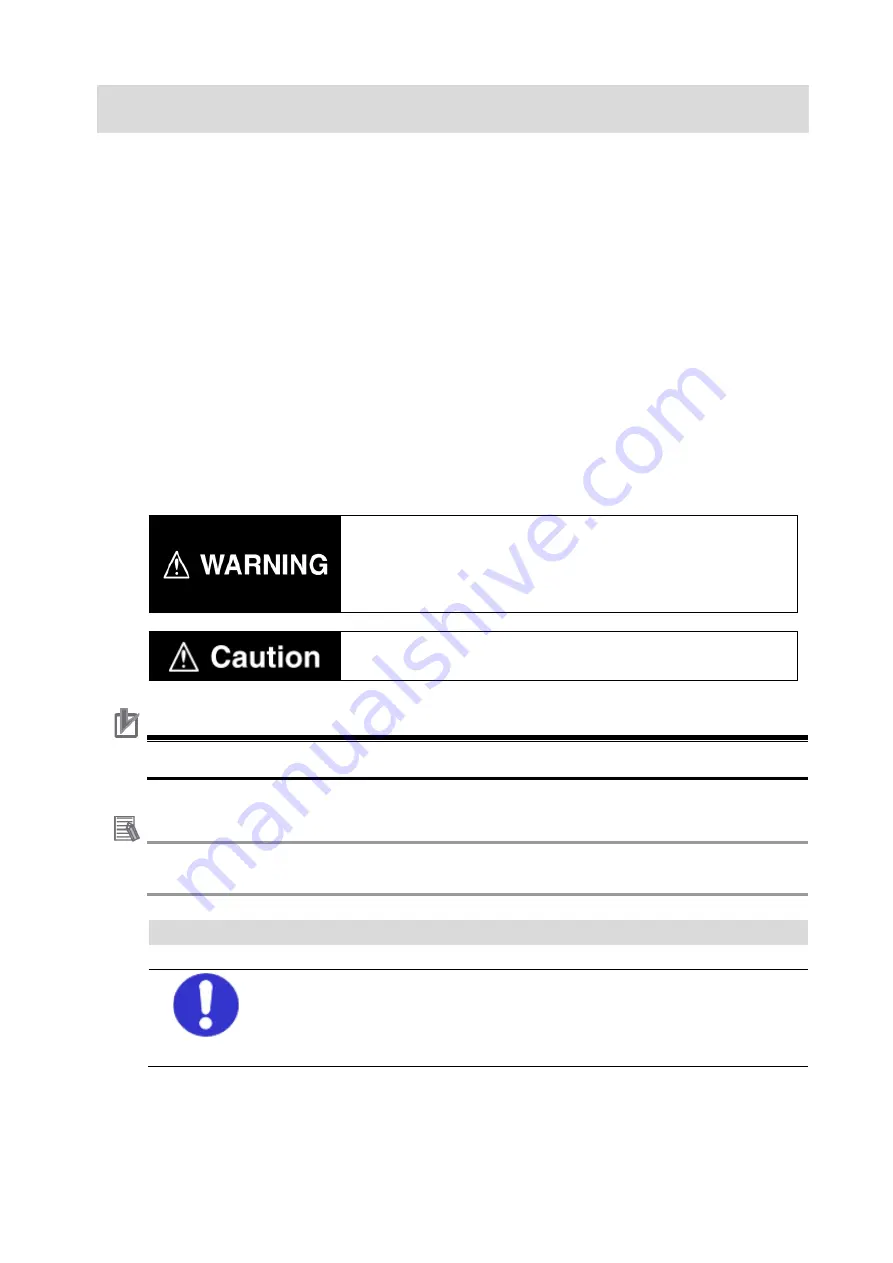
6
3. Precautions
(1) Understand the specifications of devices that are used in the system. Allow some margin
for ratings and performance. Provide safety measures, such as for installing a safety
circuit, in order to ensure safety and minimize the risk of abnormal occurrences.
(2) To ensure system safety, always read and follow the information provided in all
Safety
Precautions
and
Precautions for Safe Use
in the manuals for each device that is used in
the system.
(3) The user is encouraged to confirm the standards and regulations that the system must
conform to.
(4) It is prohibited to copy, reproduce, or distribute a part or the whole of this document
without the permission of OMRON Corporation.
(5) The information contained in this document is current as of April 2019.
It is subject to change without prior notice for improvement purposes.
The following notations are used in this document.
Indicates a potentially hazardous situation which, if not avoided,
may result in minor or moderate injury, or may result in serious
injury or death. Additionally, there may be severe property
damage.
Indicates a potentially hazardous situation which, if not avoided,
may result in minor or moderate injury, or property damage.
Precautions for Correct Use
Precautions on what to do and what not to do to ensure correct operation and performance.
Additional Information
Additional information to read as required.
This information is provided to increase understanding or make operations easier.
Symbols
The filled circle symbol indicates operations that you must carry out.
The specific operation is shown in the circle and explained in text.
This example indicates a “general precaution” for something that you must
carry out.
Содержание R88M-K Series
Страница 11: ...11 6 5 2 Motor Setup 6 5 3 Creation of Operation Check Programs 6 5 4 Project Data Transfer and Operation Check...
Страница 13: ...13 5 From the File menu select New then Project 6 Enter a project name and location and select OK...
Страница 46: ...46 10 Revision History Revision code Revised date Revised content A 5 Apr 2019 First edition...
Страница 47: ...2019 0419 0419 O038 E1 01 Note Do not use this document to operate the Unit...






































