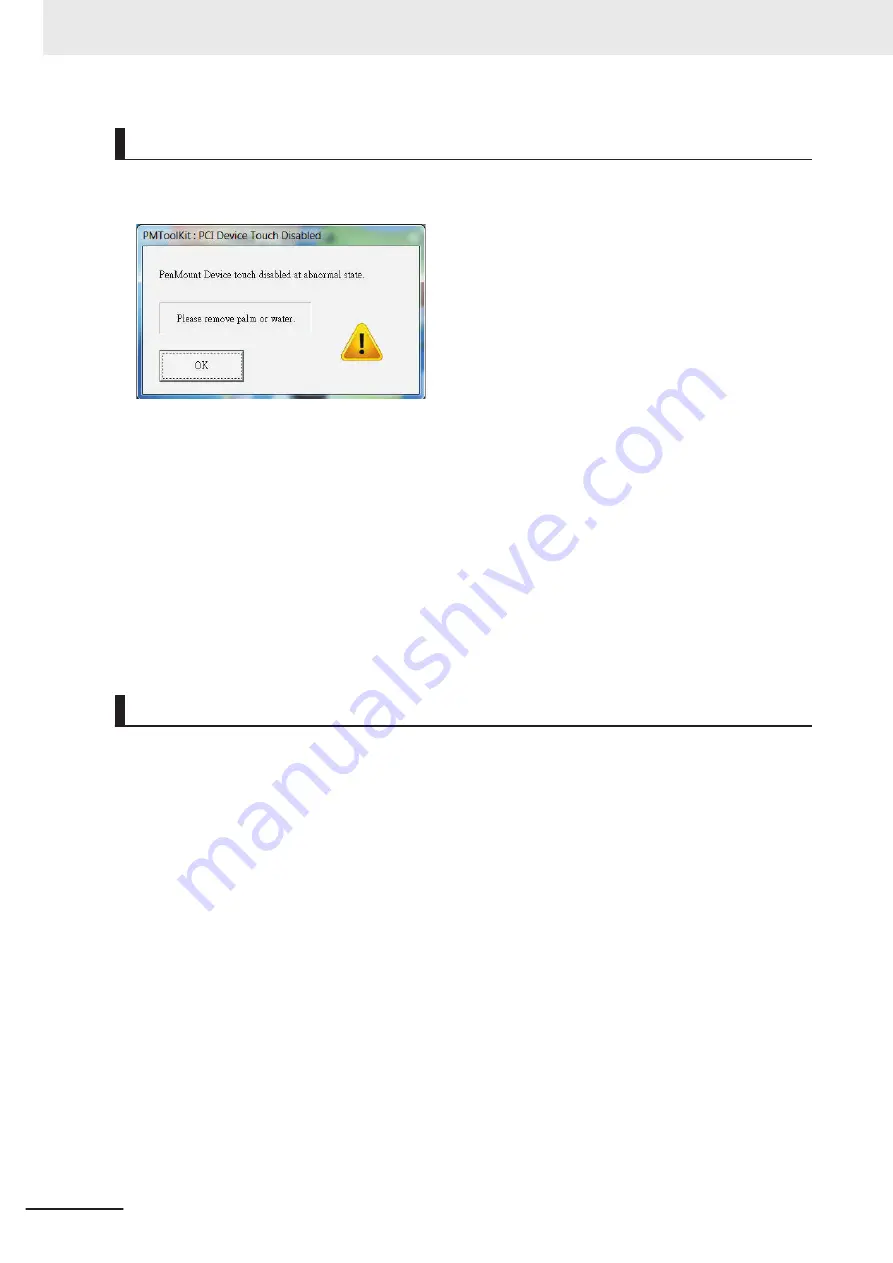
Correct Touchscreen Functionality with a PenMount Message
When a touchscreen monitor receives incorrect signals the message
PenMount Device touch disabled
at abnormal state. Please remove palm or water.
appears.
Touching the display has no effect.
The
OK
Button will remove the pop-up so the display can be used with a mouse and a keyboard.
Use the following procedure to enable the touchscreen functionality of your Industrial Panel PC.
1
Ensure nothing touches the display.
2
Dry the surface with a soft cloth.
3
Check the touchscreen functionality.
The touchscreen functionality is enabled.
Correct Touchscreen Functionality with Multiple Monitors
When more than one monitor is connected then Windows can not determine which monitor has the
touch functionality. The result is that touching the touchscreen monitor can result in actions on a differ-
ent connected monitor.
Use the following procedure to correct the touchscreen functionality on monitors of your Industrial
Panel PC.
1
Select the Windows
Start
Button.
2
In the search field, input
Tablet
.
3
Select
Tablet PC Settings
.
The Tablet PC Settings window opens.
7 Maintenance
7 - 44
NY-series Industrial Panel PC User's Manual (W555)
Содержание NYP17-*-11 SERIES
Страница 32: ...Sections in this Manual 30 NY series Industrial Panel PC User s Manual W555 ...
Страница 40: ...1 Overview 1 8 NY series Industrial Panel PC User s Manual W555 ...
Страница 64: ...2 Hardware 2 24 NY series Industrial Panel PC User s Manual W555 ...
Страница 182: ...5 Installation 5 62 NY series Industrial Panel PC User s Manual W555 ...
Страница 236: ...7 Maintenance 7 46 NY series Industrial Panel PC User s Manual W555 ...
Страница 258: ...Appendices A 22 NY series Industrial Panel PC User s Manual W555 ...
Страница 259: ...I Index I 1 NY series Industrial Panel PC User s Manual W555 I ...
Страница 262: ......
Страница 263: ......






























