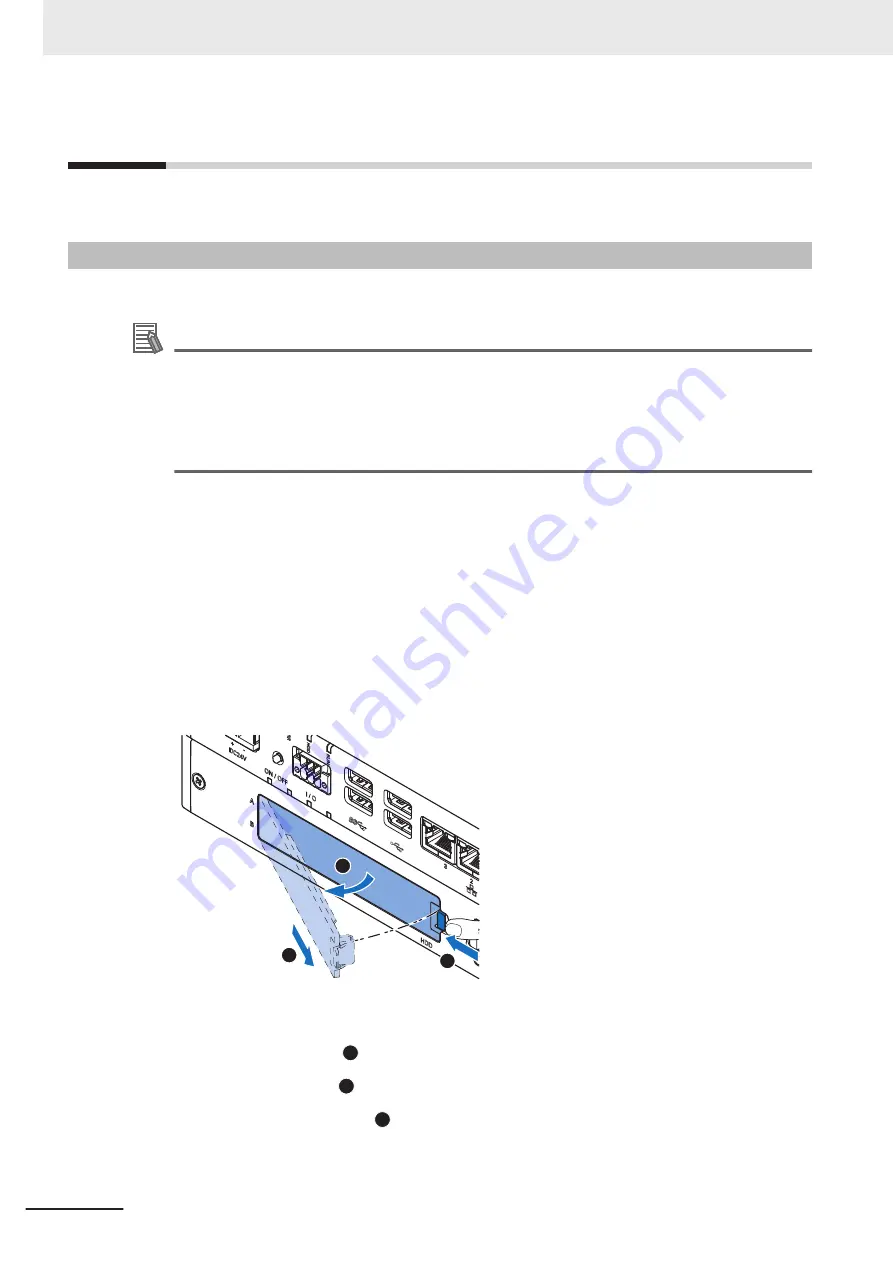
5-2
Install Options
This section describes the installable options for the IPC Machine Controller.
5-2-1
Install a Drive
A drive is a storage device for the IPC Machine Controller.
Additional Information
• Depending on the product configuration a drive is already installed.
Refer to
on page 1 - 6 for storage details.
• Depending on the CPU type one or two drives are supported.
Refer to
on page 4 - 5 for the number of supported drives.
• Refer to
on page 3 - 23 for the recommended drive models.
• Refer to
4-1-6 Storage Device Specifications
on page 4 - 6 for drive specifications.
Prepare the following items:
• The drive
A drive is not supplied with the Panel PC.
• The drive bracket with mounting screws
These are supplied with the Panel PC.
To install a drive:
1
Ensure the Panel PC is OFF.
2
Remove the drive cover.
1
3
2
(1) Push the lock lever
1
.
(2) Tilt the drive cover
2
.
(3) Remove the drive cover
3
.
5 Installation
5 - 4
NY-series Industrial Panel PC Hardware User's Manual (W557)
Содержание NY532-1*00-111*13**0
Страница 42: ...Sections in this Manual 40 NY series Industrial Panel PC Hardware User s Manual W557...
Страница 86: ...3 Hardware Overview 3 28 NY series Industrial Panel PC Hardware User s Manual W557...
Страница 160: ...5 Installation 5 48 NY series Industrial Panel PC Hardware User s Manual W557...
Страница 208: ...Appendices A 16 NY series Industrial Panel PC Hardware User s Manual W557...
Страница 209: ...I Index I 1 NY series Industrial Panel PC Hardware User s Manual W557 I...
Страница 212: ......
Страница 213: ......






























