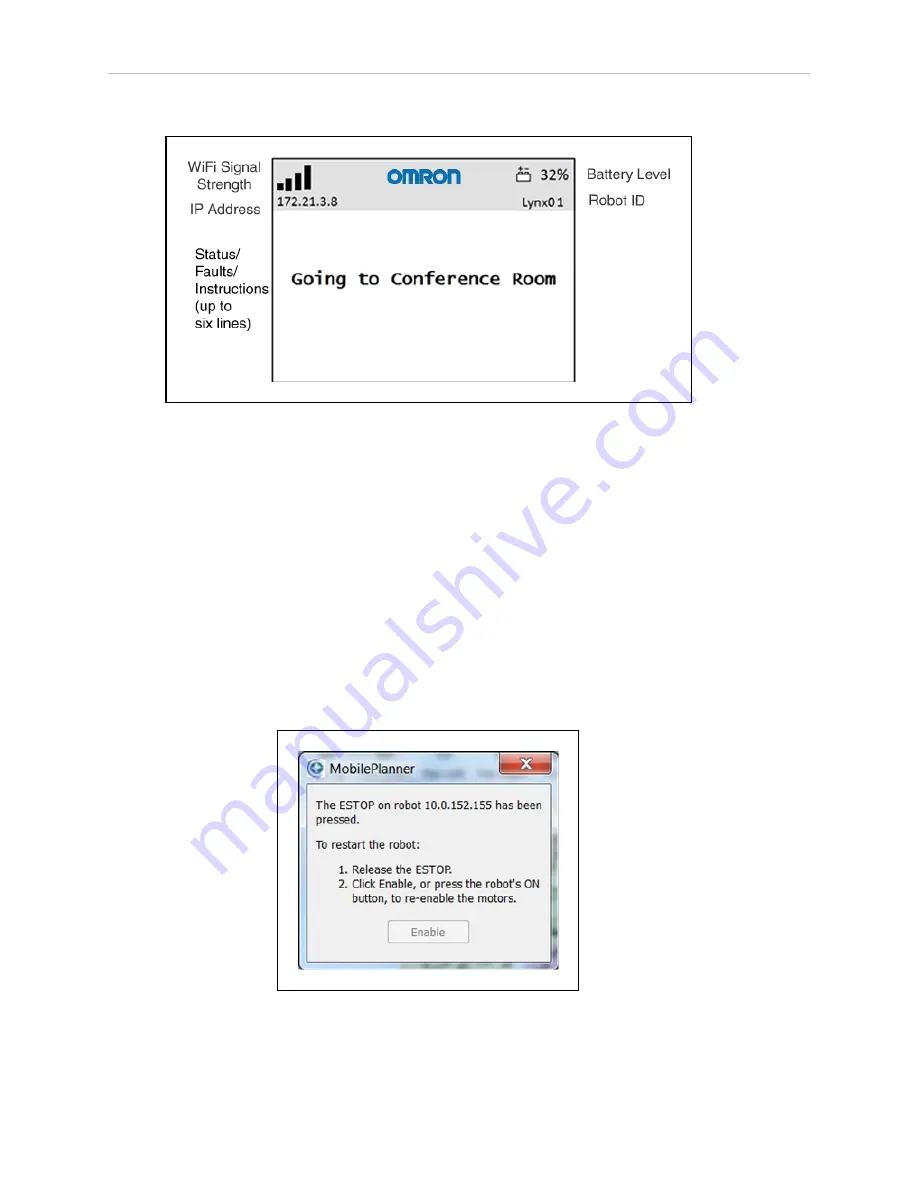
88
LD Platform OEM User's Guide
11970-000 Rev H1
7.4 Operator Panel
After the platform boots up, you will see the main screen:
Figure 7-6. Main Screen Fields
l
The main screen can display up to six messages, in order of importance.
l
The main screen will display only one fault at a time.
l
The main screen will display any event or condition that causes an ARAM restart or
AIV shutdown, and give the cause of the restart or shutdown.
E-Stop
When pressed, the red, latching push-button prevents any AIV motion by disabling the
motors. To reset the E-Stop, twist the button slightly, so it pops up.
The motors must also be explicitly enabled, either with the dialog box that will pop up or with
the ON button. (This is not the case if the AIV is docked or experienced a critical driving fault.)
This can be done either with the MobilePlanner (with
Map > Show Robot
on) software, or
with an ARCL command. See the following figure:
Figure 7-7. Motor Enable Pop-up Dialog
In normal use, the E-Stop button has three primary purposes:
Содержание LD Platform
Страница 1: ...I611 E 02 LD Platform User s Guide...
Страница 8: ......
Страница 37: ...Chapter 3 Setup Figure 3 15 E Stop Jumper on LD Platform Core 11970 000 Rev H1 LD Platform OEM User s Guide 37...
Страница 44: ......
Страница 70: ...70 LD Platform OEM User s Guide 11970 000 Rev H1 6 2 Payload Bay Connections Figure 6 7 E Stop Chain Diagram...
Страница 98: ......
Страница 130: ......
Страница 139: ......






























