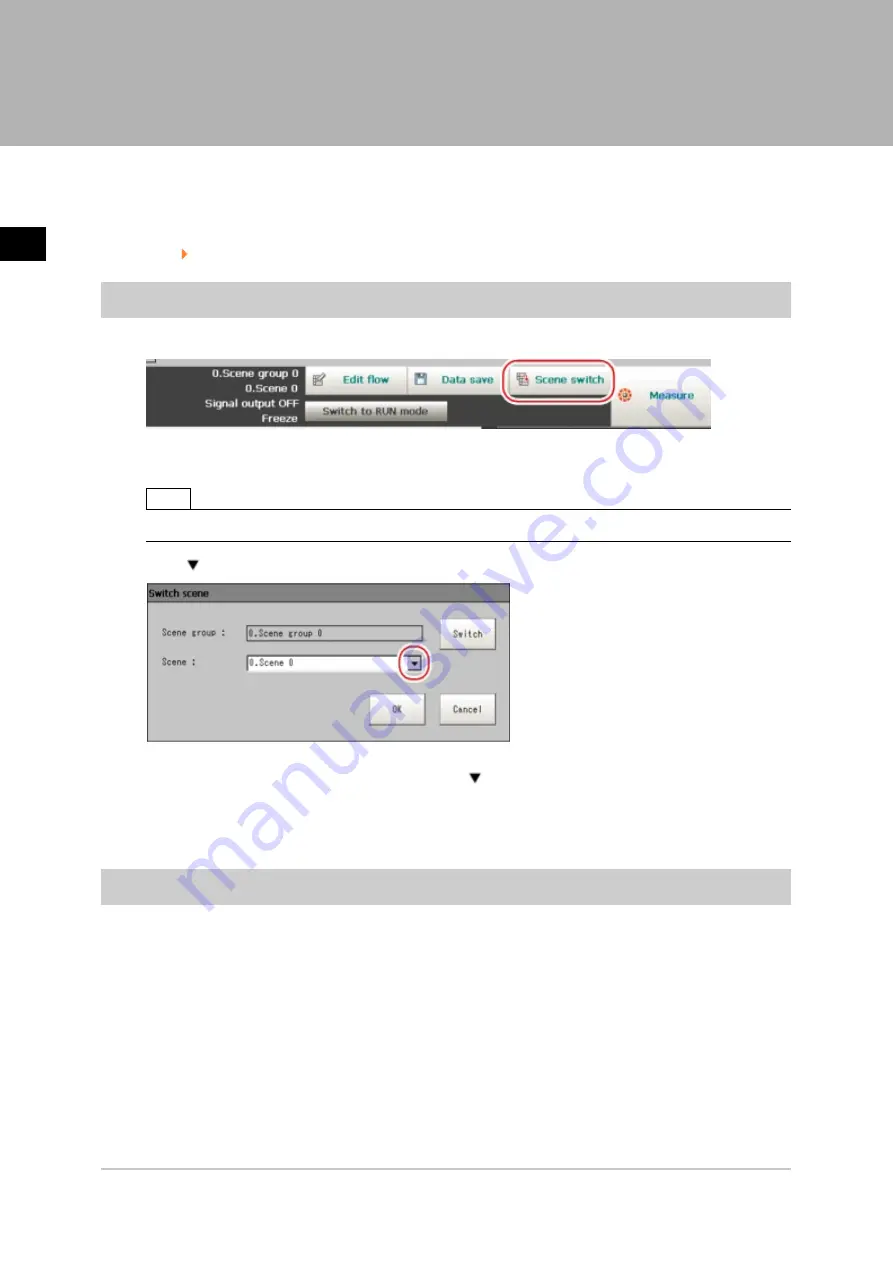
2
Setting
Scenes
(Measurement
Flow)
50
Switching Scenes and Scene Groups
FZ3 User's Manual
Switching Scenes and Scene Groups
Set-up can be changed by changing the scene. With factory settings, the default display is scene 0 when
the power is switched on. In addition, multiple scenes can be created (Scene 1 to 31).
Also, when combined with the scene group function, up to 1024 scenes can be set.
Instructions for switching scene groups and scenes can also be performed from external devices.
Reference:
Methods for Connecting and Communicating with External Devices (p.121)
Switching Scenes
1.
Tap "Scene switch" in the toolbar on the Main screen.
The Switch Scene window is displayed.
Note
●
The same operation is available by tapping [Scene] menu - [Scene switch].
2.
Tap [
] to select the scene to switch.
To switch a scene group, tap [Switch], then tap [
] in the displayed window to select the scene
group to switch.
3.
Tap [OK].
The scene switches.
Switching Scene Groups
Switches to the scene group in which the scene to be edited is stored.
1.
On the Main screen, tap [Scene] - [Scene maintenance].
The Scene Maintenance window is displayed.
Acesst 1.0 6251194
Содержание FZ3 Series
Страница 10: ...1 Before Operation 8 Operation Flow FZ3 User s Manual Operation Flow Operation flow is explained here...
Страница 28: ...1 Before Operation 26 Saving Settings and Turning Power Off FZ3 User s Manual...
Страница 60: ...2 Setting Scenes Measurement Flow 58 Editing Scene Groups FZ3 User s Manual...
Страница 106: ...4 Saving Loading Data 104 Loading Settings Data to Controller FZ3 User s Manual...
Страница 122: ...5 Changing the System Environment 120 Setting the System Operation Environment FZ3 User s Manual...






























