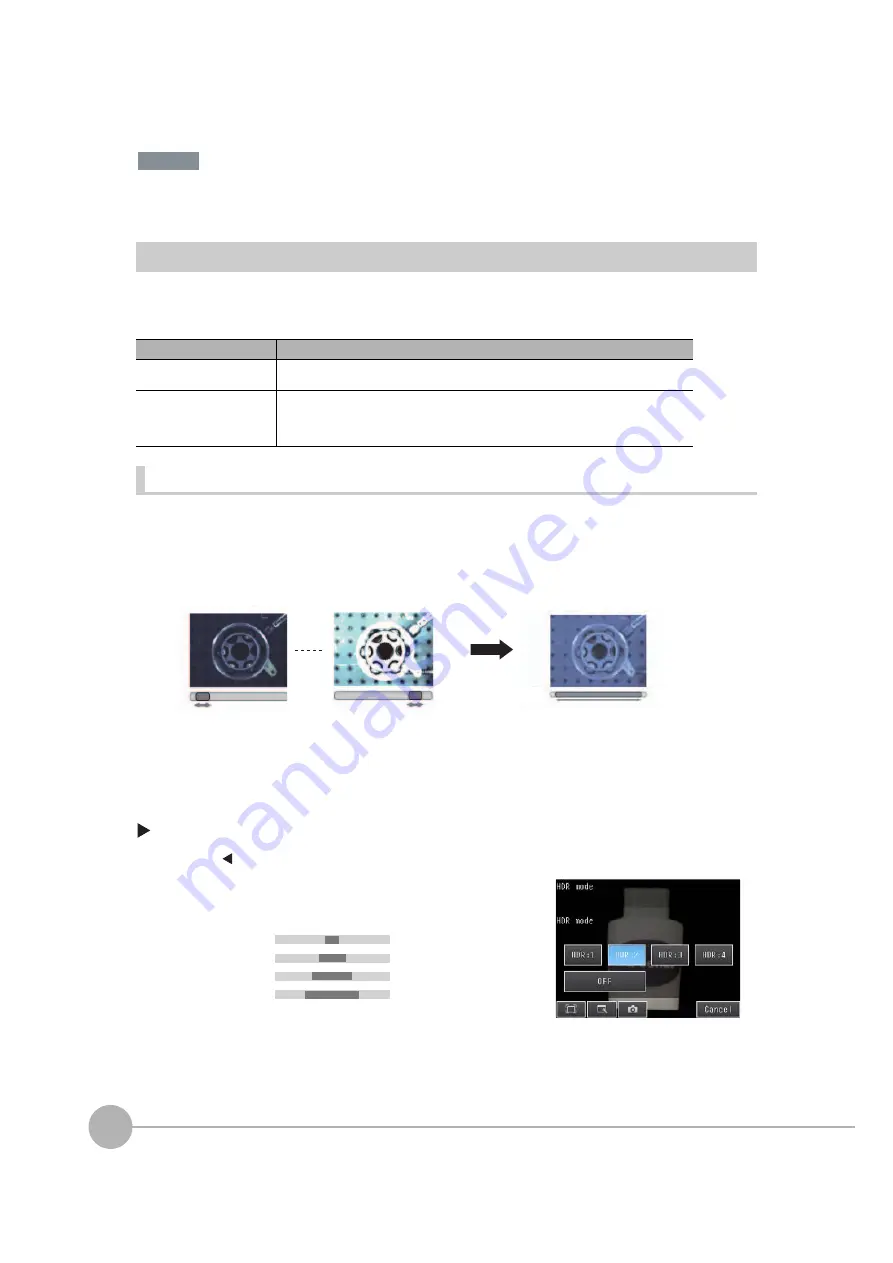
Adjusting Image Quality
64
FQ2 User’s Manual
The lower the shutter speed/gain and brightness settings are, the darker the image becomes. If the Sensor is
used in a dark environment, make sure that the darkness of the image does not cause the measurements to be
unstable.
Improving the Image Quality of Metallic and other Shiny Surfaces
When objects with shiny surfaces are being measured, the lighting may be reflected off the surface and affect
the image.
To remove reflections, one of the following two functions can be used.
HDR Function
The HDR function is used for objects that have a large difference between light and dark areas. For this kind of
object, clear images cannot be achieved with the standard brightness setting. The HDR function combines
several images of different brightnesses (shutter speed) so that the resulting image has a lower degree of
contrast and can be measured stably for the desired characteristic.
Observe the following precautions.
• Use the HDR function only for objects that are not moving to avoid image blurring.
Several images are taken with different shutter speeds and combined. If the object moves while the image
is being taken, the image will become blurred.
• Images with different brightnesses are combined, so the resulting image will have a lower degree of con-
trast.
[Image]
−
[Camera setup]
Function
Description
HDR (High Dynamic Range) If objects have contrasting light and dark areas, the dynamic range can be made wider to
improve the quality of the images.
Polarizing filter (for Sensors
with Built-in Lighting)
Specular reflections can be eliminated from an image by attaching a polarizing filter to the
Sensor.
If the measurement object must be moving, use a polarizing filter. Also, if reflections can-
not be sufficiently removed by using the HDR function, use a polarizing filter as well.
1
Press [
]
−
[HDR] on the right side of the display.
2
Set the best level for the HDR Mode.
As shown below, the higher the level, the wider the combined dy-
namic range will be.
Important
Inp
u
tting Images
w
ith a Limit Range of Brightness
Com
b
ining Images to Create an Image
w
ith a
W
ide Dynamic Range
Dark
Bright
Le
v
el 1
Le
v
el 2
Le
v
el 3
Le
v
el 4
Dark
Bright
Содержание FQ2 Series
Страница 1: ...User s Manual Smart Camera FQ2 Cat No Z326 E1 01A ...
Страница 58: ...Setting Up Ethernet 56 FQ2 User s Manual MEMO ...
Страница 90: ...Adjusting the Images That Were Taken 88 FQ2 User s Manual MEMO ...
Страница 190: ...Adjusting Judgement Parameters during Operation 188 FQ2 User s Manual MEMO ...
Страница 234: ...Functions Related to the System 232 FQ2 User s Manual MEMO ...
Страница 392: ...Controlling Operation and Outputting Data with FINS TCP No protocol Commands 390 FQ2 User s Manual MEMO ...
Страница 398: ...Controlling Operation and Outputting Data with RS 232C No protocol Communications 396 FQ2 User s Manual ...
Страница 399: ...11 Troubleshooting Troubleshooting 11 1 Error Histories 398 11 2 Error Messages 400 11 3 Basic Troubleshooting 401 ...
Страница 404: ...Basic Troubleshooting 402 FQ2 User s Manual MEMO ...
Страница 513: ...Index FQ2 User s Manual 511 Index 12 ...
Страница 515: ......






























