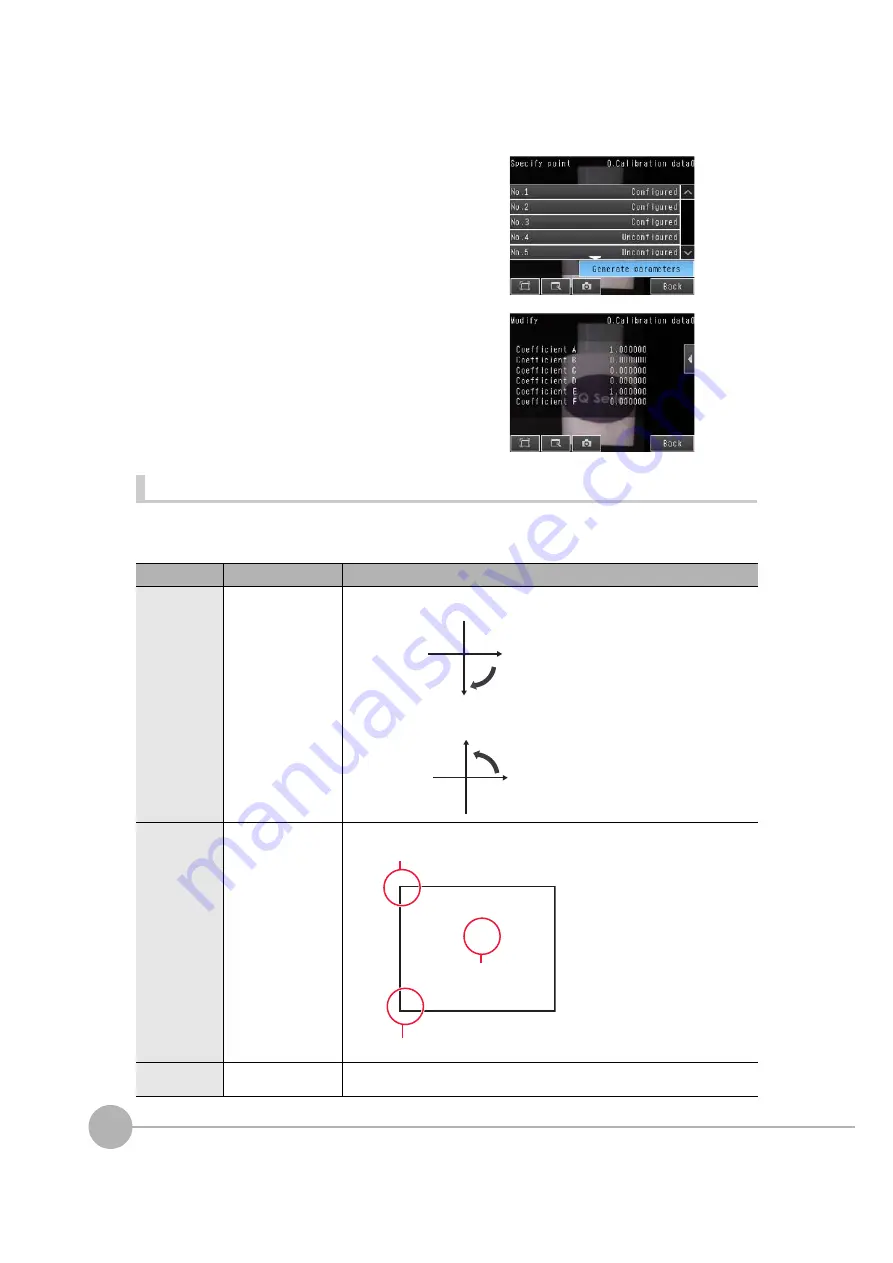
Calibration
198
FQ2 User’s Manual
Parameter
With this method, you directly enter values to set calibration.
The calibration parameters will be automatically calculated when you enter the following three parameters.
11
When you have finished setting the coordinates for
all of the positions, press [Generate parameters].
12
The calibration parameters will be displayed.
The items in the calibration parameters are the same as
those for point specification.
Parameter
Setting
Description
Coordinate (coor-
dinate system)
Righthand or Lefthand
Default: Lefthand
Lefthand: The positive direction is clockwise when coordinates are specified.
Righthand: The positive direction is counterclockwise when coordinates are specified.
Origin
Upperleft, Lowerleft, or
Center
Default: Lowerleft
Select the location of the origin of the coordinate system.
Magnification
0.0001 to 9.9999
Default: 1.0000
Set the actual dimension that corresponds to one pixel.
Lefthand
Coordinate
System
Positi
v
e direction
Positi
v
e direction
Righthand
Coordinate
System
0
0
X
X
Y
Y
Upper left
Center
Lo
w
er left
Содержание FQ2 Series
Страница 1: ...User s Manual Smart Camera FQ2 Cat No Z326 E1 01A ...
Страница 58: ...Setting Up Ethernet 56 FQ2 User s Manual MEMO ...
Страница 90: ...Adjusting the Images That Were Taken 88 FQ2 User s Manual MEMO ...
Страница 190: ...Adjusting Judgement Parameters during Operation 188 FQ2 User s Manual MEMO ...
Страница 234: ...Functions Related to the System 232 FQ2 User s Manual MEMO ...
Страница 392: ...Controlling Operation and Outputting Data with FINS TCP No protocol Commands 390 FQ2 User s Manual MEMO ...
Страница 398: ...Controlling Operation and Outputting Data with RS 232C No protocol Communications 396 FQ2 User s Manual ...
Страница 399: ...11 Troubleshooting Troubleshooting 11 1 Error Histories 398 11 2 Error Messages 400 11 3 Basic Troubleshooting 401 ...
Страница 404: ...Basic Troubleshooting 402 FQ2 User s Manual MEMO ...
Страница 513: ...Index FQ2 User s Manual 511 Index 12 ...
Страница 515: ......
















































