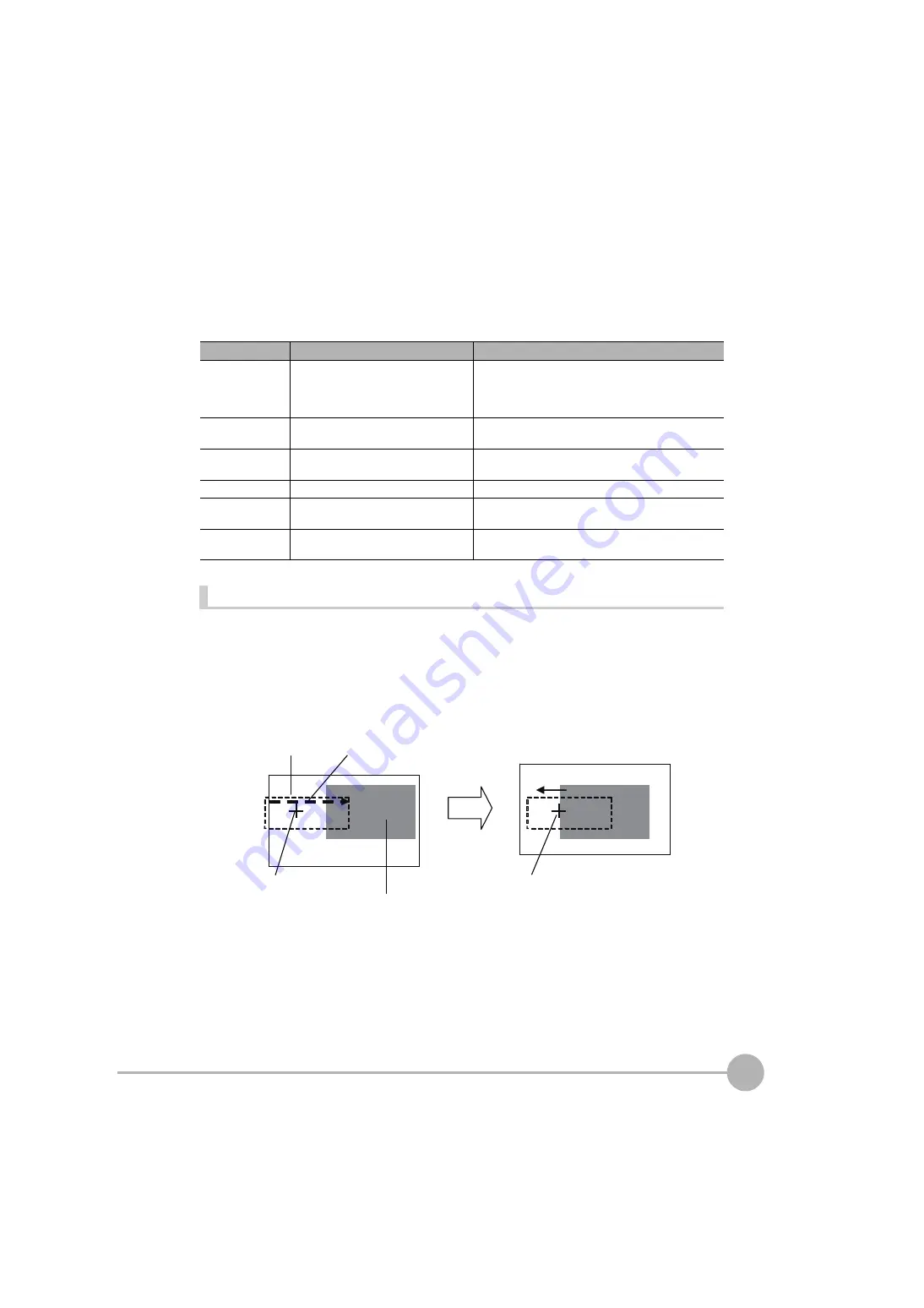
Adjusting the Images That Were Taken
FQ2-S/CH User’s Manual
111
3
Ta
ki
ng Ima
ges
• Measurement Data That Can Be Logged
The values below can be logged as measurement data.
Edge Position Compensation
This position compensation item detects an edge in the set direction.
If the specified color is detected (or the specified density is detected for a Sensor with a Monochrome Camera),
it is recognized as an edge.
When an edge is recognized, the image is adjusted so that the edge appears at the position it was in when it
was registered.
Parameter
Setting
Description
Judgement
-2: No judgement (not measured)
0: Judgement is OK
-1: Judgement is NG
-15: Out of range error
This is the judgment result.
Scroll X
-99,999.9999 to 99,999.9999
This is the amount of position compensation for the X
coordinate.
Scroll Y
-99,999.9999 to 99,999.9999
This is the amount of position compensation for the Y
coordinate.
Correlation
0 to 100
This is the correlation.
Position X
-99,999.9999 to 99,999.9999
This is the X coordinate of the position where the model
was found.
Position Y
-99,999.9999 to 99,999.9999
This is the Y coordinate of the position where the model
was found.
Edge search direction
Measurement region
Registered position of the edge
Color of edge to be found
The image is adjusted so that the edge
appears at the position it was in when it
was registered.
Содержание FQ2-S/CH Series
Страница 1: ...User s Manual Smart Camera FQ2 S CH Series Cat No Z337 E1 06...
Страница 12: ...10 FQ2 S CH User s Manual MEMO...
Страница 74: ...Setting Up Ethernet 72 FQ2 S CH User s Manual MEMO...
Страница 366: ...Editing the Model Region Measurement Region from Run Mode 364 FQ2 S CH User s Manual MEMO...
Страница 432: ...Functions Related to the System 430 FQ2 S CH User s Manual MEMO...
Страница 433: ...8 Troubleshooting Troubleshooting 8 1 Error Histories 432 8 2 Error Messages 434 8 3 Basic Troubleshooting 435...
Страница 581: ...Connecting a Previous Touch Finder FQ D30 D31 to the FQ2 S Sensor FQ2 S CH User s Manual 579 Appendices 9 MEMO...
Страница 587: ...Index FQ2 S CH User s Manual 585 Index 9...
Страница 589: ......






























