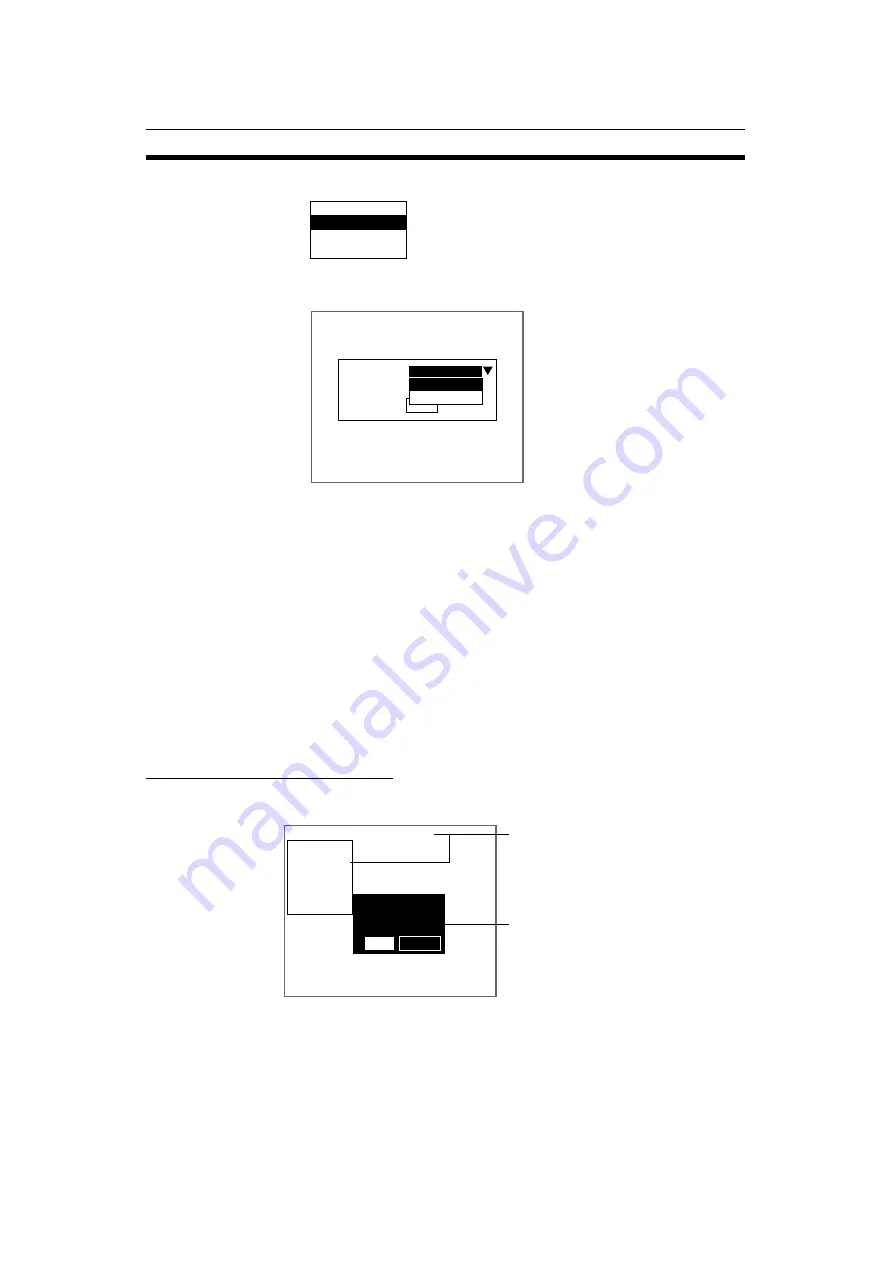
105
Screen Display and Monitor
Section 5-3
The Display Settings/Monitor/Designate Colors/Make Colors Menu will be
displayed.
2.
Select Monitor.
The Monitor Settings Screen will be displayed.
3.
Select the monitor type.
4.
Select End.
The settings will be registered and the screen in (2.) will return.
5-3-3
Changing Character or Figure Colors
The color for characters or added figures can be set. Change the color when it
is difficult to see the character or figure on the image. The display color set
here, however, will be reflected in all scenes.
For color monitors, select white, black, red, green, blue, yellow, or original (a
combination of up to any 7 colors can be set.)
For monochrome monitors, select white or black.
SeeAlso
Refer to page 106 for information on creating original colors.
The positions where color can be changed are described below.
Normal and Background Colors
Messages displayed on the screen will be appear in the color set under Nor-
mal. Menu boxes will shaded in the color set under Background.
Display settings
Monitor
Designate colors
Make colors
End
Monitor
Monitor
:
Color
Monochrome
Color
Freeze
0.Scn 0 =SET= Start
Normal
(Screen message color)
Background
(Menu box color)
>>Start
Ref image
Region
Position
End
Start setting?
Cancel
Start
Содержание F160 Vision Sensor
Страница 1: ...Cat No Z145 E1 02 F160 Vision Sensor Manual 2 CONVERSATIONAL MENU OPERATION MANUAL...
Страница 2: ...F160 Vision Sensor Manual 2 Conversational Menu Operation Manual Revised June 2002...
Страница 3: ...iv...
Страница 5: ......
Страница 9: ......
Страница 55: ......
Страница 131: ......
Страница 137: ......
Страница 138: ...129 Appendix B Training Samples OK Presence A A NG B B OK Conform NG C C OK Orient n NG D D OK NG Position...
Страница 139: ...130 Appendix B OK Dimns n NG E E OK Chip Bur NG F F OK Defect NG G G...
Страница 143: ......
Страница 145: ......
Страница 148: ...Cat No Z145 E1 02 F160 Vision Sensor Manual 2 CONVERSATIONAL MENU OPERATION MANUAL...






























