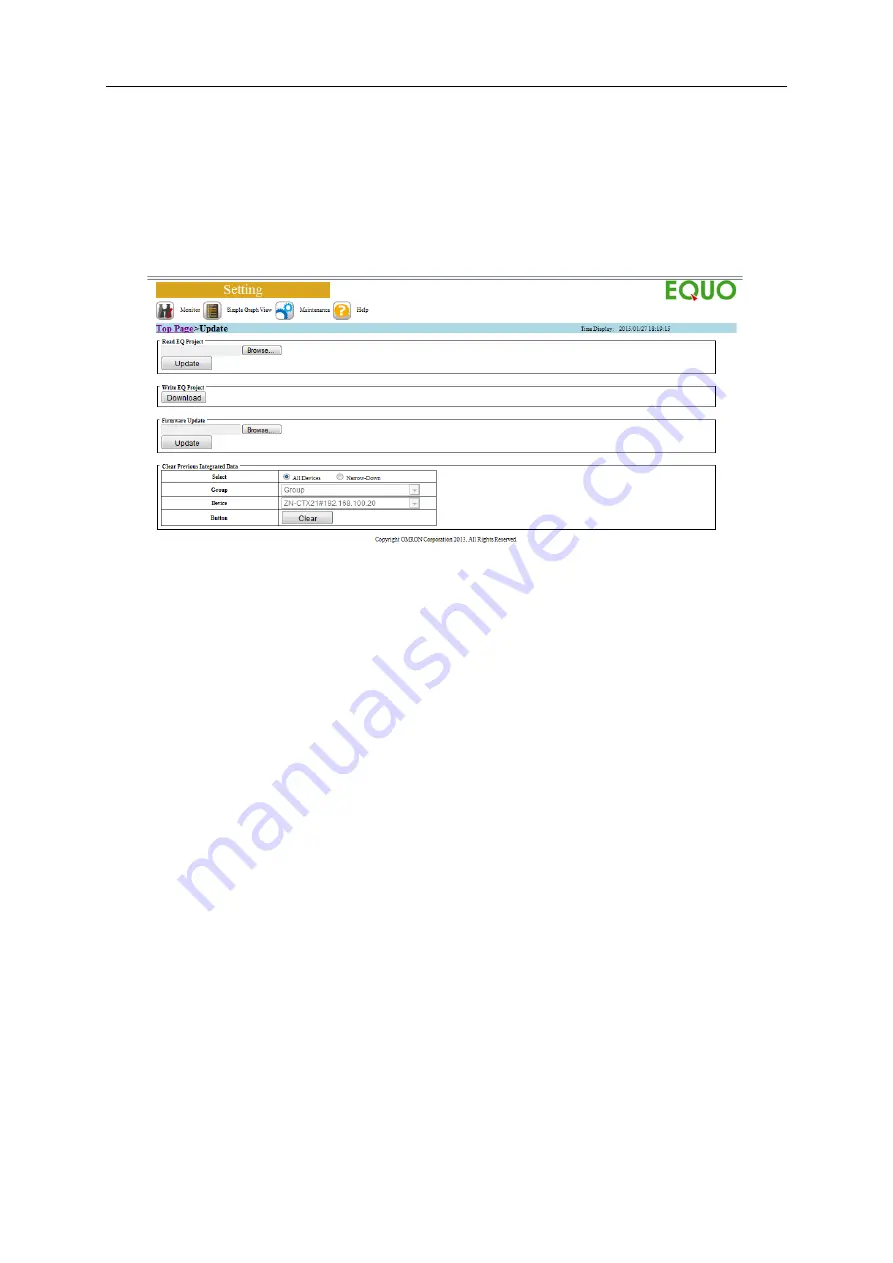
9. Web UI Function
9-25
9.13. Maintenance > Update
When you select [Update] from the menu displayed when the cursor is over the [Maintenance]
icon on the screen top, the update screen appears.
On the update screen, you can update an EQ project and the firmware.
■
Update Screen Configuration
You can perform the following operations:
- Loading an EQ project
- Writing an EQ project
- Updating the firmware
- Clearing the previous integrated data
■
Loading an EQ project
You can update an EQ project.
Click [Browse] to specify an update file for an EQ project, and click [Update].
■
Writing an EQ project
If you want to download the current EQ project to the computer, click [Download].
■
Updating the firmware
You can update the EQ100 firmware.
Click [Browse] to specify an update file for the firmware, and click [Update]. After updating,
always restart EQ100. Otherwise the update may not be effective.
■
Clearing the previous integrated data
You can clear the previous value of measured data stored in EQ100 to calculate an integrated
value by EQ100 (using a differential process). Perform this operation to prevent integrated data
error if integrated data such as electric energy has been changed due to a rest or replacement
of a measurement device.
For all measurement devices or for respective measurement device, clear the previous
measured value stored in EQ100. Select a measurement device and click [Clear].
Содержание EQ100-E
Страница 1: ...Sensor Network Server Model EQ100 E User s Manual Catalog No N196 E1 01H ...
Страница 55: ...2 Specifications 2 24 2 5 Dimensions Top View Front View Unit mm ...
Страница 92: ...7 EQ100 Settings 7 3 4 Click OK to view the EQ project setup menu Setting Menu ...
Страница 197: ...9 Web UI Function 9 24 3 In the Save As dialog box enter a destination to save and click Save Download is completed ...
Страница 255: ... MEMO ...






























