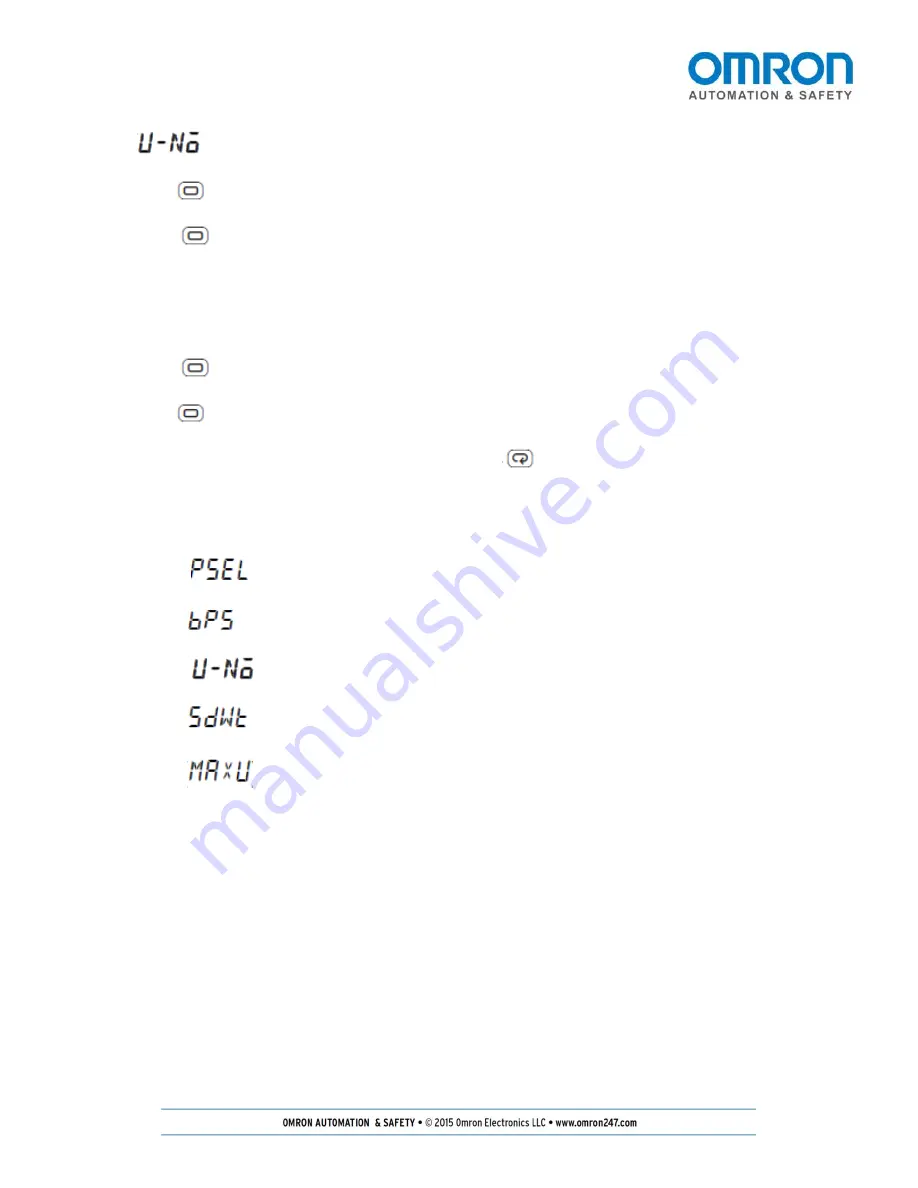
Page
6
of
37
(4)
Set
to 1.
(5) Press the
key for less than one second to move from the “communications setting level” to the
“initial setting level.”
(6) Press the
key for at least three seconds to move from the “initial setting level” to the
“operation level.”
Master Setup
Now we will adjust the parameters on the master unit.
(1) Press the
key for at least three seconds to move from the "operation level" to the
"initial setting level."
(2) Press the
key for less than one second to move from the "initial setting level" to
the "communications setting level."
(3)
Select the parameters as shown below by pressing the
key.
Use the up/down arrow keys to adjust
the parameters.
(4)
Only change the following parameters.
a.
Set
to Fins.
b.
Set
to 57.6.
c.
Set
to 0.
d.
Set
to 1.
e.
Set
to 2.
Note 1: MAXU should be set to the number of slaves in the system. For one slave, the value would be set to two.
(5)
At the copy parameter, press the up arrow key for the unit to copy ALL parameters.
Note: This will copy the parameters to all of the slave units. To copy the parameters only to certain units, select
the number of the slave unit to receive the copied parameters (e.g., 1 for slave unit number 1, 4 for slave unit
number 4).





















