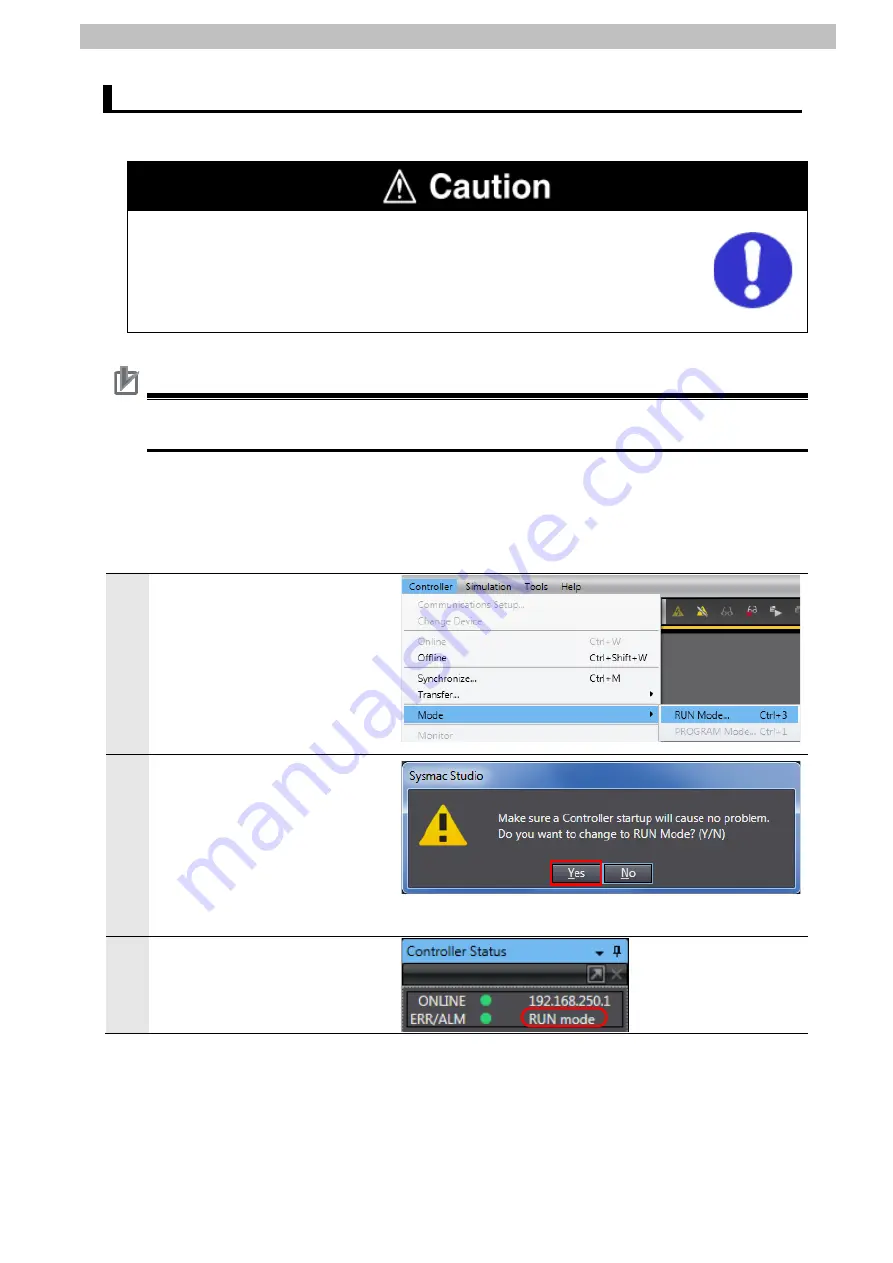
7
.
Serial Communications Connection Procedure
30
Serial Communication Status Check
7.4.
Start the send/receive processing and confirm that serial communications performs normally.
If you change the variable values on a Watch Tab Page when Sysmac Studio is
online with the CPU Unit, the devices connected to the Controller may operate
regardless of the operating mode of the CPU Unit.
Always ensure safety before you change the variable values on a Watch Tab
Page when Sysmac Studio is online with the CPU Unit.
Precautions for Correct Use
Check that the serial cable is connected before performing the following procedure.
If not, turn OFF both devices, and then connect the serial cable.
7.4.1. Checking Received Data
Check that correct data is written to the variables of the Controller in Sysmac Studio.
1
Select
Mode
-
RUN Mode
from
the Controller Menu.
2
The dialog box on the right is
displayed. Confirm that there is
no problem, and click
Yes
.
3
RUN mode is displayed in the
Controller Status Pane.
Содержание E5*D series
Страница 51: ...9 Program 48 2 Initialization processing ...
Страница 52: ...9 Program 49 3 CompoWay F communications processing ...
Страница 53: ...9 Program 50 4 Processing number error process ...
Страница 60: ...2013 2018 0618 0113 P E1 0 ...






























