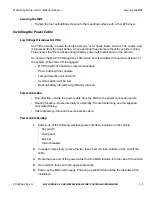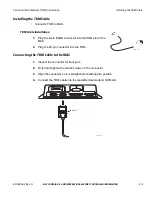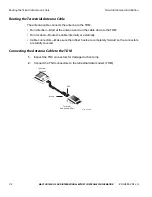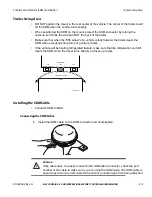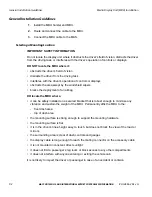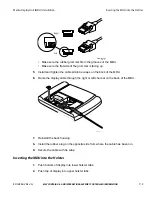80-J4866-2 Rev. G
MAY CONTAIN U.S. AND INTERNATIONAL EXPORT CONTROLLED INFORMATION
7-3
Terrestrial Antenna Installation
Option B—Mount Method Installation Using Hardware
5.
Apply the tape primer evenly across the vehicle mounting surface. Wait five minutes
before installing the antenna bracket.
6.
Remove the backing from the VHB tape. Position the vertical bracket assembly up to
the mounting surface. Apply even pressure until fully adhered to the mounting surface.
7.
Connect and route the cables according to the cable routing instructions on page
.
Option B—Mount Method Installation Using Hardware
• Attaches to the backside of the vehicle roof by using self-drilling screws.
Mount Surface Preparation
1.
Use alcohol pad to ensure that the vehicle mounting surface is free of dirt and wax.
2.
Using a razor knife, cut the adhesive tape from the four vertical bracket mounting holes.
3.
Using the vertical bracket as a template, hold it against the mounting surface and mark
the mounting holes.
4.
Mount the bracket over the holes.
5.
Tighten the four self-drilling screws into the mounting surface with a Torx #25 driver.
Terrestrial
Antenna
To TDM
01AAJ_79dQMCP
4X#10 Washer
4X#10 Bolt
4X#10 Washer
4X#10 Nut
Back Of
Truck Cab
Vertical
Mounting
Bracket
Antenna
Cable
Содержание MCP100
Страница 1: ...MCP100 Installation Guide 80 J4866 2 Rev G October 2015 ...
Страница 12: ...xii MAY CONTAIN U S AND INTERNATIONAL EXPORT CONTROLLED INFORMATION 80 J4866 2 Rev G ...
Страница 224: ...Standard RMA Procedure C 2 MAY CONTAIN U S AND INTERNATIONAL EXPORT CONTROLLED INFORMATION 80 J4866 2 Rev G ...
Страница 250: ...Documentation Format Feedback Form G 4 MAY CONTAIN U S AND INTERNATIONAL EXPORT CONTROLLED INFORMATION 80 J4866 2 Rev G ...