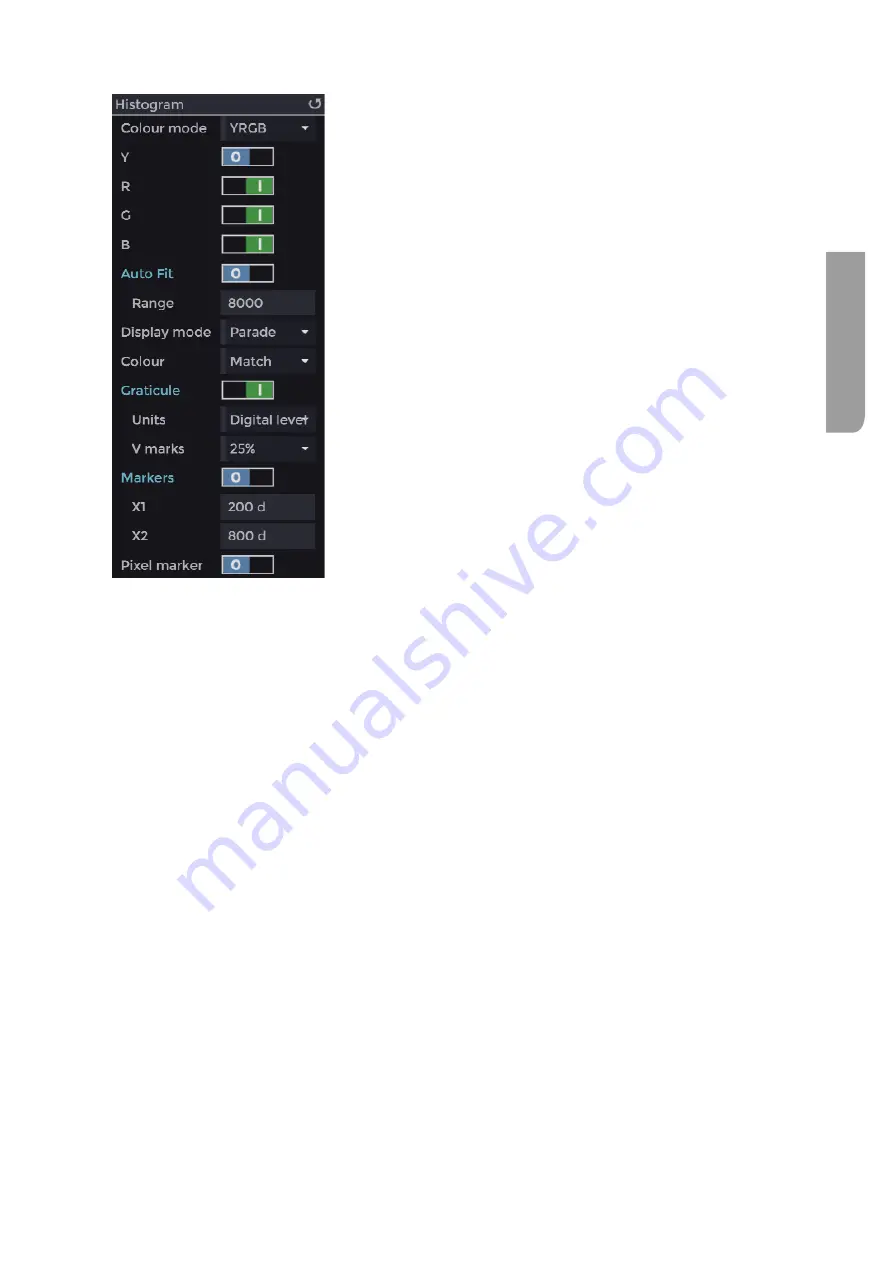
Ultra XR User Guide
2–25
XR-56-201 5
Vie
w
er
Histogram Control Panel
When the
Histogram
tile is selected, a range of display functions
are provided in the
Histogram
control panel at the right of the
screen.
Colour mode
allows the selection of
YCbCr
,
YRGB
or
XYZ
display
modes.
Y / R / X
allow the waveform to be enabled/disabled.
Cb / G / Y
allow the waveform to be enabled/disabled.
Cr / B / Z
allow the waveform to be enabled/disabled.
Autofit
when enabled (1) scales the vertical axis to match the
maximum number of samples of the same colour. When disabled
the range can be set manually.
Display mode
allows the selection of parade or stacked.
Colour
- selects the waveform colour from the choice of white,
green, cyan, grey or matching the colour of the video component.
Graticule
when enabled (1) displays the graticule.
Markers
enables / disables the waveform markers.
Pixel marker
when enabled (1) displays the current Picture cursor
value.
Colour mode
allows the selection of
YCbCr
,
YRGB
or
XYZ
display modes. The graticule will
change automatically when a different colour mode is selected.
Y / R / X
allow the waveform to be enabled/disabled to focus on specific ones. When
these functions are disabled the other waveforms are expanded to fill the gap.
Cb / G / Y
allow the waveform to be enabled/disabled.
Cr / B / Z
allow the waveform to be enabled/disabled.
Autofit
when enabled (1) scales the vertical axis to match the maximum number of
samples of the same colour. When disabled the range can be set manually.
Display mode
allows the selection of parade or stacked:
Parade
, when selected, will display the individual component waveforms
horizontally in sequence.
Stacked
, when selected, will display the individual component waveforms
vertically one above the other.
Colour
selects the waveform colour from the choice of
White
,
Green
,
Cyan, Grey
or
Match component
which uses the colour of the video component itself
Graticule
enables / disables the waveform graticule. The graticule can be
Digital Levels
,
%
IRE
,
mV
or
Nits
. With the
10% Marks
enabled (1) the graticule vertical division
will be in 10% steps. The currently selected graticule is displayed at the bottom
of the tile.
Содержание Ultra XR
Страница 1: ...Copyright Omnitek 2016 18 XR 56 201 5 Ultra XR User Guide Software Release 3 4 58 0 Manual Revision 5...
Страница 13: ...Ultra XR User Guide 1 1 XR 56 201 5 1 Overview...
Страница 14: ...1 2 XR 56 201 5 Overview 03 18 Overview...
Страница 16: ...1 4 XR 56 201 5 Overview 03 18 Overview...
Страница 25: ...Ultra XR User Guide 2 1 XR 56 201 5 2 Viewer...
Страница 26: ...2 2 XR 56 201 5 Viewer 03 18 Viewer...
Страница 38: ...2 14 XR 56 201 5 Viewer 03 18 Viewer...
Страница 56: ...2 32 XR 56 201 5 Viewer 03 18 Viewer...
Страница 64: ...2 40 XR 56 201 5 Viewer 03 18 Viewer...
Страница 76: ...2 52 XR 56 201 5 Viewer 03 18 Viewer...
Страница 80: ...2 56 XR 56 201 5 Viewer 03 18 Viewer...
Страница 85: ...Ultra XR User Guide 3 1 XR 56 201 5 3 Generator...
Страница 86: ...3 2 XR 56 201 5 Generator 03 18 Generator...
Страница 92: ...3 8 XR 56 201 5 Generator 03 18 Generator...
Страница 93: ...Ultra XR User Guide 4 1 XR 56 201 5 4 Configuration...
Страница 94: ...4 2 XR 56 201 5 Configuration 03 18 Configuration...
Страница 108: ...4 16 XR 56 201 5 Configuration 03 18 Configuration...
Страница 120: ...4 28 XR 56 201 5 Configuration 03 18 Configuration...
Страница 121: ...Ultra XR User Guide 5 1 XR 56 201 5 5 Connections...
Страница 122: ...5 2 XR 56 201 5 Connections 03 18 Connections...
Страница 141: ...Ultra XR User Guide A 1 XR 56 201 5 A Glossary...
Страница 142: ...A 2 XR 56 201 5 Glossary 03 18 Glossary...
Страница 150: ...A 10 XR 56 201 5 Glossary 03 18 Glossary...
Страница 151: ...Ultra XR User Guide B 1 XR 56 201 5 B Installation...
Страница 152: ...B 2 XR 56 201 5 Installation 03 18 Installation...
Страница 158: ...B 8 XR 56 201 5 Installation 03 18 Installation...
Страница 162: ...B 12 XR 56 201 5 Installation 03 18 Installation...
Страница 169: ...Ultra XR User Guide C 1 XR 56 201 5 Ultra XR User Guide C 1 XR 56 201 5 C Applications...
Страница 170: ...C 2 XR 56 201 5 Applications 03 18 Applications...
Страница 176: ...C 8 XR 56 201 5 Applications 03 18 Applications...
Страница 184: ...C 16 XR 56 201 5 Applications 03 18 Applications...






























