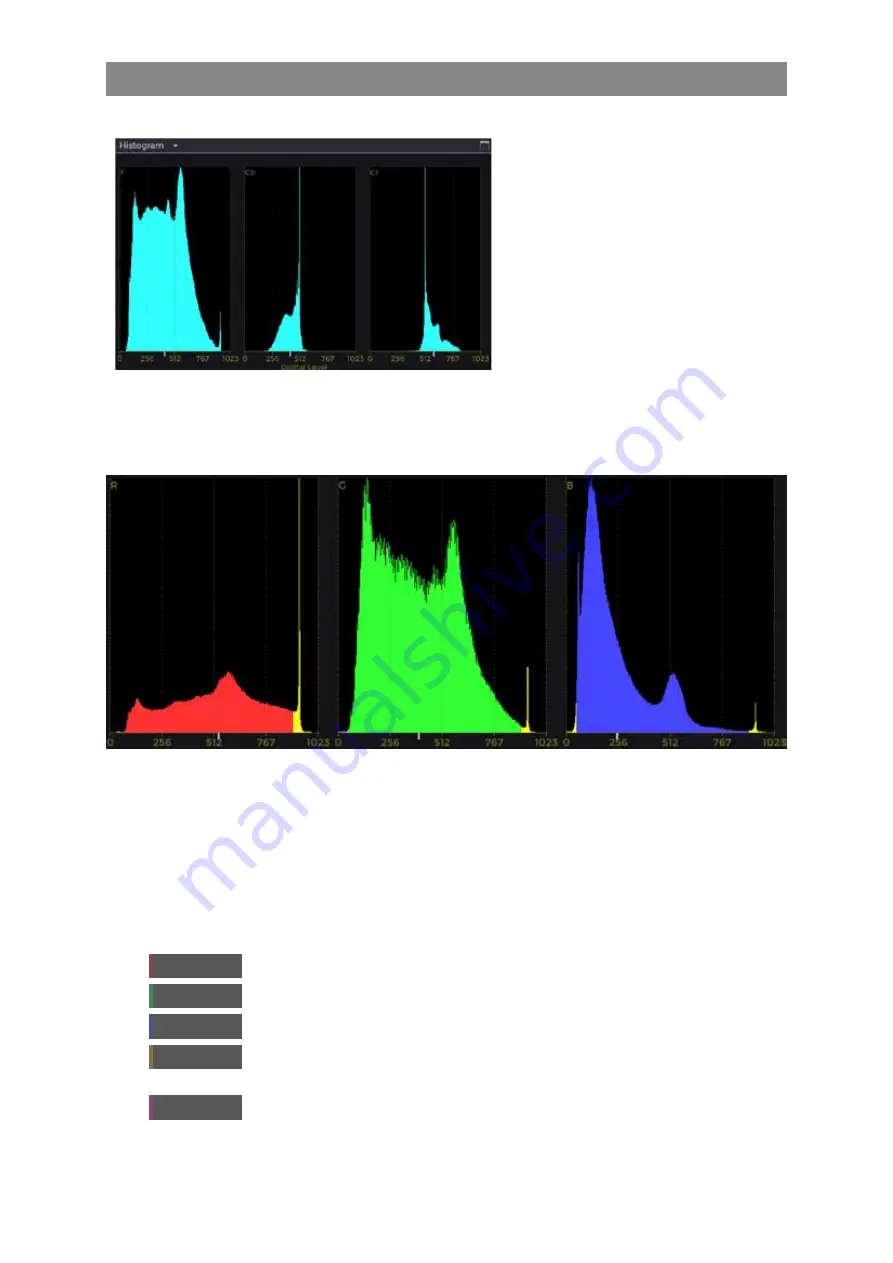
2–24
XR-56-201 5
Viewer 03/18
Viewer
Histogram Tile
Histogram Description
The
Histogram
tile displays the number
of pixels of each colour within the image
as a histogram. The horizontal axis
displays the digital level of the colour and
the vertical axis indicates the number of
pixels with the same colour.
Any out of gamut pixel values will be
displayed in yellow at the left or right of
each histogram.
The histogram displays provide a detailed and accurate method of assessing the colour gamut of the
image. Unlike traditional displays that simply indicate that a signal is out of gamut, these histograms
allow you to see, statistically, the proportion of pixels that are out of gamut. The yellow markers at the
bottom of each histogram indicate the Mean value and a Pixel Marker (current cursor position value).
The image above shows red, green and blue video component histograms that are displayed in the
actual component colours (
Colour
-
Match
) as a parade (
Display mode
-
Parade
). The yellow areas at
the left and right edges of the histograms show the proportion of pixels within the image that are out
of gamut.
Note that for over-blanked or deep letter-box images, the region of interest should be used to select
the active picture area. This will ensure that the displayed histograms correctly represent the image
content.
The following buttons are displayed on the Button bar when the
Histogram
tile is selected:
Colour mode
allows the selection of
YCbCr
,
YRGB
or
XYZ
display modes
Display mode
allows the selection of parade or stacked
Markers
enables / disables the waveform markers.
Auto Fit
scales the vertical axis to match the maximum number of samples of the same
colour.
Set Range
sets the vertical axis range value to match the maximum number of samples of
the same colour.
Содержание Ultra XR
Страница 1: ...Copyright Omnitek 2016 18 XR 56 201 5 Ultra XR User Guide Software Release 3 4 58 0 Manual Revision 5...
Страница 13: ...Ultra XR User Guide 1 1 XR 56 201 5 1 Overview...
Страница 14: ...1 2 XR 56 201 5 Overview 03 18 Overview...
Страница 16: ...1 4 XR 56 201 5 Overview 03 18 Overview...
Страница 25: ...Ultra XR User Guide 2 1 XR 56 201 5 2 Viewer...
Страница 26: ...2 2 XR 56 201 5 Viewer 03 18 Viewer...
Страница 38: ...2 14 XR 56 201 5 Viewer 03 18 Viewer...
Страница 56: ...2 32 XR 56 201 5 Viewer 03 18 Viewer...
Страница 64: ...2 40 XR 56 201 5 Viewer 03 18 Viewer...
Страница 76: ...2 52 XR 56 201 5 Viewer 03 18 Viewer...
Страница 80: ...2 56 XR 56 201 5 Viewer 03 18 Viewer...
Страница 85: ...Ultra XR User Guide 3 1 XR 56 201 5 3 Generator...
Страница 86: ...3 2 XR 56 201 5 Generator 03 18 Generator...
Страница 92: ...3 8 XR 56 201 5 Generator 03 18 Generator...
Страница 93: ...Ultra XR User Guide 4 1 XR 56 201 5 4 Configuration...
Страница 94: ...4 2 XR 56 201 5 Configuration 03 18 Configuration...
Страница 108: ...4 16 XR 56 201 5 Configuration 03 18 Configuration...
Страница 120: ...4 28 XR 56 201 5 Configuration 03 18 Configuration...
Страница 121: ...Ultra XR User Guide 5 1 XR 56 201 5 5 Connections...
Страница 122: ...5 2 XR 56 201 5 Connections 03 18 Connections...
Страница 141: ...Ultra XR User Guide A 1 XR 56 201 5 A Glossary...
Страница 142: ...A 2 XR 56 201 5 Glossary 03 18 Glossary...
Страница 150: ...A 10 XR 56 201 5 Glossary 03 18 Glossary...
Страница 151: ...Ultra XR User Guide B 1 XR 56 201 5 B Installation...
Страница 152: ...B 2 XR 56 201 5 Installation 03 18 Installation...
Страница 158: ...B 8 XR 56 201 5 Installation 03 18 Installation...
Страница 162: ...B 12 XR 56 201 5 Installation 03 18 Installation...
Страница 169: ...Ultra XR User Guide C 1 XR 56 201 5 Ultra XR User Guide C 1 XR 56 201 5 C Applications...
Страница 170: ...C 2 XR 56 201 5 Applications 03 18 Applications...
Страница 176: ...C 8 XR 56 201 5 Applications 03 18 Applications...
Страница 184: ...C 16 XR 56 201 5 Applications 03 18 Applications...






























