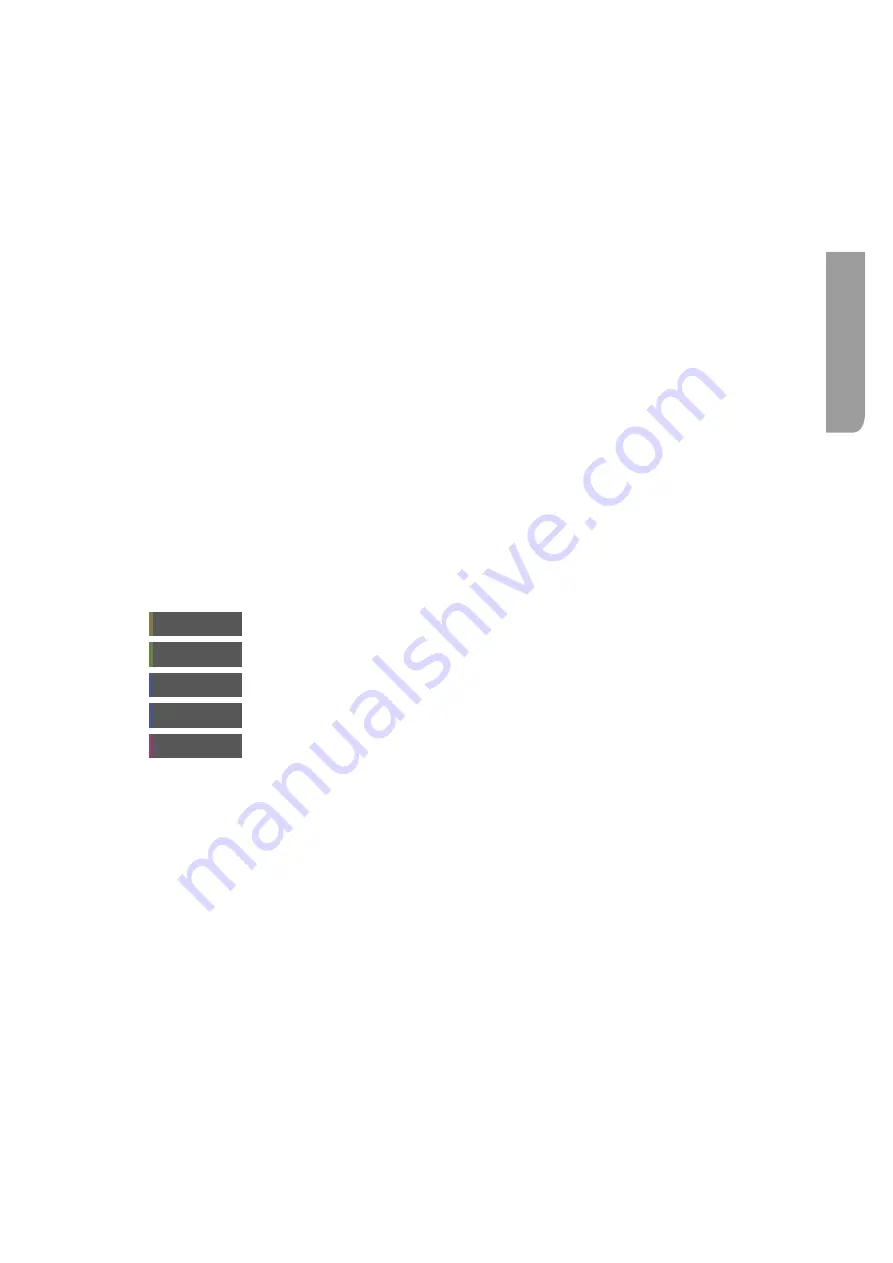
Ultra XR User Guide
2–23
XR-56-201 5
Vie
w
er
Line Mode
selects between displaying the waveform of a single line (picked out by the
crosshair cursor) or multiple lines.
Luma Mask
when enabled (I) limits the displayed colours to those with luminance values
between defined minimum and maximum values.
Visualization
controls how the waveform is displayed:
Gain
- controls the brightness of the displayed waveform
Persistence
- controls the how long the waveform data samples remain on
screen and how much individual samples contribute to overall waveform display.
Gamma
- controls how much the feint samples and bright samples contribute
the waveform.
Graticule
when enabled (1) displays the graticule.
User
, when enabled displays the choice of
SMPTE C
,
EBU Gamut
,
Rec .709
Gamut
,
DCI
or
Rec .2020 Gamut.
Source
when enabled (I) displays the source colour space triangle. The currently
selected one is displayed in the top right corner of the tile.
Black body
when enabled (I) display the 'black body curve. This is the path or locus that the
colour of an incandescent black body would take in a particular chromaticity
space as the blackbody temperature changes.
Cursor
when enabled (1) this will display a cursor on the waveform corresponding to
the value of current position of the Picture cursor.
The following buttons are displayed on the Button bar when the
CIE Colour Charts
tile is selected:
Line Mode
switches between
Line
and
Multi
mode.
Filter
switches between
Flat filter
,
Low Pass filter
and
No Interpolation
displays.
User
toggles between the different graticule User primaries choices.
Source
displays the source colour space triangle
Black body curve
displays the 'black body curve'
CIE Region of Interest
When the
ROI
button is enabled, the Picture tile will display cursors to allow the region of interest to
be setup. The selected region of interest will be displayed on the Waveform monitor, Vectorscope and
the CIE Colour Chart where it can be analysed and measured.
Содержание Ultra XR
Страница 1: ...Copyright Omnitek 2016 18 XR 56 201 5 Ultra XR User Guide Software Release 3 4 58 0 Manual Revision 5...
Страница 13: ...Ultra XR User Guide 1 1 XR 56 201 5 1 Overview...
Страница 14: ...1 2 XR 56 201 5 Overview 03 18 Overview...
Страница 16: ...1 4 XR 56 201 5 Overview 03 18 Overview...
Страница 25: ...Ultra XR User Guide 2 1 XR 56 201 5 2 Viewer...
Страница 26: ...2 2 XR 56 201 5 Viewer 03 18 Viewer...
Страница 38: ...2 14 XR 56 201 5 Viewer 03 18 Viewer...
Страница 56: ...2 32 XR 56 201 5 Viewer 03 18 Viewer...
Страница 64: ...2 40 XR 56 201 5 Viewer 03 18 Viewer...
Страница 76: ...2 52 XR 56 201 5 Viewer 03 18 Viewer...
Страница 80: ...2 56 XR 56 201 5 Viewer 03 18 Viewer...
Страница 85: ...Ultra XR User Guide 3 1 XR 56 201 5 3 Generator...
Страница 86: ...3 2 XR 56 201 5 Generator 03 18 Generator...
Страница 92: ...3 8 XR 56 201 5 Generator 03 18 Generator...
Страница 93: ...Ultra XR User Guide 4 1 XR 56 201 5 4 Configuration...
Страница 94: ...4 2 XR 56 201 5 Configuration 03 18 Configuration...
Страница 108: ...4 16 XR 56 201 5 Configuration 03 18 Configuration...
Страница 120: ...4 28 XR 56 201 5 Configuration 03 18 Configuration...
Страница 121: ...Ultra XR User Guide 5 1 XR 56 201 5 5 Connections...
Страница 122: ...5 2 XR 56 201 5 Connections 03 18 Connections...
Страница 141: ...Ultra XR User Guide A 1 XR 56 201 5 A Glossary...
Страница 142: ...A 2 XR 56 201 5 Glossary 03 18 Glossary...
Страница 150: ...A 10 XR 56 201 5 Glossary 03 18 Glossary...
Страница 151: ...Ultra XR User Guide B 1 XR 56 201 5 B Installation...
Страница 152: ...B 2 XR 56 201 5 Installation 03 18 Installation...
Страница 158: ...B 8 XR 56 201 5 Installation 03 18 Installation...
Страница 162: ...B 12 XR 56 201 5 Installation 03 18 Installation...
Страница 169: ...Ultra XR User Guide C 1 XR 56 201 5 Ultra XR User Guide C 1 XR 56 201 5 C Applications...
Страница 170: ...C 2 XR 56 201 5 Applications 03 18 Applications...
Страница 176: ...C 8 XR 56 201 5 Applications 03 18 Applications...
Страница 184: ...C 16 XR 56 201 5 Applications 03 18 Applications...






























