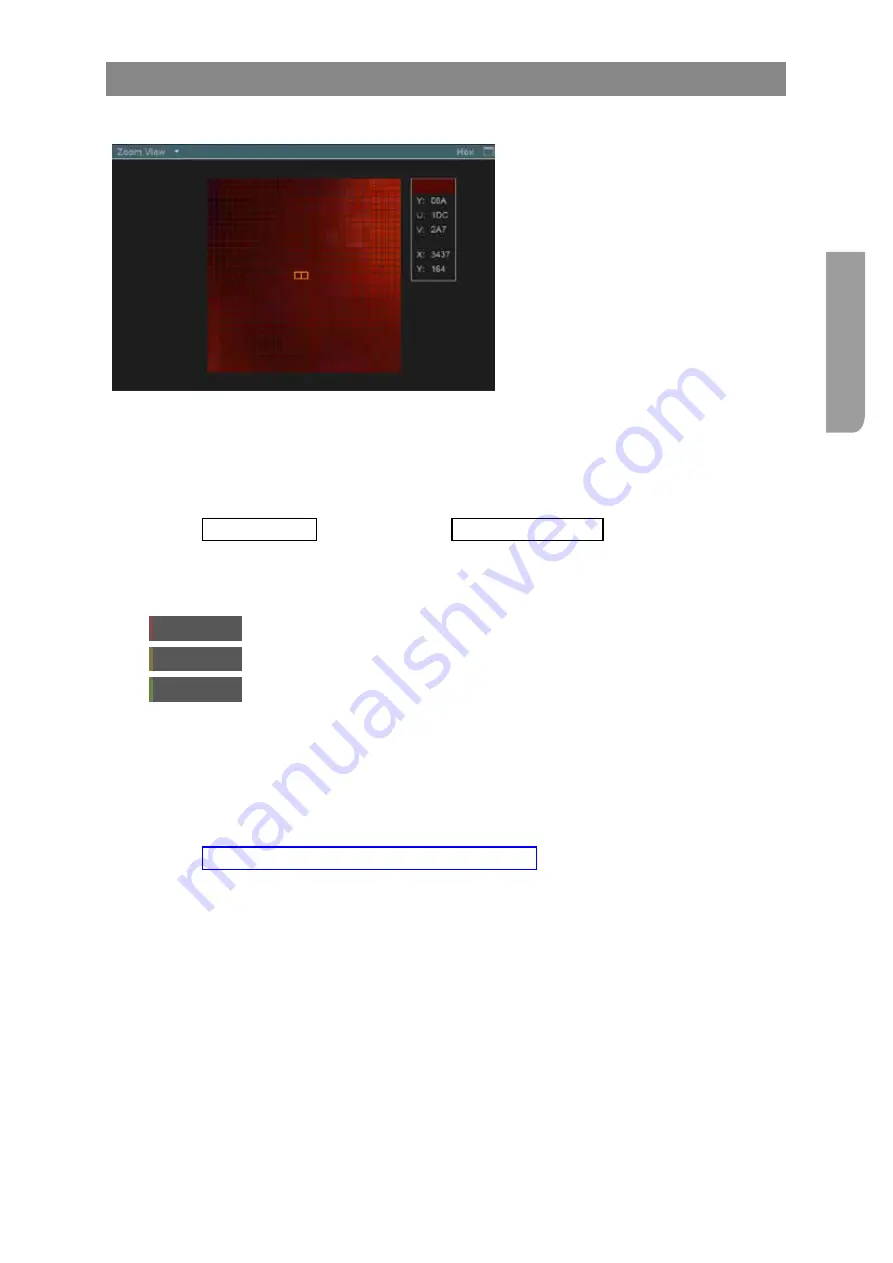
Ultra XR User Guide
2–13
XR-56-201 5
Vie
w
er
Zoom View Tile
Zoom View Description
The
Zoom View
tile provides a detailed
view of a 15 x 15 or 31 x 31 area of
centred about the current picture cursor
position.
The data shown comprises the Y, U and V values of the selected pixel (in the currently selected format)
and its X, Y position relative to the top left-hand corner of the Active Picture (also picked out for the
current cursor position on the
Active Picture
cursor rose).
The corresponding pixel data on the different data streams that contribute to these pixels can be seen
in the
Data View
and in the
Data Waveform
.
See the "Data View Tile" section for and the "Data Waveform Tile" sections for details.
Zoom View Controls
When the
Zoom View
tile is selected, the following buttons are available:
31 x 31
this select the 31 x 31 pixel array
15 x 15
this select the 15 x 15 pixel array
Format
this toggles the displayed values through decimal, hexadecimal and hex 8/2.
The
Zoom View
tile allows the image on the currently selected analyser input to be zoomed into either
a 15 x 15 or 31 x 31 pixel array about the current picture cursor position.
Also included in the display is a set of details about the pixel currently under the mouse pointer (where
this is over the zoomed image) or if the mouse pointer isn’t on the zoomed image, about the pixel at
the current cursor position.
See the "Active Cursors & SMPTE Cursors Control Panels" section for different ways in which
to control the cursor.
Содержание Ultra XR
Страница 1: ...Copyright Omnitek 2016 18 XR 56 201 5 Ultra XR User Guide Software Release 3 4 58 0 Manual Revision 5...
Страница 13: ...Ultra XR User Guide 1 1 XR 56 201 5 1 Overview...
Страница 14: ...1 2 XR 56 201 5 Overview 03 18 Overview...
Страница 16: ...1 4 XR 56 201 5 Overview 03 18 Overview...
Страница 25: ...Ultra XR User Guide 2 1 XR 56 201 5 2 Viewer...
Страница 26: ...2 2 XR 56 201 5 Viewer 03 18 Viewer...
Страница 38: ...2 14 XR 56 201 5 Viewer 03 18 Viewer...
Страница 56: ...2 32 XR 56 201 5 Viewer 03 18 Viewer...
Страница 64: ...2 40 XR 56 201 5 Viewer 03 18 Viewer...
Страница 76: ...2 52 XR 56 201 5 Viewer 03 18 Viewer...
Страница 80: ...2 56 XR 56 201 5 Viewer 03 18 Viewer...
Страница 85: ...Ultra XR User Guide 3 1 XR 56 201 5 3 Generator...
Страница 86: ...3 2 XR 56 201 5 Generator 03 18 Generator...
Страница 92: ...3 8 XR 56 201 5 Generator 03 18 Generator...
Страница 93: ...Ultra XR User Guide 4 1 XR 56 201 5 4 Configuration...
Страница 94: ...4 2 XR 56 201 5 Configuration 03 18 Configuration...
Страница 108: ...4 16 XR 56 201 5 Configuration 03 18 Configuration...
Страница 120: ...4 28 XR 56 201 5 Configuration 03 18 Configuration...
Страница 121: ...Ultra XR User Guide 5 1 XR 56 201 5 5 Connections...
Страница 122: ...5 2 XR 56 201 5 Connections 03 18 Connections...
Страница 141: ...Ultra XR User Guide A 1 XR 56 201 5 A Glossary...
Страница 142: ...A 2 XR 56 201 5 Glossary 03 18 Glossary...
Страница 150: ...A 10 XR 56 201 5 Glossary 03 18 Glossary...
Страница 151: ...Ultra XR User Guide B 1 XR 56 201 5 B Installation...
Страница 152: ...B 2 XR 56 201 5 Installation 03 18 Installation...
Страница 158: ...B 8 XR 56 201 5 Installation 03 18 Installation...
Страница 162: ...B 12 XR 56 201 5 Installation 03 18 Installation...
Страница 169: ...Ultra XR User Guide C 1 XR 56 201 5 Ultra XR User Guide C 1 XR 56 201 5 C Applications...
Страница 170: ...C 2 XR 56 201 5 Applications 03 18 Applications...
Страница 176: ...C 8 XR 56 201 5 Applications 03 18 Applications...
Страница 184: ...C 16 XR 56 201 5 Applications 03 18 Applications...






























