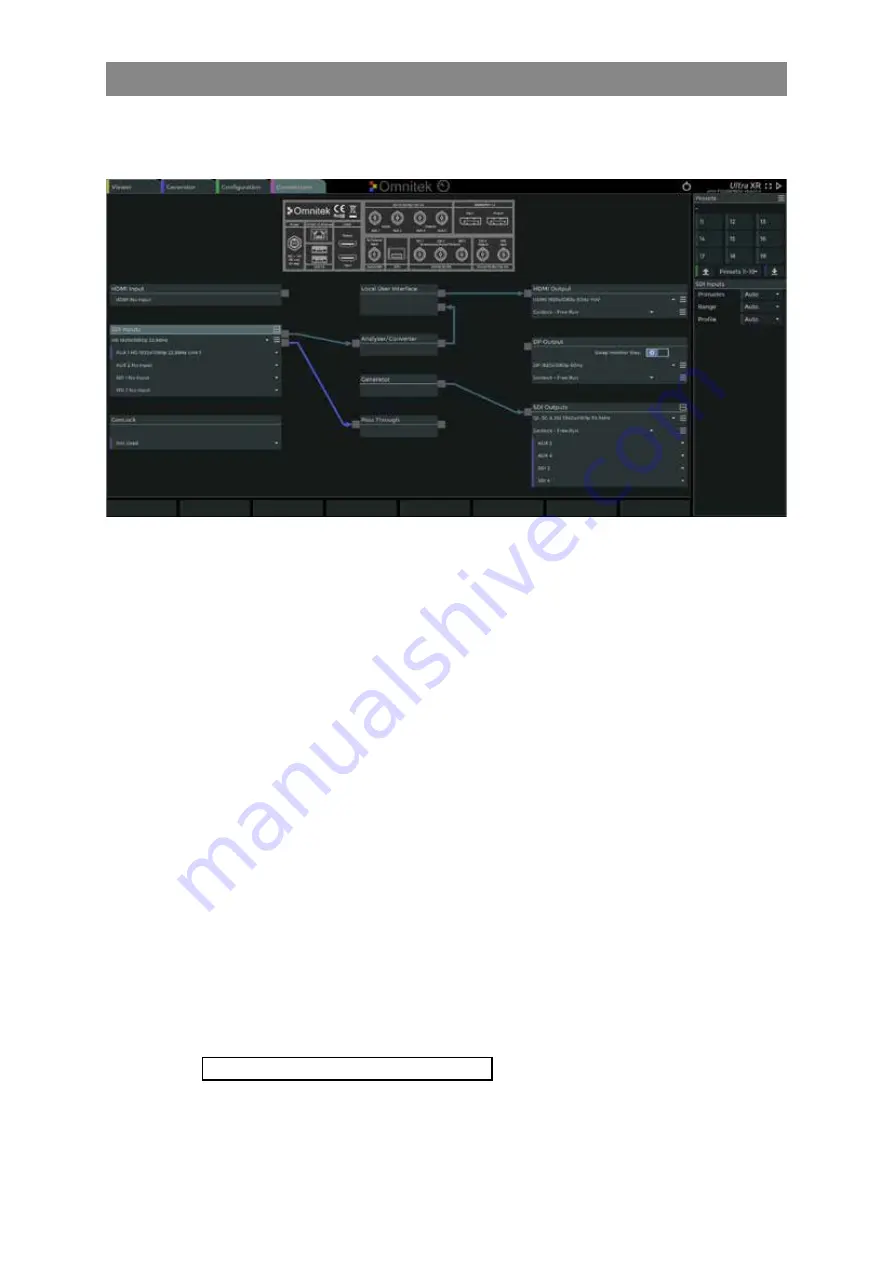
1–12
XR-56-201 5
Overview 03/18
Overview
Connections Menu
The
Connections
window, selected using the “Connections” tab at the top of the screen or by selecting
the <x> key on a locally connected keyboard. It is used to configure the units internal inputs and
outputs to match the units physical connections.
This window displays a representation of the unit's rear panel connections and connection blocks
representing the unit's input / outputs connections as well as internal virtual connections.
HDMI Input
represents the physical HDMI 1.4 input connection.
SDI Inputs
represent all of the possible SDI input connections that make up the video
signal including single link, dual link and quad link connections.
Genlock
represents the physical connection that unit is locked to.
HDMI Output
represents the physical HDMI output connection and is used to select the
format and frame rate of the HDMI output.
DP Output
represents the physical Display Port output connection and is used to
select the format and frame rate of the Display Port output.
SDI Outputs
represents the possible SDI output connections for the single link, DL and
QL connections and sets the SDI output format / frame rate.
Local User Interface
represents the virtual connection to the units user interface.
Analyser
represents the unit's virtual analyser connections
Generator
represents the virtual connection the Generator and the currently
selected line pattern.
Pass Through
represents the system's internal pass through circuitry that allows the
selected input signal to be looped through to the selected output.
These blocks can be interconnected by links to configure the unit for different modes of operations.
These can be saved as presets for future use.
See the "Connections Window General Operation" in the Connections chapter for full details
Содержание Ultra XR
Страница 1: ...Copyright Omnitek 2016 18 XR 56 201 5 Ultra XR User Guide Software Release 3 4 58 0 Manual Revision 5...
Страница 13: ...Ultra XR User Guide 1 1 XR 56 201 5 1 Overview...
Страница 14: ...1 2 XR 56 201 5 Overview 03 18 Overview...
Страница 16: ...1 4 XR 56 201 5 Overview 03 18 Overview...
Страница 25: ...Ultra XR User Guide 2 1 XR 56 201 5 2 Viewer...
Страница 26: ...2 2 XR 56 201 5 Viewer 03 18 Viewer...
Страница 38: ...2 14 XR 56 201 5 Viewer 03 18 Viewer...
Страница 56: ...2 32 XR 56 201 5 Viewer 03 18 Viewer...
Страница 64: ...2 40 XR 56 201 5 Viewer 03 18 Viewer...
Страница 76: ...2 52 XR 56 201 5 Viewer 03 18 Viewer...
Страница 80: ...2 56 XR 56 201 5 Viewer 03 18 Viewer...
Страница 85: ...Ultra XR User Guide 3 1 XR 56 201 5 3 Generator...
Страница 86: ...3 2 XR 56 201 5 Generator 03 18 Generator...
Страница 92: ...3 8 XR 56 201 5 Generator 03 18 Generator...
Страница 93: ...Ultra XR User Guide 4 1 XR 56 201 5 4 Configuration...
Страница 94: ...4 2 XR 56 201 5 Configuration 03 18 Configuration...
Страница 108: ...4 16 XR 56 201 5 Configuration 03 18 Configuration...
Страница 120: ...4 28 XR 56 201 5 Configuration 03 18 Configuration...
Страница 121: ...Ultra XR User Guide 5 1 XR 56 201 5 5 Connections...
Страница 122: ...5 2 XR 56 201 5 Connections 03 18 Connections...
Страница 141: ...Ultra XR User Guide A 1 XR 56 201 5 A Glossary...
Страница 142: ...A 2 XR 56 201 5 Glossary 03 18 Glossary...
Страница 150: ...A 10 XR 56 201 5 Glossary 03 18 Glossary...
Страница 151: ...Ultra XR User Guide B 1 XR 56 201 5 B Installation...
Страница 152: ...B 2 XR 56 201 5 Installation 03 18 Installation...
Страница 158: ...B 8 XR 56 201 5 Installation 03 18 Installation...
Страница 162: ...B 12 XR 56 201 5 Installation 03 18 Installation...
Страница 169: ...Ultra XR User Guide C 1 XR 56 201 5 Ultra XR User Guide C 1 XR 56 201 5 C Applications...
Страница 170: ...C 2 XR 56 201 5 Applications 03 18 Applications...
Страница 176: ...C 8 XR 56 201 5 Applications 03 18 Applications...
Страница 184: ...C 16 XR 56 201 5 Applications 03 18 Applications...






























