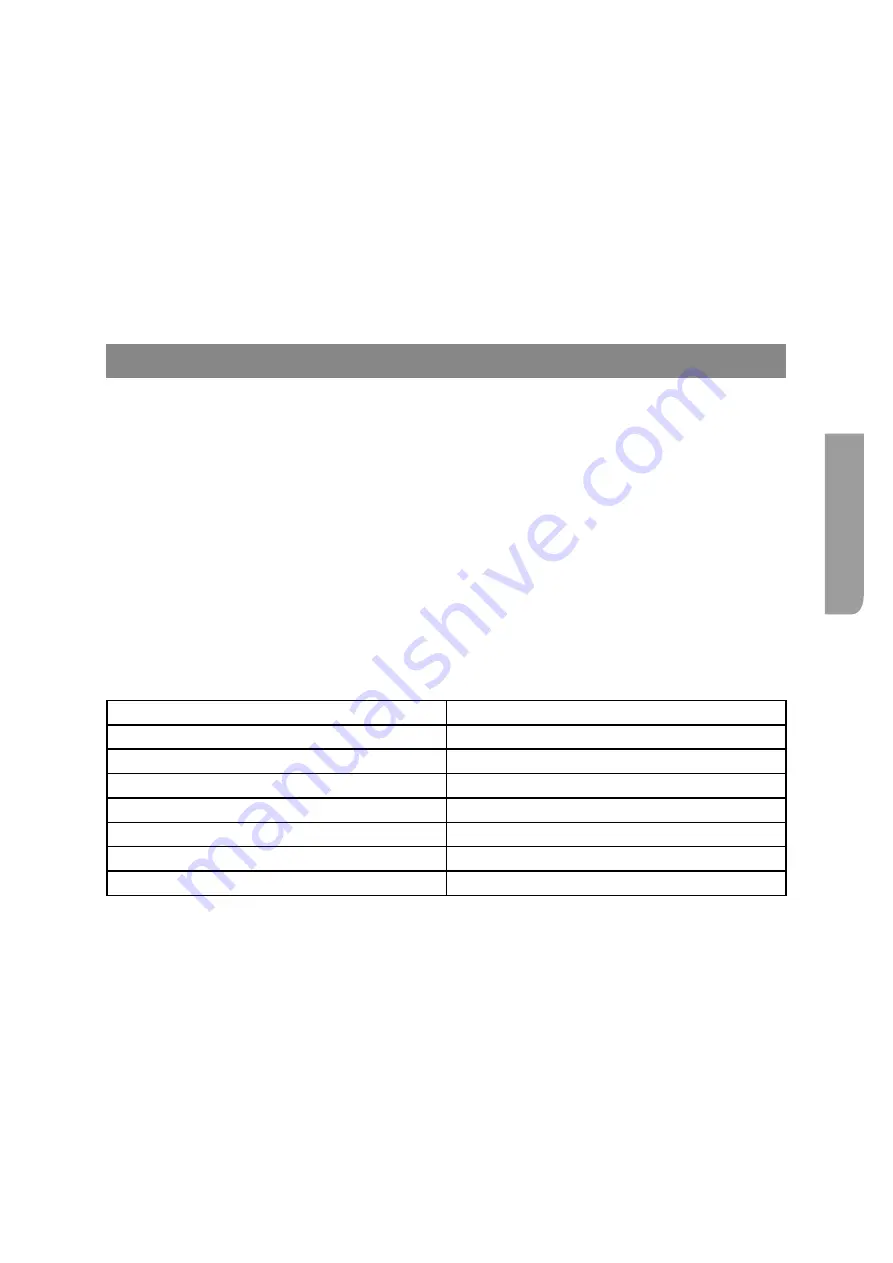
Ultra XR User Guide
C–15
XR-56-201 5
Applic
ations
It is important to appreciate that the data displayed by the MIB Browser will be a snapshot of the
settings of the different parameters at the time the data was obtained. Data may be automatically
updated when it goes out-of-range but most values will remain unchanged. Your MIB Browser can be
expected to offer a Refresh option. It will typically also be able to distinguish between parameters that
are Read Only and those that are Read/Write, and offer you the option of changing the setting of Read/
Write parameters from within the MIB Browser.
Note: As you look through the range of data displayed, you may notice both parameter values in
addition to the ones shown by the Ultra application and options that you see on the screen that don’t
appear supported for access under SNMP. For example, the Jitter Spectrum display will only ever list six
peaks in its peak table but SNMP gives you access to ten highest peaks. If there are facilities that you
want to use but do not know how to access from SNMP, please contact Omnitek Customer Support
Automating a Test Procedure
The value of the access provided using SNMP is in freeing test engineers having to make the various
detailed selections involved in running your chosen equipment test. By automating the various
selections involved, the engineer becomes free to concentrate on spotting where problems arise.
While the OIDs used by SNMP appear complex, the task of programming the actions you want carried
out is straightforward.
A common approach to take is to use one of the SNMP command libraries that are available (in some
cases, for free) within a programming environment such as that offered by Microsoft Visual Studio. A
simple example showing the type of commands used is available to registered users to download from
the Downloads page of the Omnitek website (www.omitek.tv/download).
SDI Output Video Standards and SNMP
HDMI and DisplayPort Video Standard IDs are simple numbers: the corresponding IDs needed to set
SDI Output Video Standards are exceedingly complex as can be seen from the following table, which
gives the IDs for a selection of video standards.
SDI Video Standard
ID
SD 720x486i 59.94Hz
-2130313215
HD 1920x1080i 59.94Hz
-2063204351
3G A 1920x1080i 59.94Hz 10Bit 4:4:4 YUVA
-1996094207
3G B-DS 1920x1080i 59.94Hz
-1945763839
3G A 1920x1080p 59.94Hz
-1983250431
6G 3840x2160p 23.98Hz
-1061027839
12G 3840x2160p 60Hz
-825556991
The easiest way to determine the IDs you need for the video standards you want to select is to use the
Connections window on the Ultra to set the video standard for the SDI Outputs to each of the video
standards you require in turn and use your MIB Browser to read off the corresponding
smpteId
value.
Содержание Ultra XR
Страница 1: ...Copyright Omnitek 2016 18 XR 56 201 5 Ultra XR User Guide Software Release 3 4 58 0 Manual Revision 5...
Страница 13: ...Ultra XR User Guide 1 1 XR 56 201 5 1 Overview...
Страница 14: ...1 2 XR 56 201 5 Overview 03 18 Overview...
Страница 16: ...1 4 XR 56 201 5 Overview 03 18 Overview...
Страница 25: ...Ultra XR User Guide 2 1 XR 56 201 5 2 Viewer...
Страница 26: ...2 2 XR 56 201 5 Viewer 03 18 Viewer...
Страница 38: ...2 14 XR 56 201 5 Viewer 03 18 Viewer...
Страница 56: ...2 32 XR 56 201 5 Viewer 03 18 Viewer...
Страница 64: ...2 40 XR 56 201 5 Viewer 03 18 Viewer...
Страница 76: ...2 52 XR 56 201 5 Viewer 03 18 Viewer...
Страница 80: ...2 56 XR 56 201 5 Viewer 03 18 Viewer...
Страница 85: ...Ultra XR User Guide 3 1 XR 56 201 5 3 Generator...
Страница 86: ...3 2 XR 56 201 5 Generator 03 18 Generator...
Страница 92: ...3 8 XR 56 201 5 Generator 03 18 Generator...
Страница 93: ...Ultra XR User Guide 4 1 XR 56 201 5 4 Configuration...
Страница 94: ...4 2 XR 56 201 5 Configuration 03 18 Configuration...
Страница 108: ...4 16 XR 56 201 5 Configuration 03 18 Configuration...
Страница 120: ...4 28 XR 56 201 5 Configuration 03 18 Configuration...
Страница 121: ...Ultra XR User Guide 5 1 XR 56 201 5 5 Connections...
Страница 122: ...5 2 XR 56 201 5 Connections 03 18 Connections...
Страница 141: ...Ultra XR User Guide A 1 XR 56 201 5 A Glossary...
Страница 142: ...A 2 XR 56 201 5 Glossary 03 18 Glossary...
Страница 150: ...A 10 XR 56 201 5 Glossary 03 18 Glossary...
Страница 151: ...Ultra XR User Guide B 1 XR 56 201 5 B Installation...
Страница 152: ...B 2 XR 56 201 5 Installation 03 18 Installation...
Страница 158: ...B 8 XR 56 201 5 Installation 03 18 Installation...
Страница 162: ...B 12 XR 56 201 5 Installation 03 18 Installation...
Страница 169: ...Ultra XR User Guide C 1 XR 56 201 5 Ultra XR User Guide C 1 XR 56 201 5 C Applications...
Страница 170: ...C 2 XR 56 201 5 Applications 03 18 Applications...
Страница 176: ...C 8 XR 56 201 5 Applications 03 18 Applications...
Страница 184: ...C 16 XR 56 201 5 Applications 03 18 Applications...
















