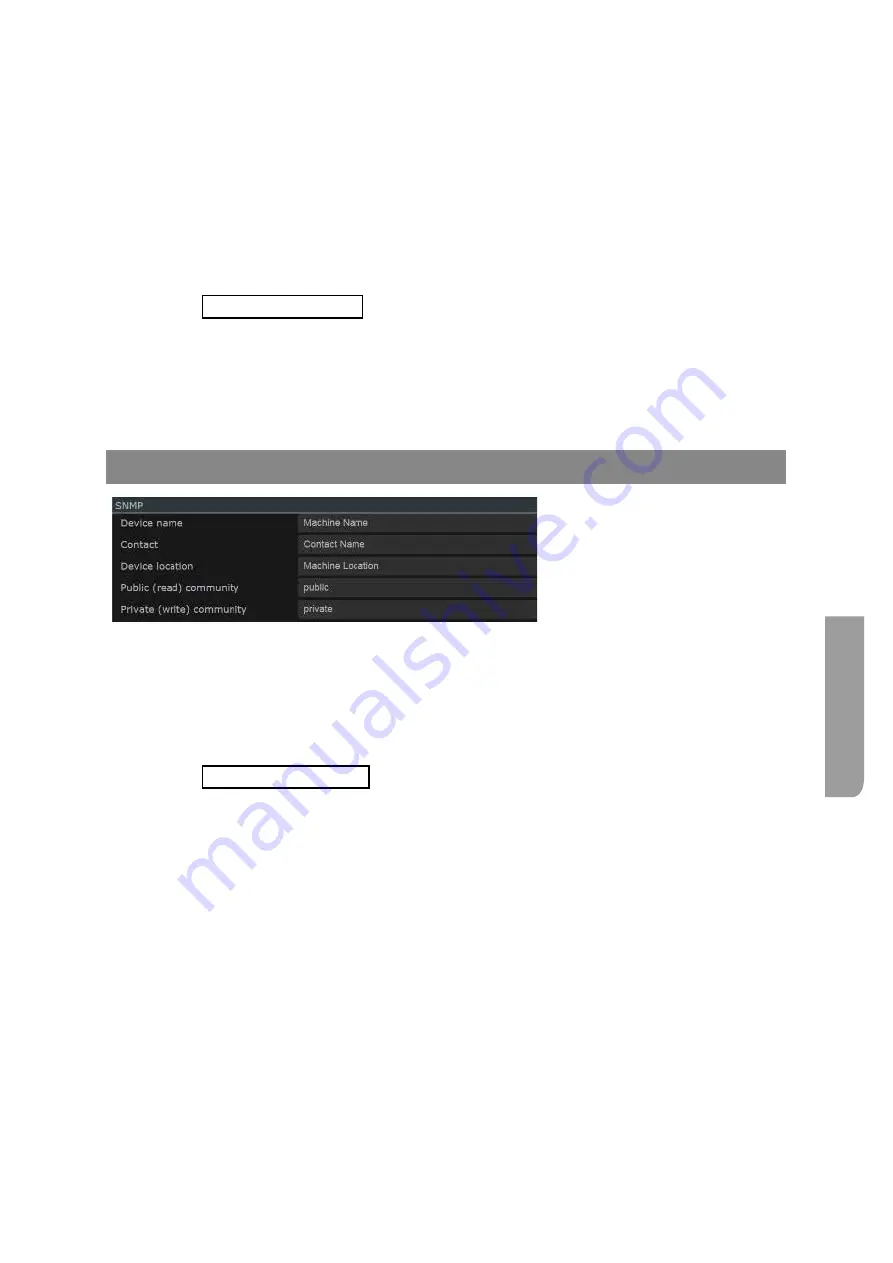
Ultra XR User Guide
4–21
XR-56-201 5
Con
figur
ation
Setting the IP Address manually
To set a Static IP address for the unit, set the “Use DHCP to obtain IP address” to Off (0) then enter the
“Static IP address”, “Subnet mask” and “Default gateway”.
The unit should now be visible on the network. To check this use one of the following:
1. Entering the units Machine Host Name into a web browser,
2. Running the Omnitek Network Scanner application,
3. Using the command prompt “arp –a” command
4. Using ping at the command prompt.
See the "Web Browser Control" section in the installation chapter for details about how to
find the Ultra unit on a local area network.
Restarting the Ultra
Should the unit require restarting for any reason, select the “Restart” button at the bottom of the
“Network” section of the “Configuration” - “System” menu.
SNMP Section
The "SNMP" section contains slots
for information needed by the
SNMP Manager that you use.
The area of the display entitled SNMP and the SNMP MIB option in the ‘Files’ section of the display
(Web-based UI only) refer to the use of the Ultra with SNMP.
SNMP MIB is the file in which the supported SNMP commands and their syntax are detailed. The
symbol next to this entry in ‘Files’ section of the System page can be used to download a copy of this
file to the Downloads directory on the PC from which you are currently controlling the Ultra.
See the "SNMP Remote Control" section in the Application Notes chapter for further
information.
Содержание Ultra XR
Страница 1: ...Copyright Omnitek 2016 18 XR 56 201 5 Ultra XR User Guide Software Release 3 4 58 0 Manual Revision 5...
Страница 13: ...Ultra XR User Guide 1 1 XR 56 201 5 1 Overview...
Страница 14: ...1 2 XR 56 201 5 Overview 03 18 Overview...
Страница 16: ...1 4 XR 56 201 5 Overview 03 18 Overview...
Страница 25: ...Ultra XR User Guide 2 1 XR 56 201 5 2 Viewer...
Страница 26: ...2 2 XR 56 201 5 Viewer 03 18 Viewer...
Страница 38: ...2 14 XR 56 201 5 Viewer 03 18 Viewer...
Страница 56: ...2 32 XR 56 201 5 Viewer 03 18 Viewer...
Страница 64: ...2 40 XR 56 201 5 Viewer 03 18 Viewer...
Страница 76: ...2 52 XR 56 201 5 Viewer 03 18 Viewer...
Страница 80: ...2 56 XR 56 201 5 Viewer 03 18 Viewer...
Страница 85: ...Ultra XR User Guide 3 1 XR 56 201 5 3 Generator...
Страница 86: ...3 2 XR 56 201 5 Generator 03 18 Generator...
Страница 92: ...3 8 XR 56 201 5 Generator 03 18 Generator...
Страница 93: ...Ultra XR User Guide 4 1 XR 56 201 5 4 Configuration...
Страница 94: ...4 2 XR 56 201 5 Configuration 03 18 Configuration...
Страница 108: ...4 16 XR 56 201 5 Configuration 03 18 Configuration...
Страница 120: ...4 28 XR 56 201 5 Configuration 03 18 Configuration...
Страница 121: ...Ultra XR User Guide 5 1 XR 56 201 5 5 Connections...
Страница 122: ...5 2 XR 56 201 5 Connections 03 18 Connections...
Страница 141: ...Ultra XR User Guide A 1 XR 56 201 5 A Glossary...
Страница 142: ...A 2 XR 56 201 5 Glossary 03 18 Glossary...
Страница 150: ...A 10 XR 56 201 5 Glossary 03 18 Glossary...
Страница 151: ...Ultra XR User Guide B 1 XR 56 201 5 B Installation...
Страница 152: ...B 2 XR 56 201 5 Installation 03 18 Installation...
Страница 158: ...B 8 XR 56 201 5 Installation 03 18 Installation...
Страница 162: ...B 12 XR 56 201 5 Installation 03 18 Installation...
Страница 169: ...Ultra XR User Guide C 1 XR 56 201 5 Ultra XR User Guide C 1 XR 56 201 5 C Applications...
Страница 170: ...C 2 XR 56 201 5 Applications 03 18 Applications...
Страница 176: ...C 8 XR 56 201 5 Applications 03 18 Applications...
Страница 184: ...C 16 XR 56 201 5 Applications 03 18 Applications...






























