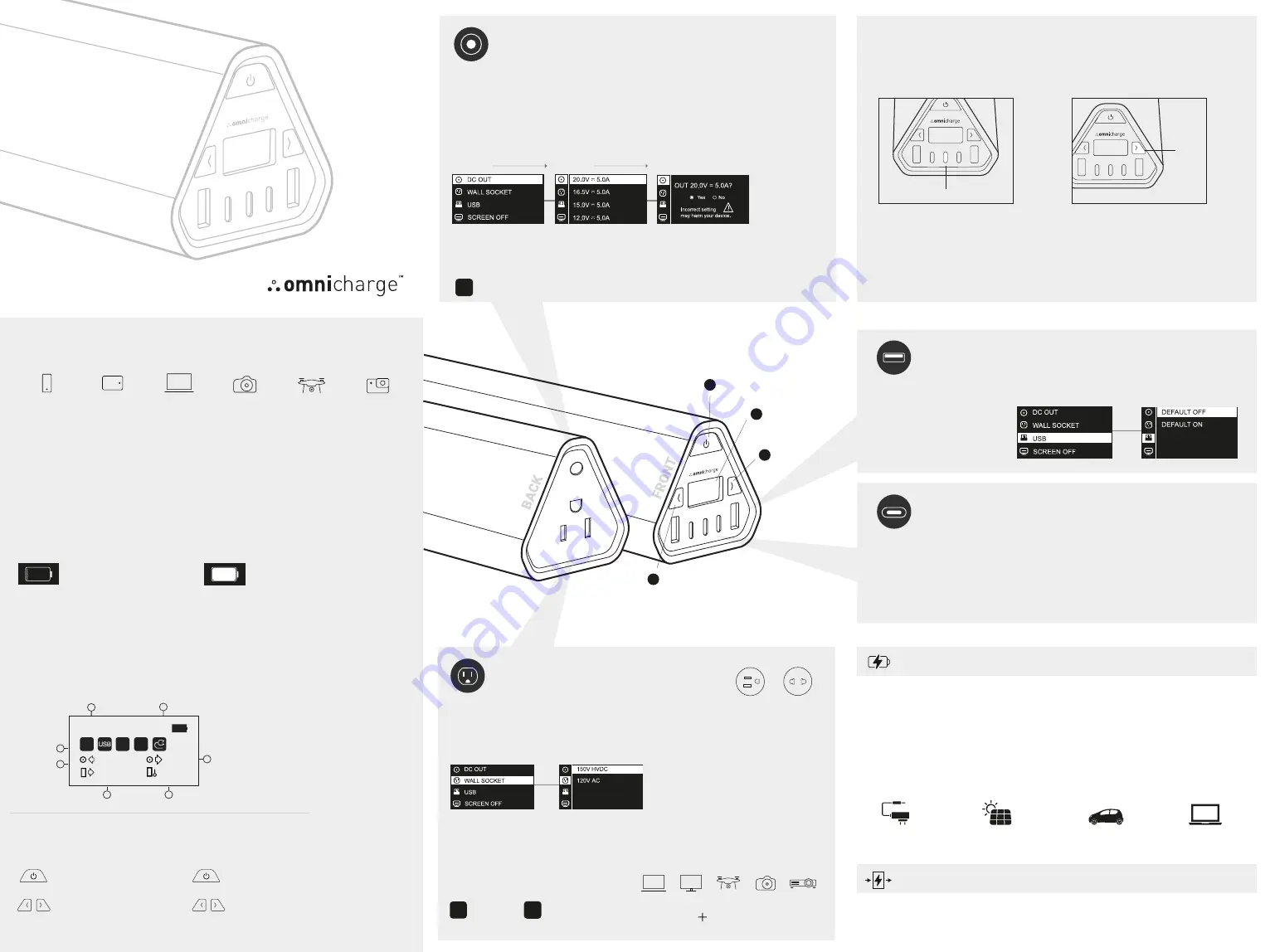
www.omnicharge.co
1
Power & Menu
Button
User Manual
BEFORE USING THE OMNI 40
Calibrate the battery
1.
Fully discharge the Omnicharge until it
cannot be turned on. Press the Power
Button and you should see an empty
battery icon on the screen.
To ensure a correct battery readout, calibrate the battery when you first receive the product and
periodically in the future.
2.
Fully charge your Omnicharge to 100% to
finish the calibration. Once you see a fully
charged battery icon, you can power the
Omnicharge back on.
Note:
When not in use, the Omnicharge should be stored at full battery and fully charged at least
every 6 months to avoid over depletion. Failure to do so can cause the battery to malfunction
and is not covered by warranty.
BUTTON FUNCTIONS
PRIMARY CONTROLS
• Long press to power On
• Long press to power Off
• Left Button: On/Off AC Outlet
• Right Button: On/Off HUB
MENU CONTROLS
• Double press to enter the menu
• Quick press to select
SCREEN
OLED screen with real time metrics
1. Status Icons
2. Power Input (watts)
3. Battery Power Output (watts)
4. Battery Temperature
5. DC Output Voltage
6. Battery Percentage
7. Time Remaining
65.02 W
34.00 W
0.00 V
20.3 °C
100%
60:00
AC
DC
6
7
5
1
2
4
3
USB-C PORTS
MAX OUTPUT 150W
The USB-C ports are always on and need no configuration. Simply plug your USB-C device
into any USB-C port to start charging.
Note:
The USB-C and DC port share the same power circuit and cannot be used
at the same time.
RECHARGING YOUR OMNICHARGE
Connect a USB-C wall charger and it will
automatically start recharging the Omni 40.
If the Omnicharge does not detect incoming
power, try to plug in your USB-C charger while
the Omnicharge is turned off.
1) FROM THE USB-C PORT
USB-C port max input: 90W
To charge from the barrel port make sure
you have a compatible charger.
The Omni 40 uses a common 5.5 x 2.5mm
connector and accepts voltages in the
5V-25V range.
2) FROM THE BARREL PORT
DC Input 5V - 25V, Up to 5A, Max 90W
The DC output feature allows you to directly output DC power through the barrel port. To use
this feature you will need to know the voltage and amperage of your device and have a
compatible cable.
DC PORT
MAX OUTPUT 5A - 100W
5V - 25V
WITH 0.1V ACCURACY
Enabling DC Output
.............................................................................................................................................................................................................................
Once active, a DC icon will appear on the screen.
DC
Omnicharge keeps 4 voltage presets. You can press and hold the power button while
selecting a preset to customize the voltage and amperage.
Step 1
Step 2
Step 3
Warning:
Using the wrong voltage may damage your device.
2.
When AC/HVDC is active, the
following icons should appear on the
screen
Note:
150V HVDC is recommended
if you are using a switch mode
power supply, such as laptop's AC
power adapter.
Check our support page at
www.omnicharge.co for more
detailed information.
AC
HV
DC
AC output
HVDC output
3.
Power any device
.............................................................................................................................................................................................................................
.............................................................................................................................................................................................................................
1.
Choose 120V AC/150V HVDC mode in the menu
AC OUTLET
MAX OUTPUT 100W
EU model
230v
US model
120v
USB-A PORTS
MAX OUTPUT 27W
To change the AC output mode, double press the Power
Button to enter the menu and select Wall Socket.
1.
Choose whether the USB
output is ON or OFF by default.
USB-A Ports:
Quick Charge QC3.0 compatible, 27W Max
USB-C Main Port (Port 2):
100W Max
USB-C Ports 1&3:
30W Max
AC wall charger
3 hours
Solar (up to 45W)
3-6 hours
Car power port (12V)
3-6 hours
Laptop adapter
3 hours
......................
......................
......................
POWER YOUR NEXT ADVENTURE
Up To 8 Charges
Smartphone
Up To 10 Charges
DSLR Camera
Up To 4 Charges
Tablet
Up To 4 Charges
Drone
Up To 2 Charge
15" Laptop
Up To 16 Charges
Action Cam
Omni
40
And so much more
Camera
Laptop
Drone
TV
Projector
2
OLED
Screen
PASS-THROUGH CHARGING
Pass-through charging means that you input power to the Omnicharge while outputting power
to your device (passing the power through the Omnicharge). All Omnicharge products support
pass-through charging. This means that you can input power through the USB-C or DC port,
and output to the AC, USB-A.
Note:
The USB-C and DC port share the same power circuit and cannot be used at the same time.
AC OUTPUT
Button
4
3
HUB
Button
Note:
All the remaining USB-C ports and USB-A ports can be used to transfer files from
smartphones, flash drives, cameras or other standard USB-A or USB-C devices.
HOW TO USE HUB MODE
USB-C PORT IN/OUT
Use the Omni 40 as a USB hub and transfer files between your smartphones, flash drives,
cameras or laptops.
1. Connect the USB-C/HUB port (in the
centre) to a USB-C port on your laptop .
USB-C / HUB port
2. Initiate HUB mode by short pressing
the HUB button (Right button), and a
HUB icon will appear on the screen.
HUB
Button
• Left Button: Move up
• Right Button: Move down
HUB


