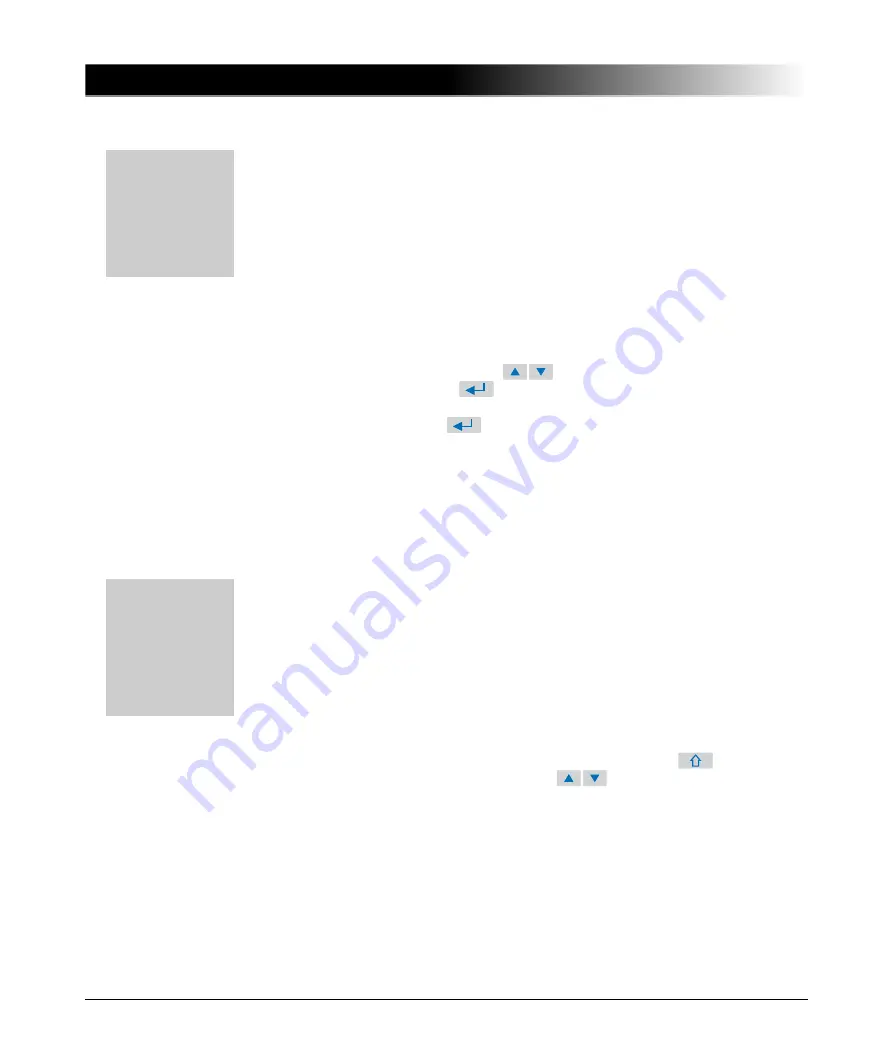
CT Analyzer User Manual
64
Saving a file
1. Open the file menu and select
Save As
.
Note:
You can also save a file by pressing the
Save
or the
Save As
soft key
in the
CT-Object
card.
2. Navigate to the desired folder in the file system where you want to save the
file:
• If you like to save the file with the same name, press the
Save
soft key. A
warning will pop up asking whether the existing file should be overwritten
or not.
• If you want to use a similar file name as an existing one in the selected
folder, select this file using the
cursor keys and press the
Save As
soft key or the
key. A new
*.xml
file entry with the
selected file name is added. Edit this file name and then press again
Save
,
Save As
or the
key.
Note:
The test results and settings of each test finished with the "Test ok" status
are automatically stored to the file
OMICRON\AutoSave\CTAnalyzer.xml
on
the Compact Flash card. The existing CTAnalyzer.xml file is overwritten with
each successful test. Tests that could not be finished successfully or that were
aborted by the user are not stored and thus do not overwrite the existing
CTAnalyzer.xml file.
Copying / cutting and pasting a file on the Compact Flash card
Note:
Copying / cutting and pasting folders is not possible with the
CT Analyzer
.
1. Open the file menu and select
Copy File(s)
or
Cut File(s)
.
2. The file system card appears. Navigate to the desired file you want to copy
or cut.
3. Highlight the file and then press the
Copy
(or
Cut
) soft key.
To go back to the main menu without copying or cutting a file, press
Abort
.
Note:
To select several neighboring files at a time, keep the
key
pressed while selecting the files using the
cursor keys.
4. The file system card is closed and the file menu is displayed. Select
Paste File(s)
.
5. The file system card appears again. Navigate to the desired location in the
file system where you want to paste the file.
6. Press the
Paste
soft key to paste the file.
In case of a cut/paste action, the file is not deleted from its old location until
it has been pasted at its new location.
Press the
Main
soft key in
any test card
Main Menu:
- File Handling
Select
soft key
File Menu:
- Save As
How to get there:
Press the
Main
soft key in
any test card
Main Menu:
- File Handling
Select
soft key
File Menu:
- Copy File(s)
or
- Cut File(s)
How to get there:
Содержание CT Analyzer
Страница 1: ...CT Analyzer CT SB2 User Manual...
Страница 3: ...CT Analyzer User Manual...
Страница 4: ...CT Analyzer User Manual 2 Manual Version CTAnalyzerUM AE 3...
Страница 39: ...37 Setup and Connection Figure 2 15 Measurement setup for delta compensation Ratio 1 L2 L3 L1...
Страница 50: ...CT Analyzer User Manual 48...
Страница 60: ...CT Analyzer User Manual 58...
Страница 80: ...CT Analyzer User Manual 78...
Страница 162: ...CT Analyzer User Manual 160...
Страница 172: ...CT Analyzer User Manual 170...
Страница 188: ...CT Analyzer User Manual 186...
Страница 194: ...CT Analyzer User Manual 192...
Страница 195: ...CT SB2 User Manual...
Страница 196: ...CT SB2 User Manual 2 Manual Version CTSB2 AE 3...
Страница 204: ...CT SB2 User Manual 10...
Страница 206: ...CT SB2 User Manual 12...
Страница 211: ...17 Hardware 1 x Cable bag Bag for cables and accessories Accessories Description...
Страница 212: ...CT SB2 User Manual 18...
Страница 226: ...CT SB2 User Manual 32...
Страница 242: ...CT SB2 User Manual 48...
Страница 248: ...CT SB2 User Manual 54...
Страница 250: ...CT SB2 User Manual 56...
Страница 252: ...CT SB2 User Manual 58...






























