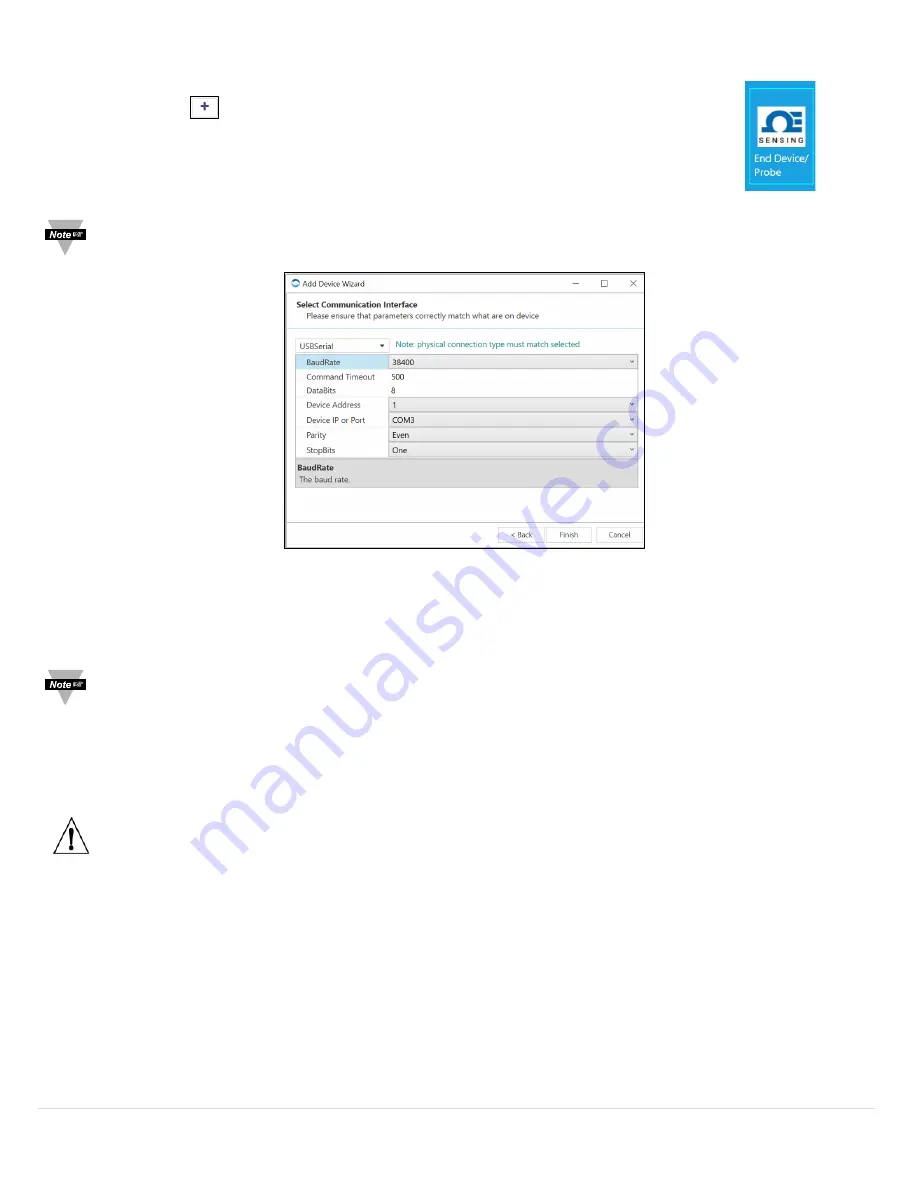
12 |
P a g e
Connecting to SYNC - Manual
Step 1:
Power on your XW Transmitter and connect the device to your computer via USB cable.
Step 2:
Click on the
icon located on the top left of the SYNC interface.
Step 3:
Proceed through the
Add Device Wizard
.
Step 4:
Click
End Device / Probe
. See
Figure 17
.
Note:
The connection type and parameters must be accurate for a proper connection to be established. Failure to
accurately setup communication parameters may result in communication errors.
Communication Interface
•
Connection Type
: Select the type of connection you have between your XW Transmitter and your computer. The XW
Transmitter connects to your computer via
USBSerial
as displayed in
Figure 18
.
Note:
The connection type must be accurate for a proper connection to be established.
•
Command Timeout:
The maximum time (in milliseconds) for a command to be completed before the command is
aborted. The default command timeout is 500 milliseconds. It is recommended that this section be left alone to avoid
communication errors.
•
Device IP or Port:
The COM port number that your device is connected to on your computer.
Important:
The following parameters should
NOT
be changed.
•
Device Address:
If your device is attached to a Bus Network such as Modbus or RS485, the device address is the Bus
Network ID it will be assigned to. The default address is 1. This should only be changed when seeking a specific Bus
Network.
•
BaudRate:
Controls bits per second.
•
DataBits:
The number of ‘bits’ in each character sent.
•
Parity:
A means of checking correctness of character by adding an extra ‘bit’ to the character and setting the value
based on all the other bits in the character.
•
StopBits:
The number of ‘bits’ used to indicate the end of the character.
Figure 18
Figure 17



























