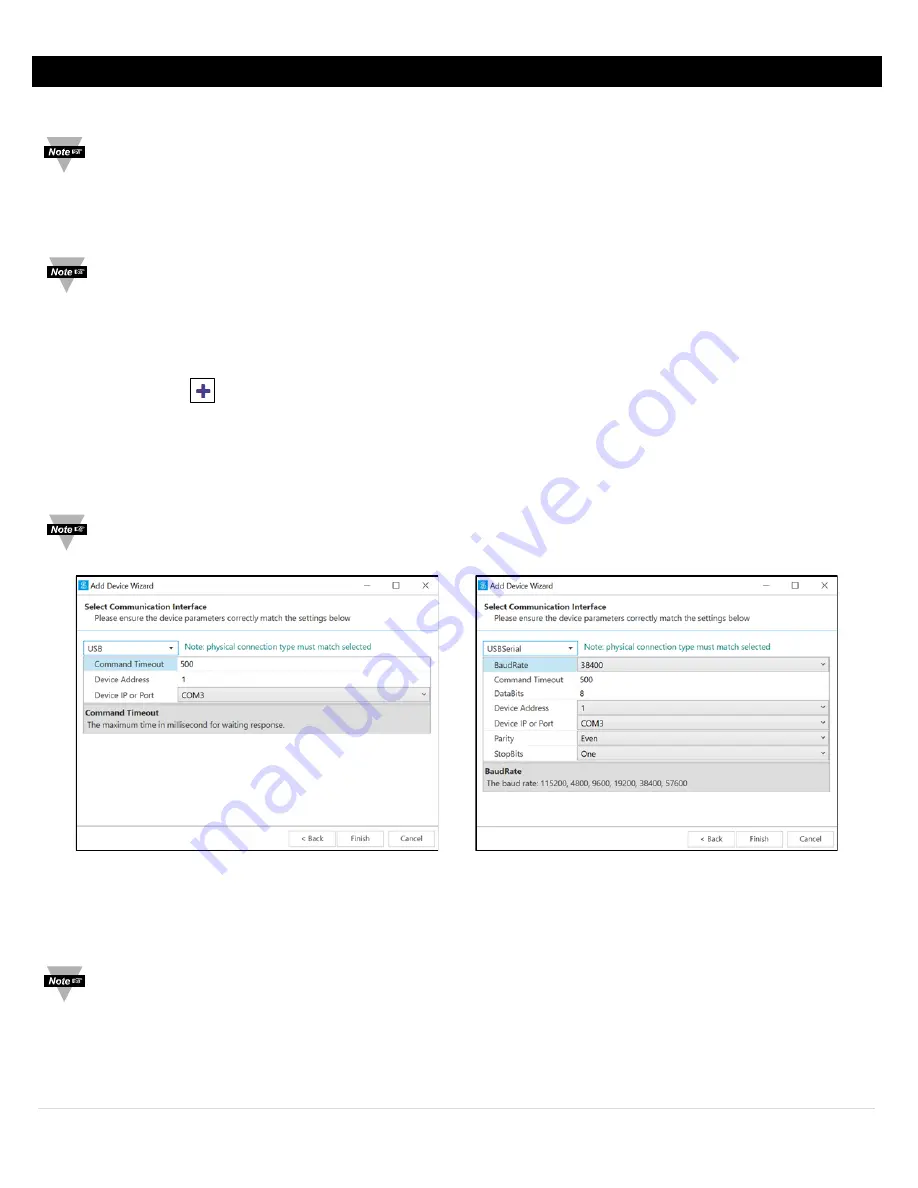
8 |
P a g e
4
SYNC Configuration
Layer N Smart Probe products are easily configurable through SYNC configuration software. Ensure SYNC is running on your
Windows OS computer before continuing. Connect your SP-010 to your computer through your Layer N Smart Interface.
Note:
SYNC is available to download for free on the OMEGA website.
4.1
Connecting to SYNC - Automatic Detect
Once the SP-010 and Layer N Smart Interface are connected to your computer, SYNC will automatically detect it and begin
displaying readings.
Note:
If you have successfully connected your SP-010 to SYNC and have readings appearing in SYNC, skip ahead to
the section titled Load Cell Interface.
4.2
Connecting to SYNC – Manual
If SYNC does not automatically detect your device, follow these instructions to manually connect it.
Step 1:
Click on the
icon located on the top left of the SYNC interface.
Step 2:
Proceed through the Add Device Wizard and click
End Device / Probe
.
4.2.1
Communication Interface
Set the communication parameters for the Layer N Smart Interface that you are connecting.
Note:
The connection type and parameters must be accurate for a proper connection to be established. Failure to
accurately setup communication parameters may result in communication errors.
•
Connection Type:
Select the type of connection you have between your SP-010 and your computer.
•
Command Timeout:
The maximum time (in milliseconds) for a command to be completed before the command is
aborted.
Note:
The default command timeout is 500 milliseconds. It is recommended that this section be left alone to avoid
communication errors.
USB Communication Interface
USB Serial Communication Interface





















