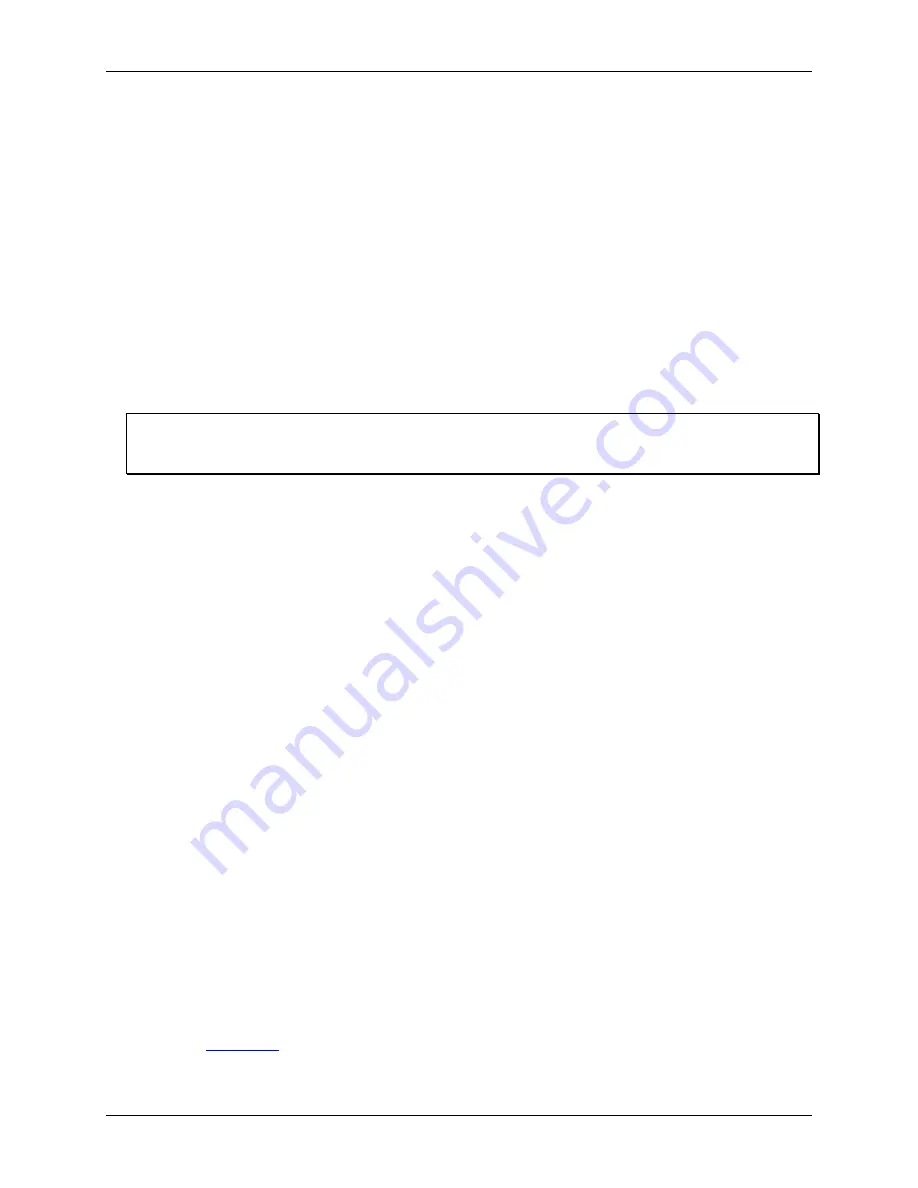
OM-WEB Series User's Guide
Ethernet Troubleshooting
30
Verify the network path to a remote OM-WEB Series device
You can ping the network where the OM-WEB Series device is installed to verify that the network path from
the computer to a device installed on a different network is set up correctly.
Enter
ping
followed by the public IP address of the network where the device is installed.
If a "
Request timed out
" error or a "
Destination host unreachable
" message is returned, verify
that you have the correct public address for the network where the device is installed.
If you get a response from the ping of the public network but still cannot communicate with the device, check
the following:
A unique, fixed "static" IP address has been assigned to the OM-WEB Series device.
The firewall is configured to allow incoming traffic to the HTTP port ("port 80") for access to the web
page.
The firewall is configured to allow incoming traffic to the UDP port ("port 54211" by default) for access
through InstaCal and the Universal Library.
The network at the public IP address is configured to access the fixed address assigned to the device.
Contact your network administrator regarding firewall settings
Changes to network configuration should only be performed by your network administrator or computer
professional.
Check cached information
When your network configuration changes - for example, when you change the static address on one of your
devices - you may have obsolete information on PCs that have previously accessed your device. You may be
able to update this information simply by disconnecting the network cable from the PC on which the problem
exists and reconnecting it. After a short time, the cached information should update. If this doesn’t work, the
following procedures may help.
Deleting a NetBIOS table entry
If NetBIOS is enabled, "nbtstat –c" will provide a list of names and IP addresses. If the webtc name is listed,
check the associated IP address. If it is different, try typing "
nbtstat –R
" to purge the NetBIOS cache.
Deleting an ARP table
If you suspect that two devices on a network are assigned the same IP address, you can delete the ARP table
(Address Resolution Protocol). Do the following:
3.
Open a Command Prompt (DOS) window.
4.
Enter
arp –d
followed by the address found in step 2 (
192.168.0.102
for example) and press
Enter
.
The ARP table will update with the current IP addresses assigned to devices on the network.
Getting help
If you are unable to communicate with the OM-WEB Series device, first contact your network administrator or
computer professional to verify that you are using the correct TCP/IP network settings, and that your network
configuration is working. If the network configuration and settings are properly set but you still cannot
communicate with the OM-WEB Series device, the problem may be with the device. For hardware related
issues, contact Omega Engineering technical support by phone, fax, or email:
Phone: (203) 359-1660
Fax: (203) 359-7700
Email:




























