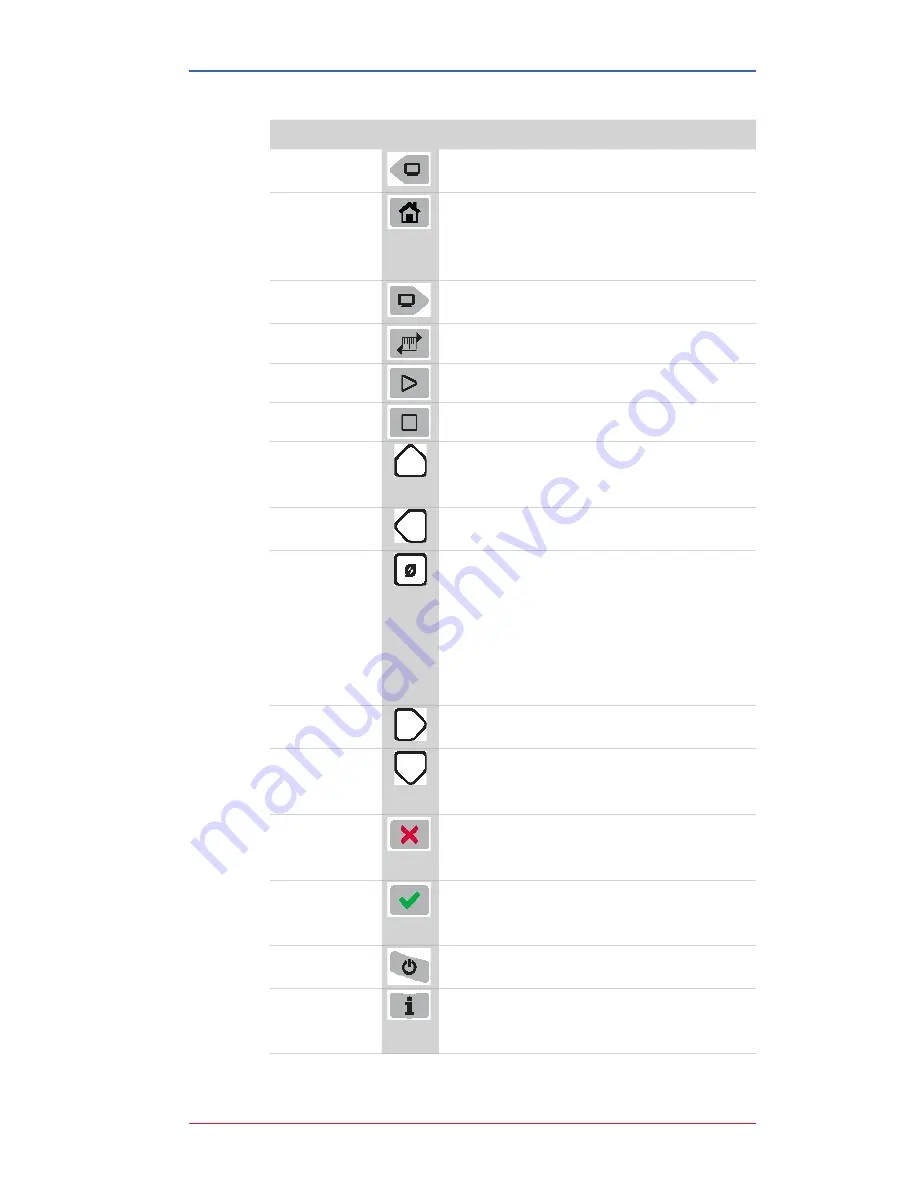
M20011 REL-0000 (2103)
User Manual for Smart Manometer
16 of 60
Keypad: Description of the keys
Name
Key
Description
Backward
• It cycles backward through menu
options.
Home
• Home key returns you to the
Measurement and Units
screen.
• Home key is disabled during tests
and edits
Forward
• It cycles forward through menu
options.
Units
• Select a measurement unit.
Start
• Start key begins a test or data log.
Stop
• Stop or Hold (Freeze) key.
Up arrow
• It increases digits by one.
• It switches between the P1 and P2
sensors displays.
Left arrow
• It moves the blinking cursor one
space at a time to the left.
Zero & Tare
•
Zero
key resets pressure values to
zero.
• It resets min max values.
• It sets edit values to zero.
• It resets relief valve test.
• As a
Tare
key, it turns off or turns on
the Tare function.
Right arrow
• It moves the blinking cursor one
space at a time to the right.
Down Arrow
• It decreases digits by one.
• It switches between the P1 and P2
sensors displays.
Cancel or Esc
•
Cancel
any editing or changes
without saving.
• It also stops tests.
Accept
•
Accept
applies all editing and
changes, and then saves them.
• It also stops tests.
Power
• Turns the Smart Manometer on or off.
Information
• Displays information about the Smart
Manometer, internal sensor, attached
sensor, and the firmware.






























