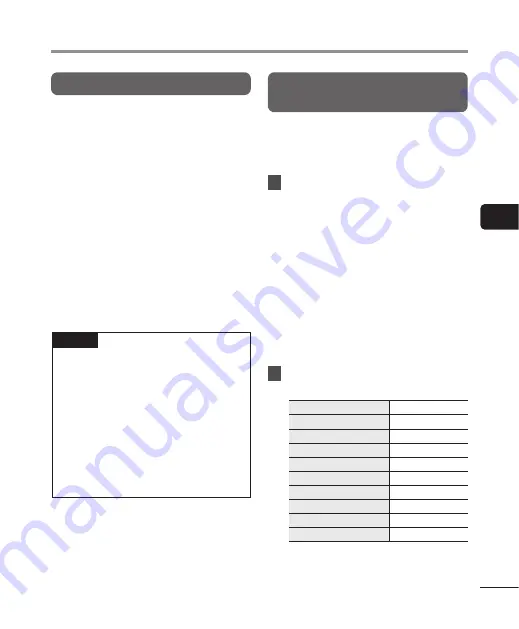
85
EN
4
Menu
Recording menu [Rec Menu]
Reducing clipping [Limiter]
Automatically reduce clipping caused
by the input of excessively loud sounds
during recording.
[
Music
]:
Select this setting for clarity of sound
volume. This setting is suitable for
music recordings.
[
Voice
]:
Select this setting to equalize the
sound volume. The sound can be
recorded at a predetermined volume
to produce equalized recordings. This
setting is suitable for voice recordings.
[
Off
]:
Use this position when adjusting
the input levels without using the
correction function.
NOTE
•
This function is only available when
[
Rec Level
] is set to [
Manual
]
(
☞
).
•
If the sound input is too loud, noise
may occur even if you set to [
Music
]
or [
Voice
]. Also, in certain cases
the
PEAK
indicator light, which
indicates loud input, may not lit. To
ensure successful recording, we
recommend that you test the record
function and volume before use.
Setting the recording mode
[Rec Mode]
You can prioritize sound quality or
recording time. Select the recording
mode that best matches your recording
application.
1
Press the
+
or
−
button to
select the recording format.
[
PCM
]:
This is an uncompressed audio
format which is used for music CDs
etc.
[
FLAC
]:
This is a losslessly compressed
audio format. File size in this format
is smaller than in the PCM format.
[
MP3
]:
This is a common lossy compressed
audio format. File size in this format
is the smallest.
2
Press the
+
or
−
button to
select the recording rate.
[96.0kHz/24bit]
[
PCM
] [
FLAC
]
[88.2kHz/24bit]
[
PCM
] [
FLAC
]
[48.0kHz/24bit]
[
PCM
] [
FLAC
]
[48.0kHz/16bit]
[
PCM
] [
FLAC
]
[44.1kHz/24bit]
[
PCM
] [
FLAC
]
[44.1kHz/16bit]
[
PCM
] [
FLAC
]
[44.1kHz mono]*
[
PCM
] [
FLAC
]
[320kbps]
[
MP3
]
[128kbps]
[
MP3
]
[64kbps mono]*
[
MP3
]
* Mono recording






























