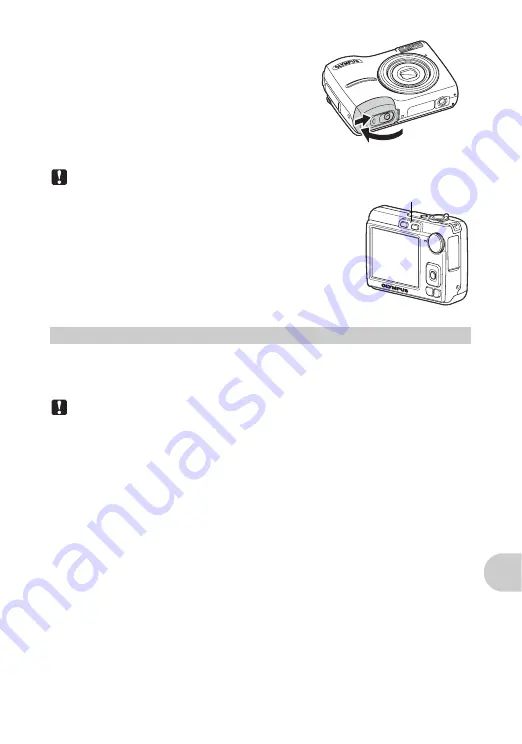
Appe
ndix
EN
57
5
Close the battery/card compartment
cover.
Note
• The card access lamp blinks while the camera is reading
or writing the images. Do not open the battery/card
compartment cover while the card access lamp is blinking.
Doing so may damage the data in the internal memory or
the card and render the internal memory or card unusable.
An AC adapter is useful for time-consuming tasks such as image downloads to a
computer or when running a slideshow for a long period of time.
Do not use any other AC adapter with this camera.
Note
• Do not remove or load the battery or connect or disconnect the AC adapter while the
camera is on or the camera is connected to the other equipment. Doing so could
affect the camera’s internal settings or functions.
• The AC adapter can be used within the range of AC 100 V to AC 240 V (50/60 Hz).
When using the shape of abroad, you may need a plug adapter to convert the plug to
match the AC wall outlet. For details, ask at your local electrical shop or travel agent.
• Do not use travel voltage converters as they could damage the AC adapter.
• Be sure to read the instruction manual for the AC adapter.
AC adapter
1
2
Card access lamp
Содержание X-755
Страница 72: ...VH929602...






























