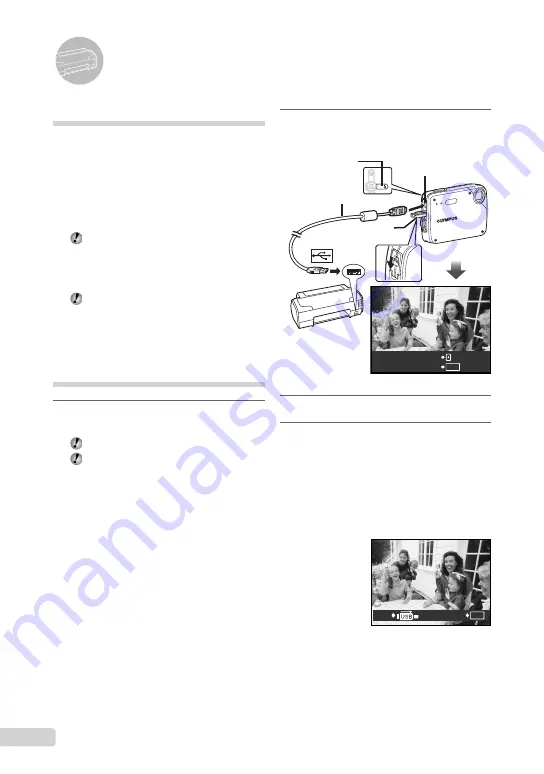
EN
Printing
2
Turn on the printer, and then
connect the printer and camera.
USB cable (supplied)
Multi-connector
OK
PC / CUSTOM PRINT
EASY PRINT START
d
3
Press
d
to start printing.
4
To print another image, use
cd
to select an image, and press the
o
button.
To exit printing
After a selected image is displayed on the
screen, disconnect the USB cable from the
camera and printer.
EXIT
OK
Direct printing (PictBridge
*1
)
By connecting the camera to a PictBridge-
compatible printer, you can print images directly
without using a computer.
To find out if your printer supports PictBridge,
refer to the printer’s instruction manual.
*1
PictBridge is a standard for connecting digital
cameras and printers of different makers and
printing out pictures directly.
The printing modes, paper sizes, and other
parameters that can be set with the camera
vary depending on the printer that is used.
For details, refer to the printer’s instruction
manual.
For details on the available paper types,
loading paper, and installing ink cassettes,
refer to the printer’s instruction manual.
Printing images at the
printer’s standard settings
[EASY PRINT]
1
Display the image to be printed on
the monitor.
“Viewing images” (p. 15)
Printing can also be started when the
camera is turned off. After performing Step
2, use
ab
to select [EASY PRINT], press
the
o
button. Use
cd
to select an
image, and then press the
o
button to start
printing.
Connector cover
Содержание X-560WP - Digital Camera - Compact
Страница 65: ...65 EN W White balance WB 25 X xD Picture Card 11 48 Z Zoom 20...
Страница 66: ...VN377901...






























