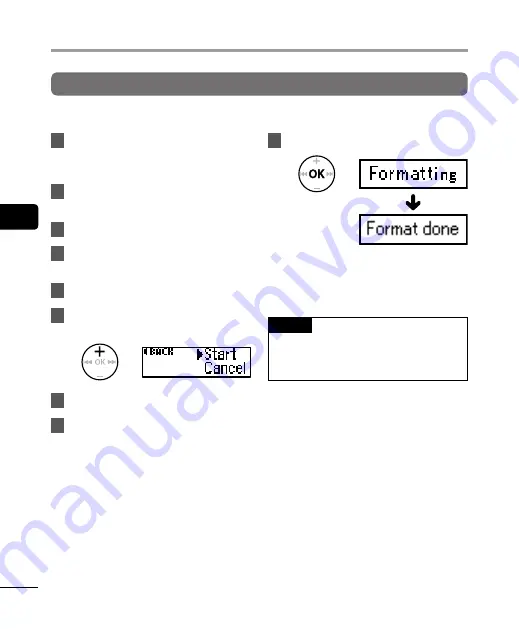
4
Forma
tting the int
ernal memor
y [F
orma
t]
56
EN
Formatting the internal memory [Format]
Formatting the internal memory erases all existing files saved on it.
1
While the voice recorder is in stop
mode, press the
MENU
/
SCENE
button.
2
Press the
+
or
–
button to select
[
Device
].
3
Press the
OK
button.
4
Press the
+
or
–
button to select
[
Format
].
5
Press the
OK
button.
6
Press the
+
button to select
[
Start
].
7
Press the
OK
button.
8
Press the
+
button again to select
[
Start
].
9
Press the
OK
button.
•
[
Formatting
] is displayed when
formatting starts.
•
When [
Format done
] is displayed,
formatting is completed.
TIP
•
Perform [
Reset Settings
] to return
various functions to the factory default
(
☞
Formatting the internal memory [Format]
















































