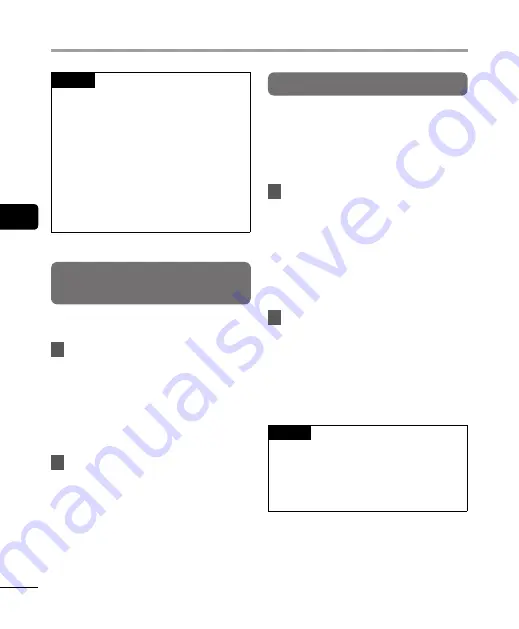
4
Pla
yback menu [Pla
y Menu]
44
EN
Playback menu [Play Menu]
NOTE
•
When you set [
Playback range
] to
[
File
], [
End
] blinks in the display for 2
seconds after the last file in the folder
has been played, then playback stops
at the start position of the last file.
•
While [
Playback range
] is set to
[
Folder
], [
End
] blinks in the display for
2 seconds after the last file in the folder
has been played, then playback stops
at the start position of the first file in
the folder.
Setting the repeat playback
[Repeat]
You can select ON or OFF for repeat playback.
1
Press the
+
or
–
button to select
[
Recorder
] or [
Music
].
[
Recorder
]:
Set repeat playback for playing files
recorded with the built-in microphone.
[
Music
]:
Set repeat playback for playing music
files transferred from a PC.
2
Press the
+
or
–
button to select
the setting.
[
ON
]:
Repeatedly plays back the range
selected in [
Playback Range
].
[
OFF
]:
Cancels repeat playback.
Setting a skip space [Skip Space]
This function skips (forward) or reverse skips
(rewinds) the file being played back for a set
amount of time and it is a convenient way to
move the playback position or repeat playing
a short phrase.
1
Press the
+
or
–
button to select
[
Forward Skip
] or [
Reverse Skip
].
[
Forward Skip
]:
Starts playback after moving the
playback position forward by the set
amount.
[
Reverse Skip
]:
Rewinds the set amount of time and
starts playback.
2
Press the
+
or
–
button to select
the setting.
When [
Forward Skip
] was selected:
[
File
Skip
], [
30 sec. Skip
], [
5 min. Skip
]
When [
Reverse Skip
] was selected:
[
File
Skip
]
,
[
3 sec. Skip
], [
30 sec. Skip
],
[
5 min. Skip
]
NOTE
•
Forward/reverse skip operations over a
skip space that contains an index mark/
temp mark or the starting position of a
file will stop at that mark or at the start
position.
















































