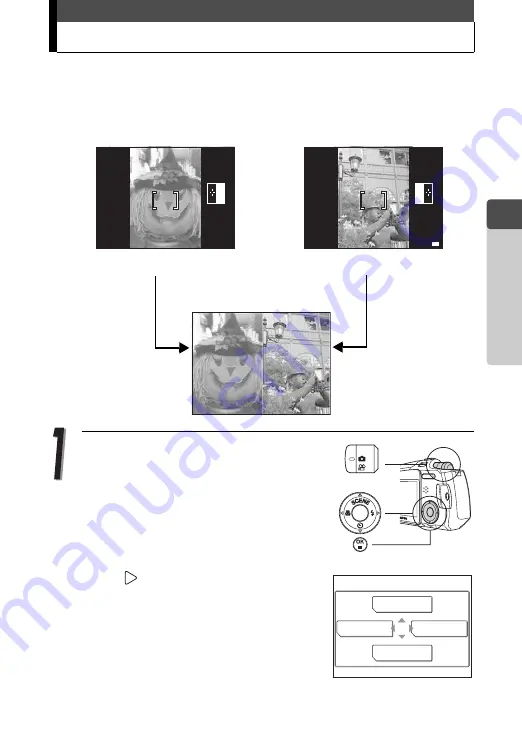
45
1
Taking
Pict
ure
s
Stitching together two pictures
/
This function allows you to position two pictures taken in succession
next to each other and store them as a single picture. You can combine
two different subjects in one picture.
Press the OK/MENU button in shooting
mode (
K
).
The top menu is displayed.
Press
to go to [MODE MENU].
First picture
Second picture
Positioned on left.
Positioned on right.
Picture during playback
1st
P
2272*1704
2272*1704
20
20
20
HQ
HQ
o
2nd
P
2272*1704
2272*1704
20
20
20
HQ
HQ
b
o
F
K
WB
MODE MENU
Содержание Stylus Verve m-mini digital
Страница 82: ...82 MEMO 2 Viewing ...
Страница 158: ...158 5 Connecting Computer MEMO ...
Страница 159: ...159 6 Appendix Troubleshooting Camera Maintenance Checking Functions and Specifications 6 Appendix ...






























