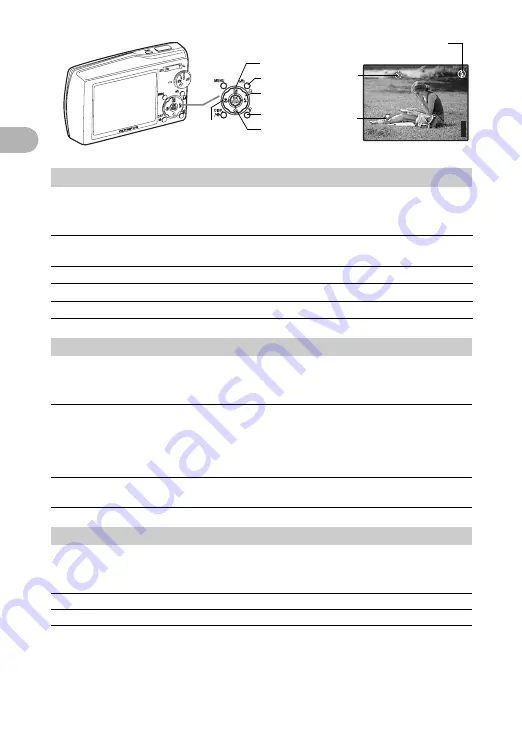
12
But
ton ope
ra
tions
1
Press the
3
#
button in shooting mode to select the flash mode.
Press
o
for setting.
Press the
4
&
button in shooting mode to select the macro mode.
Press
o
for setting.
Press the
2
Y
button in shooting mode to select on and off of the self-timer.
Press
o
for setting.
• The self-timer lamp lights for approximately 10 seconds, blinks for
approximately 2 seconds, and then the picture is taken.
• To cancel the self-timer, press the
2
Y
button.
• Self-timer shooting is automatically canceled after one shot.
8
3
#
button
Flash shooting
AUTO (Auto-flash)
The flash fires automatically in low light or backlight
conditions.
!
Red-eye reduction flash
This emits pre-flashes for red-eye reduction.
#
Fill-in flash
The flash fires regardless of the available light.
$
Flash off
The flash does not fire even in low light conditions.
9
4
&
button
Shooting pictures close to the subject
&
Macro mode
This mode lets you shoot from as close as
30cm/11.8 in. (when the zoom is set for the
zoom-out angle) and as close as 50cm/19.6
in. (when the zoom is set for the zoom-in
angle) to your subject.
%
Super macro mode
This mode lets you shoot from as close as
10cm/3.9 in. to your subject.
0
2
Y
button
Self-timer shooting
Y
ON
After the setting, press the shutter button fully.
Y
OFF
Cancel the self-timer.
P
ʼnŒ
ʼnŒ Ĵijķĵ
ĴijķĵȿijĵĵĹ
ijĵĵĹ
[IN
IN]
44
[ ]
Self-timer
Flash mode
Macro mode/
Super macro
mode
8
0
9
a
b
c



























