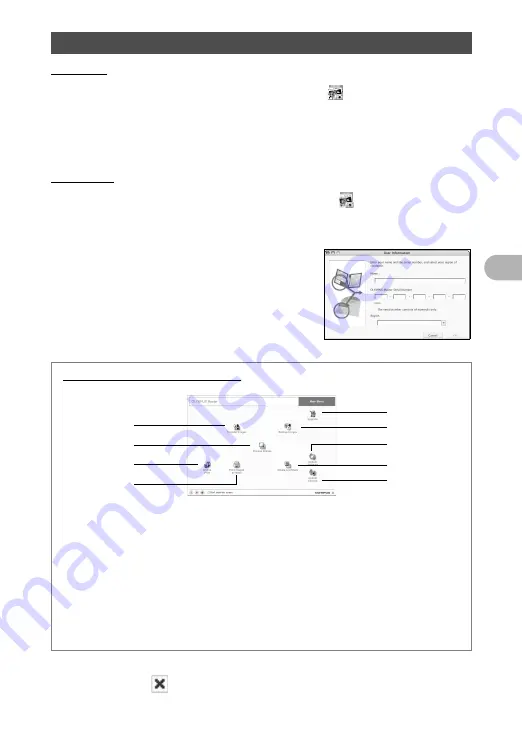
51
Conn
ect
ing
the came
ra
to a compu
ter
4
Windows
1
Double-click the “OLYMPUS Master” icon
on the desktop.
• The main menu is displayed.
• When OLYMPUS Master is started up for the first time after installation, the
“Registration” dialog box is displayed before the main menu. Follow the
prompts and fill in the registration form.
Macintosh
1
Double-click the “OLYMPUS Master” icon
in the “OLYMPUS
Master” folder.
• The main menu is displayed.
• When OLYMPUS Master is started up for the
first time, the “User Information” dialog box is
displayed before the main menu. Enter your
“Name” and “OLYMPUS Master Serial
Number”, and select your region.
• After the “User Information” dialog box, the
“Registration” dialog box is displayed. Follow
the prompts and fill in the registration form.
To exit OLYMPUS Master
1
Click “Exit”
on the main menu.
• OLYMPUS Master is exited.
Start up the OLYMPUS Master software
1
9
2
3
6
8
4
1
“Transfer Images” button
Downloads images from the camera or
other media.
2
“Browse Images” button
The “Browse” window is displayed.
3
“Online Print” button
The online print window is displayed.
4
“Print Images at Home” button
The print menu is displayed.
5
“Update Camera” button
The firmware of the camera can be
updated to the latest version. In addition, a
display language can be added.
6
“Create and Share” button
Displays the editing menu.
7
“Update Software” button
OLYMPUS Master can be updated to the
latest version.
8
“Backup Images” button
Creates backup images.
9
“Upgrade” button
Displays the window for optional upgrade to
OLYMPUS Master Plus.
OLYMPUS Master main menu
5
7
Содержание Stylus 725 SW
Страница 83: ...2006 VH783401...






























