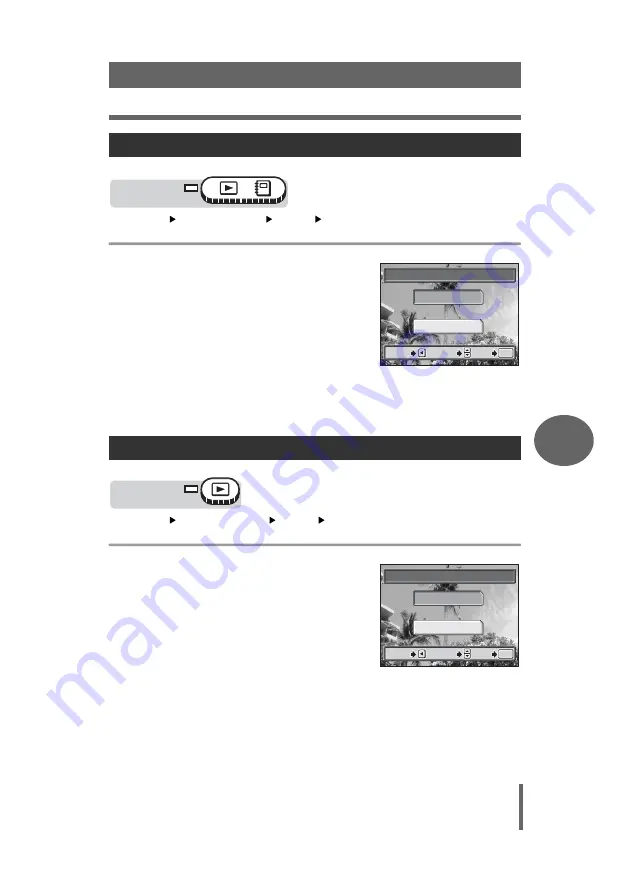
Editing still pictures
79
Playback
6
Top menu
[MODE MENU]
[EDIT]
[FISHEYE]
1
Select [FISHEYE] and
press
e
.
• The [BUSY] bar appears and after the
image is saved, the camera returns to
the playback mode.
• The fish-eye picture is stored as a
separate picture from the original.
• To cancel fish-eye, select [CANCEL]
and press
e
.
• Creating fish-eye pictures is not
possible in the following cases.
Movies or when there is insufficient memory space on the card.
Top menu
[MODE MENU]
[EDIT]
[BLACK & WHITE]
1
Select [BLACK & WHITE] and
press
e
.
• The [BUSY] bar appears and after the
image is saved, the camera returns to
the playback mode.
• The black and white picture is stored as
a separate picture from the original.
• To cancel black and white, select
[CANCEL] and press
e
.
• Creating black and white pictures is not
possible in the following cases.
Movies or when there is insufficient memory space on the card.
Fish-eye
Black and White
Mode dial
SELECT
SELECT
GO
GO
OK
OK
CANCEL
CANCEL
GO
OK
CANCEL
FISHEYE
SELECT
FISHEYE
CANCEL
Mode dial
SELECT
SELECT
GO
GO
OK
OK
CANCEL
CANCEL
GO
OK
CANCEL
BLACK & WHITE
BLACK & WHITE
CANCEL
SELECT






























