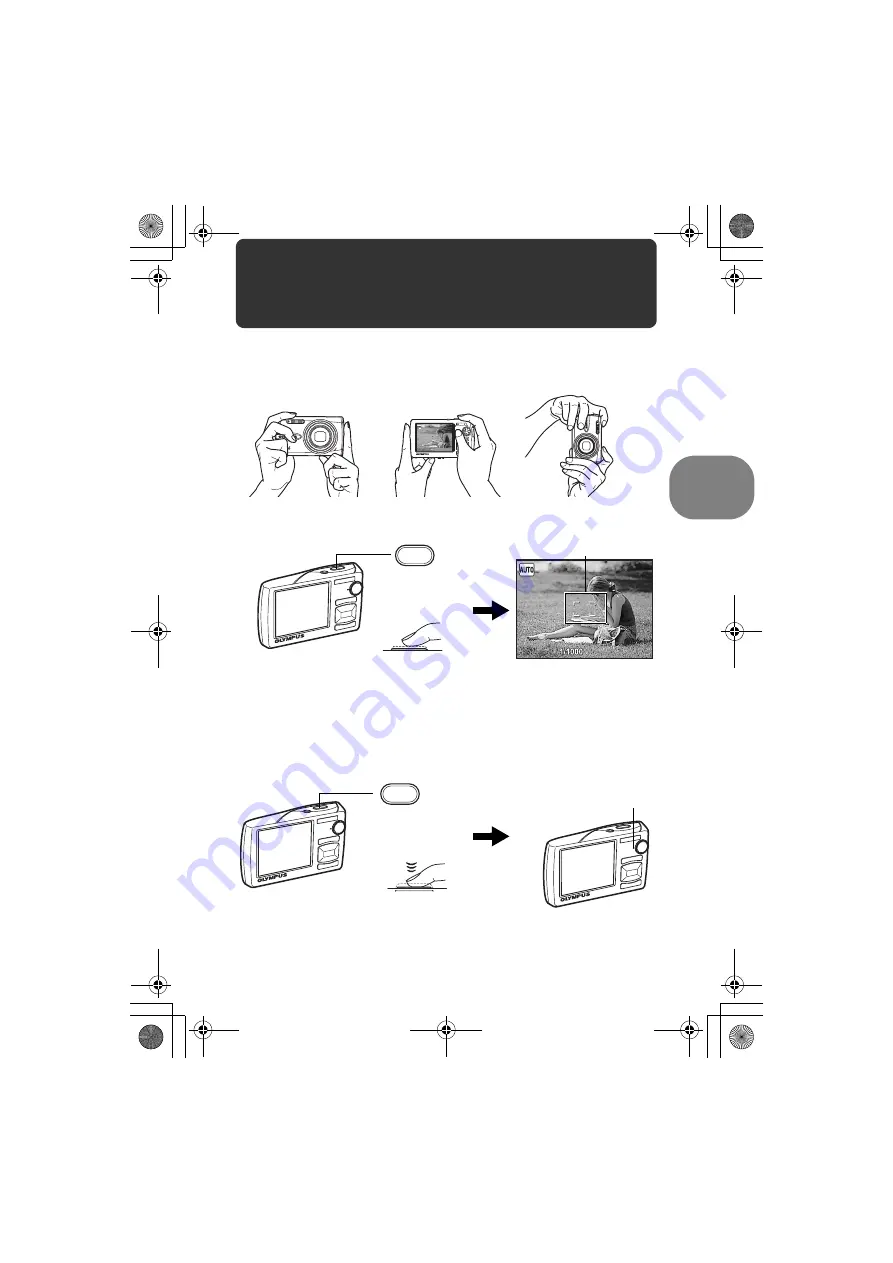
Quick Start
Guide
EN
9
Take a picture
a. Hold the camera.
c. Shoot.
Horizontal grip
Vertical grip
b. Focus.
F3.5
F3.5
Shutter button
(Pressed Halfway)
F3.5
F3.5
AF target mark
Place this mark over your subject.
Shutter button
(Pressed Completely)
The card access lamp blinks.
• The AF target mark lights in green when the focus and
exposure are locked. The shutter speed and aperture value
are displayed.
• If the AF target mark blinks in red, the focus is not adjusted
properly. Try locking the focus again.
d4344_4356_e_0000.book Page 9 Monday, December 17, 2007 9:13 AM
Содержание Stylus 1010
Страница 80: ...80 EN Memo d4344_4356_e_0000 book Page 80 Monday December 17 2007 9 13 AM...
Страница 81: ...EN 81 Memo d4344_4356_e_0000 book Page 81 Monday December 17 2007 9 13 AM...
Страница 82: ...82 EN Memo d4344_4356_e_0000 book Page 82 Monday December 17 2007 9 13 AM...
Страница 83: ...EN 83 Memo d4344_4356_e_0000 book Page 83 Monday December 17 2007 9 13 AM...
Страница 84: ...Printed in China VS444601 d4344_4356_e_0000 book Page 84 Monday December 17 2007 9 13 AM...
























