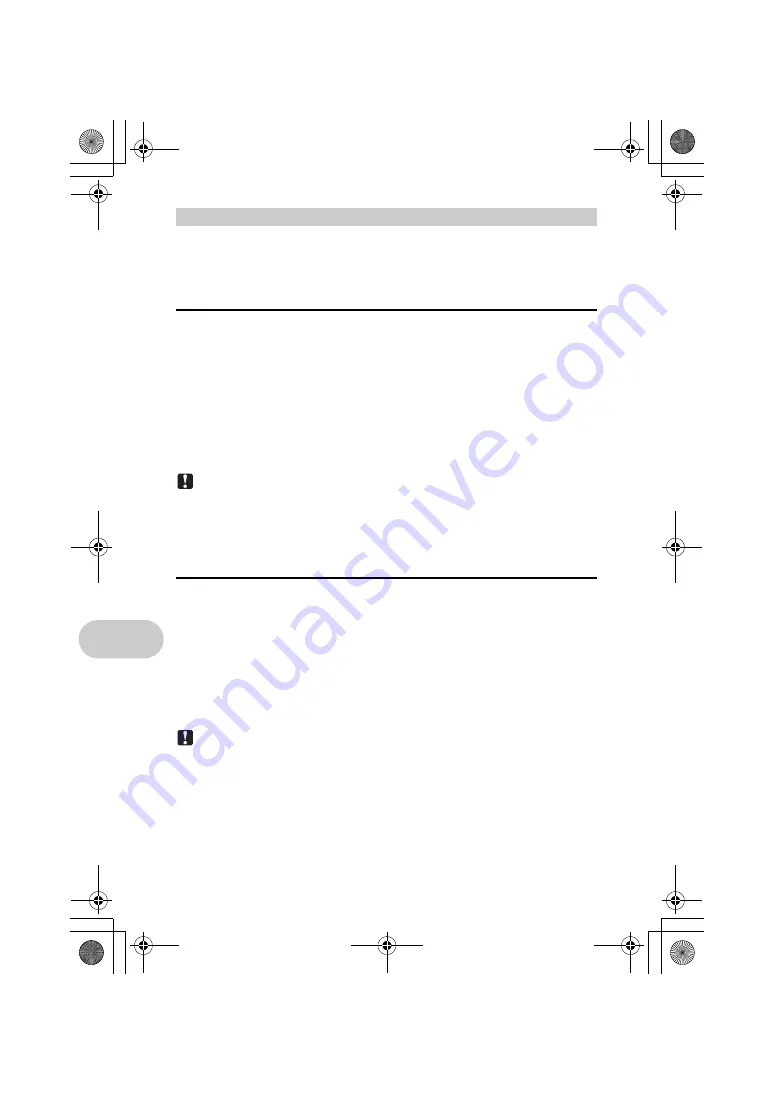
56
EN
Usi
ng O
LY
M
PU
S
Mast
er
Before installing the OLYMPUS Master software, please confirm that your computer is compatible
with the following system requirements.
For newer operating systems, please refer to the Olympus web site as shown on the back cover of
this manual.
Operating environment
Windows
Note
• Windows 98/98SE/Me are not supported.
• Use a computer with a pre-installed operating system. Operations are not guaranteed on
home-built computers or computers with an updated operating system.
• Operations are not guaranteed when using an added USB port or IEEE 1394 port.
• To install the software, you must log on as a user with administrators’ privileges.
Macintosh
Note
• Mac versions earlier than OS X 10.3 are not supported.
• Operations are not guaranteed when using an added USB or IEEE 1394 (FireWire) port.
• To install the software, you must log on as a user with administrators’ privileges.
• Be sure to remove the media (drag & drop onto the trash icon) before performing the
following operations. Failure to do so could result in unstable computer operation and the
need to reboot.
- Disconnect the cable connecting the camera to the computer
- Turn off the camera
- Open the camera’s battery compartment cover/card cover
Install the OLYMPUS Master software
OS
Windows 2000 Professional/XP Home Edition/
XP Professional/Vista
CPU
Pentium III 500 MHz or later
RAM
256 MB or more
Hard disk capacity
500 MB or more
Monitor
1,024 × 768 pixels or more
65,536 colors or more (16.77 million colors or more recommended)
Other
USB port or IEEE 1394 port
Internet Explorer 6 or later
QuickTime 7 or later recommended
DirectX 9 or later recommended
OS
Mac OS X v10.3 or later
CPU
Power PC G3 500 MHz or later
Intel Core Solo/Duo 1.5 GHz or later
RAM
256 MB or more
Hard disk capacity
500 MB or more
Monitor
1,024 × 768 pixels or more
32,000 colors or more (16.77 million colors or more recommended)
Other
USB port or IEEE 1394 port (FireWire)
Safari 1.0 or later (1.3 or later recommended)
QuickTime 6 or later
d4355_e_unified_forU-Print_00_bookfile.book Page 56 Thursday, July 12, 2007 11:01 AM
Содержание SP-560
Страница 95: ...EN 95 Zoom lever 15 d4355_e_unified_forU Print_00_bookfile book Page 95 Thursday July 12 2007 11 01 AM ...
Страница 96: ...96 EN Memo d4355_e_unified_forU Print_00_bookfile book Page 96 Friday July 13 2007 10 09 AM ...
Страница 97: ...EN 97 Memo d4355_e_unified_forU Print_00_bookfile book Page 97 Friday July 13 2007 10 09 AM ...
Страница 98: ...98 EN Memo d4355_e_unified_forU Print_00_bookfile book Page 98 Friday July 13 2007 10 09 AM ...
Страница 99: ...EN 99 Memo d4355_e_unified_forU Print_00_bookfile book Page 99 Friday July 13 2007 10 09 AM ...
Страница 101: ...Printed in Japan VS264801 1AG6P1P3694 d4355_e_unified_forU Print_00_bookfile book Page 96 Tuesday July 17 2007 10 40 AM ...






























