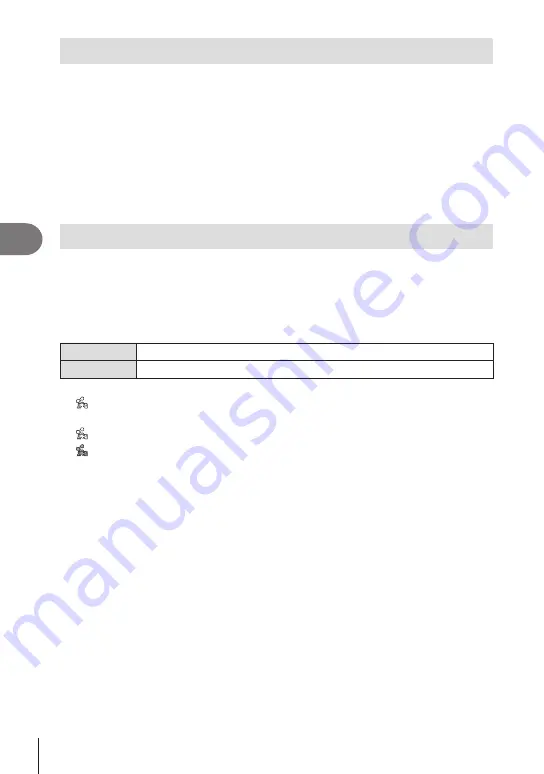
Connecting the camera to a smartphone
5
160
EN
Automatically uploading images while the camera is off
To configure the camera to automatically upload images to a smartphone while off:
• Mark images for sharing (P. 122)
•
Enable power-off standby (P. 158)
• If you are using an iOS device, launch OI.Share
$
• Auto upload is not available if you are connected via a router (for example, a home
network), in which case you will need to transfer pictures using OI.Share.
• Some smartphones may terminate upload on entering sleep mode. Keep the smartphone
awake while upload is in progress.
Automatically setting a share order for photographs
As soon as you shoot a picture, a share order will be set for it.
1
Highlight [Wi-Fi/Bluetooth Settings] in the
e
setup menu and press
I
.
2
Highlight [Auto Share Order] and press
I
.
3
Highlight the desired option and press the
Q
button.
Off
Disables Auto Share Order for pictures you shoot.
On
Activates Auto Share Order for pictures you shoot.
• You can set a share order for 200 frames.
•
(Auto Share Order icon) will be displayed on the monitor.
• The Auto Share Order icon indicates the status as follows:
: A share order will automatically be set for the pictures.
: A share order will not automatically be set for the pictures.
•
Auto Share Order is applied only to JPEG images.
• You can cancel a share order automatically set for an image. Display the image for which
you want to cancel the share order and press the
h
(
R
) button.






























