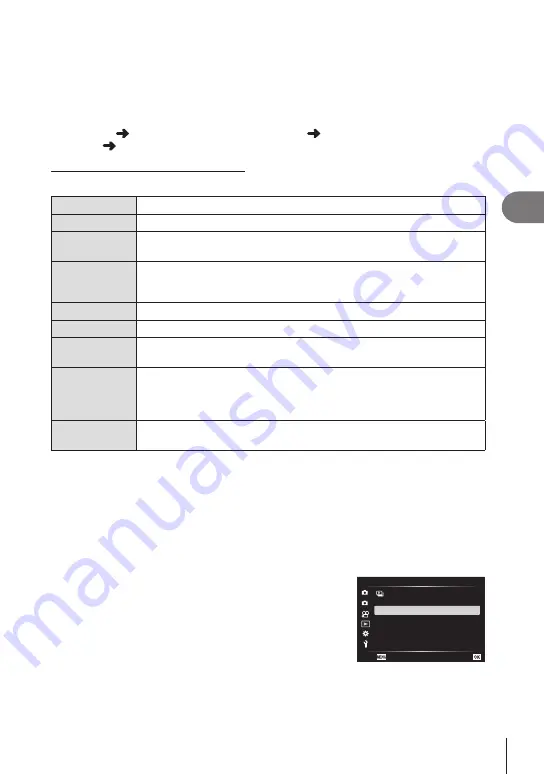
Menu functions (Playback menu)
4
139
EN
6
To create additional copies from the same original, highlight [Reset] and
press the
Q
button. To exit without creating more copies, highlight [No] and
press the
Q
button.
• Selecting [Reset] displays editing options. Repeat the process from Step 5.
• You can also edit selected pictures during playback.
q
button Display a picture you want to retouch Press the
Q
button to view
options [RAW Data Edit]
Retouching JPEG Pictures (JPEG Edit)
The [JPEG Edit] menu contains the following options.
Shadow Adj.
Brighten back-lit subjects.
Red-eye Fix
Reduce “red-eye” in pictures taken with a flash.
P
Crop pictures. Size the crop with the front or rear dial and position it with
FGHI
.
Aspect
Change the aspect ratio from the standard 4:3 to [3:2], [16:9], [1:1], or
[3:4]. After choosing an aspect ratio, use the arrow pad to position the
crop.
Black & White
Create a black-and-white copy of the current picture.
Sepia
Create a sepia copy of the current picture.
Saturation
Adjust the vividness of colors. The results can be previewed in the
display.
Q
Create a resized copy 1280 × 960, 640 × 480, or 320 × 240 pixels in
size.
Pictures with an aspect ratio other than the standard 4:3 are resized to
dimensions as close as possible to the selected option.
e-Portrait
Smooth complexions. The desired effect may not be achieved if no faces
are detected.
• Red-eye correction may not work depending on the image.
•
Editing of a JPEG image is not possible in the following cases:
When an image is processed on a PC, when there is not enough space in the card
memory, or when an image is recorded on another camera.
• The image cannot be resized (
Q
) to the larger size than the original size.
• Some images can not be resized.
• [
P
] (trimming) and [Aspect] can only be used to edit images with an aspect ratio of 4:3
(standard).
1
Select [Edit] in the
q
Playback Menu and press
I
.
2
1
Playback Menu
R
Edit
On
Reset Protect
Reset share Order
Device Connection
Print Order
Back
Set






























