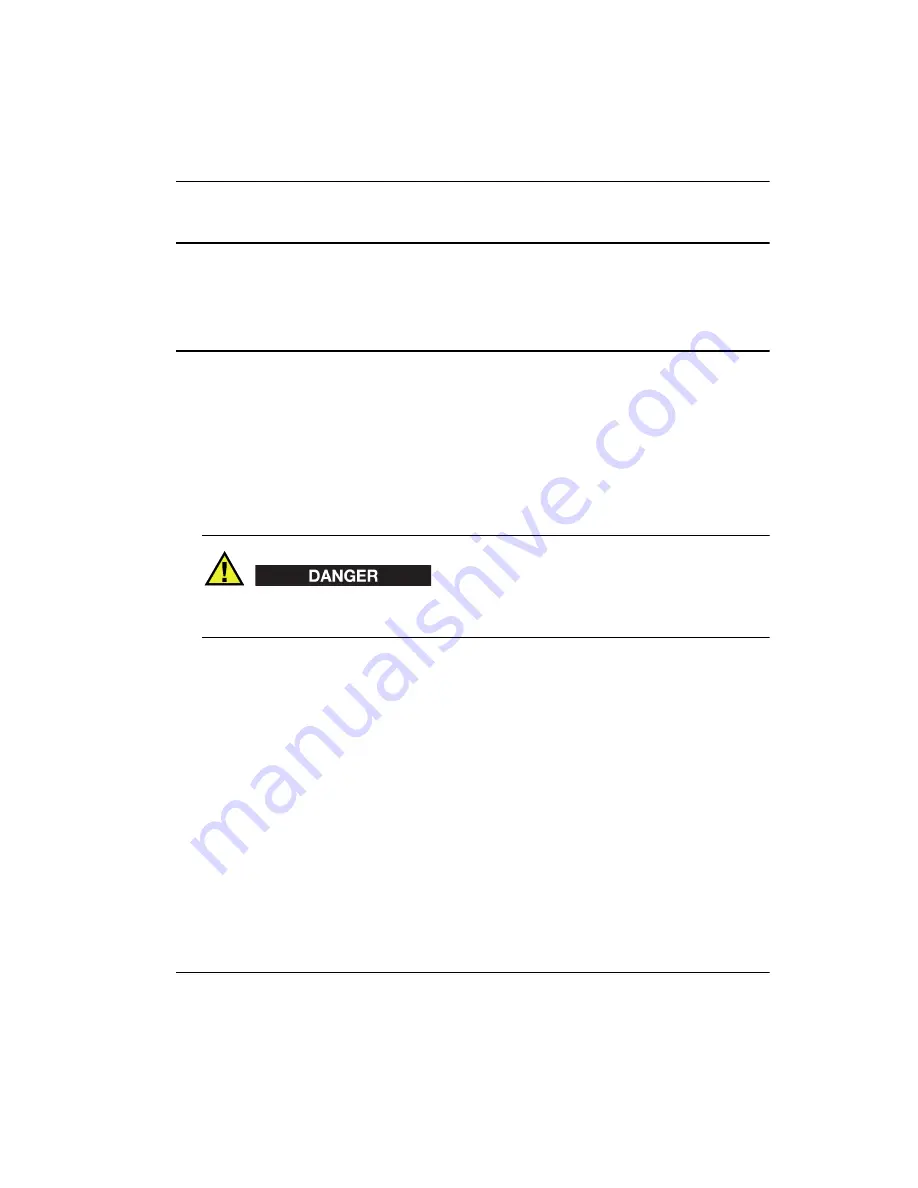
DMTA-20043-01EN [U8778624], Rev. B, May 2013
Important Information — Please Read Before Use 7
Important Information — Please Read Before Use
Intended Use
The OmniScan SX is designed to perform nondestructive inspections on industrial
and commercial materials.
Do not use the OmniScan SX for any purpose other than its intended use. It must
never be used to inspect or examine human or animal body parts.
Instruction Manual
This instruction manual contains essential information on how to use this Olympus
product safely and effectively. Before using this product, thoroughly review this
instruction manual. Use the product as instructed.
Keep this instruction manual in a safe, accessible location.
Instrument Compatibility
Refer to the Appendix on page 69 to confirm that the OmniScan SX is compatible with
the auxiliary equipment being used.
Содержание OmniScan SX
Страница 6: ...DMTA 20043 01EN U8778624 Rev B May 2013 vi Table of Contents ...
Страница 8: ...DMTA 20043 01EN U8778624 Rev B May 2013 viii List of Abbreviations ...
Страница 24: ...DMTA 20043 01EN U8778624 Rev B May 2013 16 Important Information Please Read Before Use ...
Страница 26: ...DMTA 20043 01EN U8778624 Rev B May 2013 18 Introduction ...
Страница 58: ...DMTA 20043 01EN U8778624 Rev B May 2013 50 Chapter 4 ...
Страница 68: ...DMTA 20043 01EN U8778624 Rev B May 2013 60 Chapter 6 ...
Страница 80: ...DMTA 20043 01EN U8778624 Rev B May 2013 72 List of Figures ...
Страница 82: ...DMTA 20043 01EN U8778624 Rev B May 2013 74 List of Tables ...






























