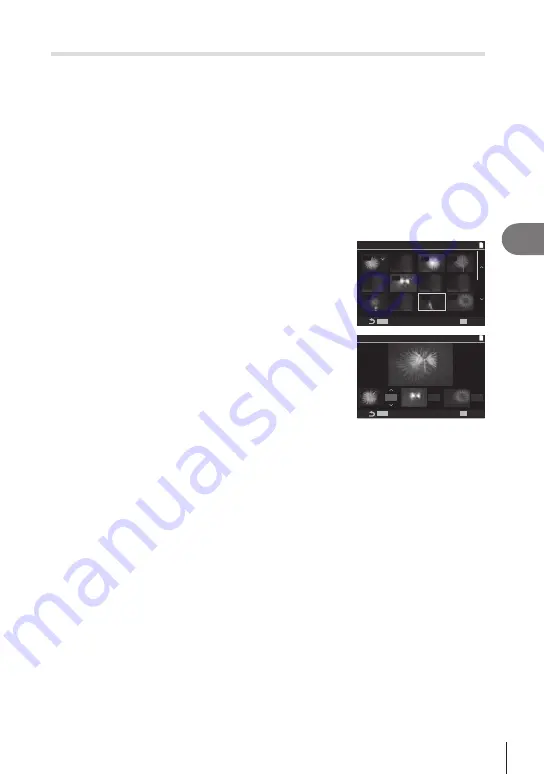
203
EN
Playback
5
Combining Pictures
(Image Overlay)
Overlay existing RAW photos and to create a new picture. Up to 3 pictures can be
included in the overlay.
The results can be modified by adjusting brightness (gain) separately for each picture.
• The overlay is saved in the format currently selected for image quality. Overlays created
with [RAW] selected for image quality are saved in RAW format and in JPEG format using
the image quality option selected for [
K
• Overlays saved in RAW format can in turn be combined with other RAW images to create
overlays containing 4 or more pictures.
1
Display an image you want to edit and press the
Q
button.
2
Use
FG
to select [Image Overlay] and press the
Q
button.
3
Select the number of images to be overlaid and press the
Q
button.
4
Use
FGHI
to select the RAW images to be
overlaid.
• Selected pictures are marked with a
v
. To deselect,
press the
Q
button again.
• The overlaid image will be displayed if images of the
number specified in step 3 are selected.
5
Adjust the gain for each image to be overlaid.
• Use
HI
to select an image and
FG
to adjust gain.
• Gain can be adjusted in the range 0.1 – 2.0. Check the
results in the monitor.
6
Press the
Q
button to display the confirmation
dialog.
• Select [Yes] and press the
Q
button.
RAW
RAW
RAW
RAW
RAW
RAW
RAW
MENU
MENU
OK
1
Image Overlay
x1.0
x1.0
x1.0
MENU
MENU
OK
1
Image Overlay






























