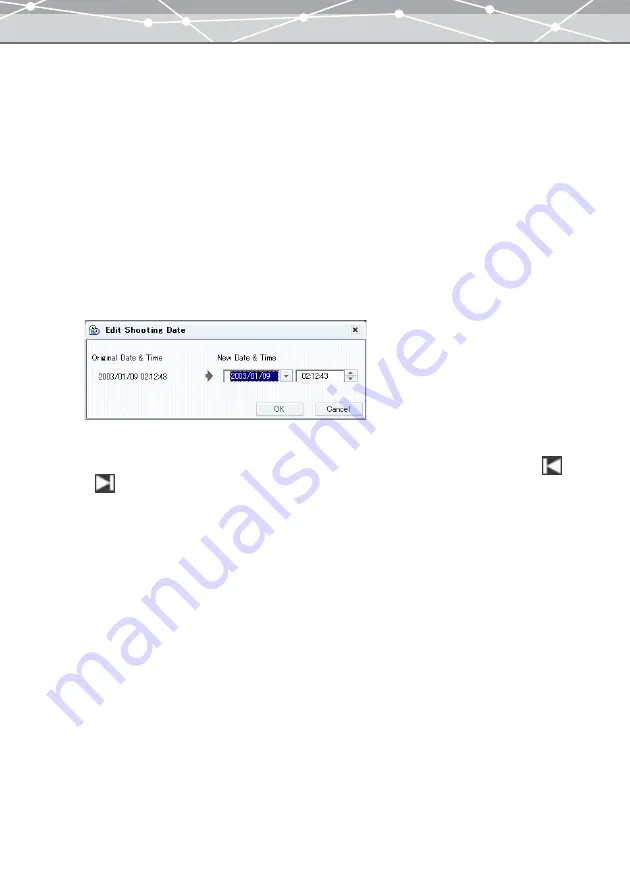
92
●
Changing the Shooting Date
If an image file is in Exif-JPEG, Exif-TIFF or RAW format, or a movie is a QuickTime or MPEG4 movie, you
can change the shooting date.
For example, if you forgot to set the shooting date when you captured the image, or the battery has become
exhausted and the date is reset, you can modify the shooting date of an image at a later time. This is also useful
when you want to modify the time differences.
To change the shooting date of a file, follow the procedure below.
1
In the [Browse] window, select the image or movie to change the shooting
date.
2
From the [Edit] menu, select [Edit Shooting Date]. Alternatively, click the
[Shooting Date] button on the [General] tab in the properties area.
The [Edit Shooting Date] dialog box appears.
3
Set the new date and time.
•
To change the date, click the [
▼
] button to display the calendar. Select the month by clicking
or
, then select the desired date.
•
To change the time, click the hour, minute, or second in the edit box, then click the [
▲
] or [
▼
] button
to set to the desired time.
4
Click the [OK] button.
The shooting date and time is changed.
Содержание Master 1.1 Plus
Страница 1: ...Software for Editing and Managing Images Operating Instructions OLYMPUS Master 1 1 Plus ...
Страница 30: ...30 Main Menu The main menu has the following components ...
Страница 94: ...94 5 Click the OK button The shooting date and time is changed ...
Страница 109: ...109 4 Click the Find button Searching starts The search results are displayed in the image display area ...
Страница 136: ...136 6 Click the Transfer button The selected files are transferred to the camera album ...
Страница 163: ...163 3 Click the OK button The settings are applied to the calendar you created ...
Страница 245: ...245 5 Click the Save button The Save As dialog box appears g page 246 ...
Страница 255: ...255 Create button Launches the CD DVD writing software No Item Description ...
Страница 321: ...321 4 Click the Apply button The image in the image display area is resized ...
Страница 323: ...323 3 Click the Apply button The image in the image display area is cropped ...
Страница 332: ...332 5 Click the Apply button The hue saturation and lightness of the image in the image display area are adjusted ...
Страница 338: ...338 4 Click the Apply button The corrected image appears in the image display area ...
Страница 351: ...351 3 Click the Apply button The movie in the movie display area rotates according to the setting you made ...
Страница 355: ...355 6 Click the Apply button The specified section is removed from the movie ...
Страница 382: ...382 Wallpaper 209 Work file 168 176 Z Zoom In 308 Zoom Out 308 ...
Страница 383: ...VE898801 ...






























