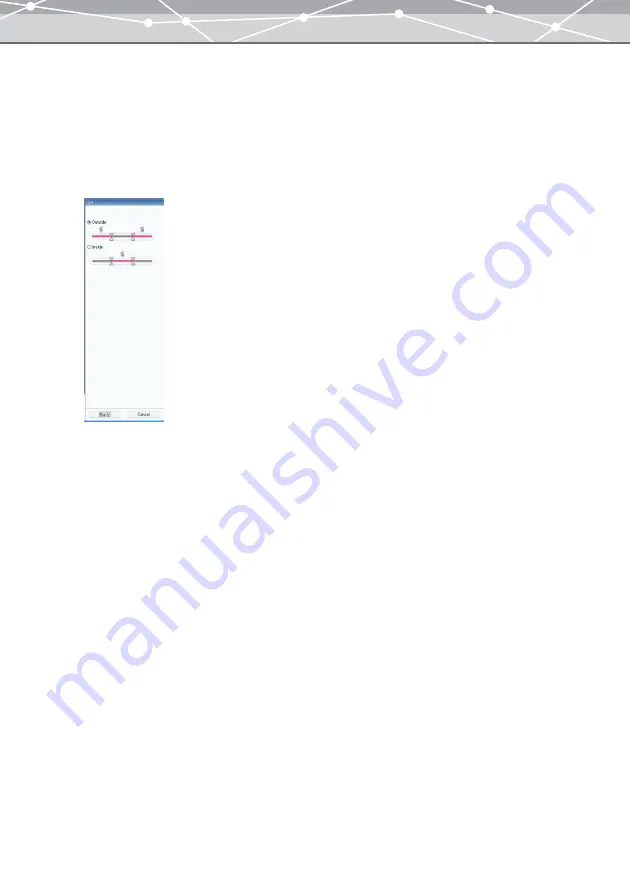
354
●
Making a Cut
You can specify and remove unwanted sections of a movie.
To cut an unwanted section, follow the procedure below.
1
From the [Movie] menu in the [Movie Edit] window, select [Cut].
The edit setting panel shows the [Cut] options.
On the playback slider of the movie control panel, two cutting points are displayed.
2
Select whether to cut [Outside] or [Inside] the cutting points by clicking the
corresponding option.
If you select [Outside], the sections outside two cutting points are shown in red as the sections to be
removed. If you select [Inside], the section inside two cutting points are shown in red as the section to
be removed.
3
Play the movie or move the slider to find out the start and end frames of the
section you want to remove.
4
Move two cutting points on the playback slider to the position you have
checked on step 3.
5
Repeat steps 3 to 4 to specify the section you want to remove.
Содержание Master 1.1 Plus
Страница 1: ...Software for Editing and Managing Images Operating Instructions OLYMPUS Master 1 1 Plus ...
Страница 30: ...30 Main Menu The main menu has the following components ...
Страница 94: ...94 5 Click the OK button The shooting date and time is changed ...
Страница 109: ...109 4 Click the Find button Searching starts The search results are displayed in the image display area ...
Страница 136: ...136 6 Click the Transfer button The selected files are transferred to the camera album ...
Страница 163: ...163 3 Click the OK button The settings are applied to the calendar you created ...
Страница 245: ...245 5 Click the Save button The Save As dialog box appears g page 246 ...
Страница 255: ...255 Create button Launches the CD DVD writing software No Item Description ...
Страница 321: ...321 4 Click the Apply button The image in the image display area is resized ...
Страница 323: ...323 3 Click the Apply button The image in the image display area is cropped ...
Страница 332: ...332 5 Click the Apply button The hue saturation and lightness of the image in the image display area are adjusted ...
Страница 338: ...338 4 Click the Apply button The corrected image appears in the image display area ...
Страница 351: ...351 3 Click the Apply button The movie in the movie display area rotates according to the setting you made ...
Страница 355: ...355 6 Click the Apply button The specified section is removed from the movie ...
Страница 382: ...382 Wallpaper 209 Work file 168 176 Z Zoom In 308 Zoom Out 308 ...
Страница 383: ...VE898801 ...






























