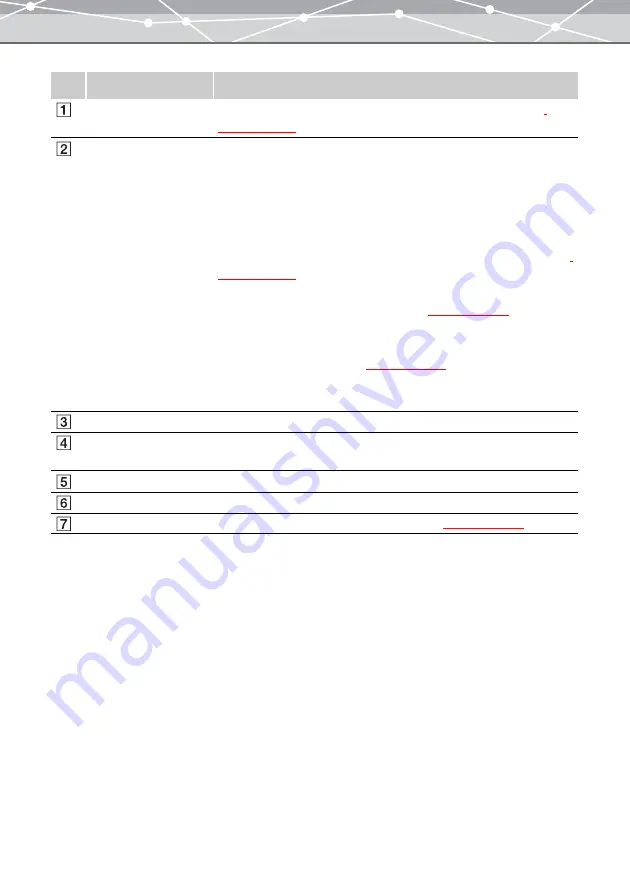
342
No.
Item
Description
Menu bar
Accesses the functions that can be used in the [Movie Edit] window
Toolbar
The toolbar contains the following buttons.
You can hide or show the toolbar by selecting [Hide Toolbar] or [Show
Toolbar] from the [View] menu.
Back
Returns to the previous window.
Save
Displays the [Save] dialog box. Click this button to save the edited movie
Rotate
Rotates the movie in the movie display area
Instant Fix
Automatically adjusts the image quality parameters (brightness, contrast,
hue, saturation, and sharpness)
Help
Displays the Help information for the [Movie Edit] window.
Movie display area
Displays a frame of the selected movie.
Edit setting panel
Shows the settings available for each editing operation according to the
menu item you select.
[Cancel] button
Cancels all editing operations, restoring the movie to its previous state.
[Apply] button
Applies the editing operation to the frame.
Movie control panel
Includes buttons common to editing operations
.
Содержание Master 1.1 Plus
Страница 1: ...Software for Editing and Managing Images Operating Instructions OLYMPUS Master 1 1 Plus ...
Страница 30: ...30 Main Menu The main menu has the following components ...
Страница 94: ...94 5 Click the OK button The shooting date and time is changed ...
Страница 109: ...109 4 Click the Find button Searching starts The search results are displayed in the image display area ...
Страница 136: ...136 6 Click the Transfer button The selected files are transferred to the camera album ...
Страница 163: ...163 3 Click the OK button The settings are applied to the calendar you created ...
Страница 245: ...245 5 Click the Save button The Save As dialog box appears g page 246 ...
Страница 255: ...255 Create button Launches the CD DVD writing software No Item Description ...
Страница 321: ...321 4 Click the Apply button The image in the image display area is resized ...
Страница 323: ...323 3 Click the Apply button The image in the image display area is cropped ...
Страница 332: ...332 5 Click the Apply button The hue saturation and lightness of the image in the image display area are adjusted ...
Страница 338: ...338 4 Click the Apply button The corrected image appears in the image display area ...
Страница 351: ...351 3 Click the Apply button The movie in the movie display area rotates according to the setting you made ...
Страница 355: ...355 6 Click the Apply button The specified section is removed from the movie ...
Страница 382: ...382 Wallpaper 209 Work file 168 176 Z Zoom In 308 Zoom Out 308 ...
Страница 383: ...VE898801 ...
















































