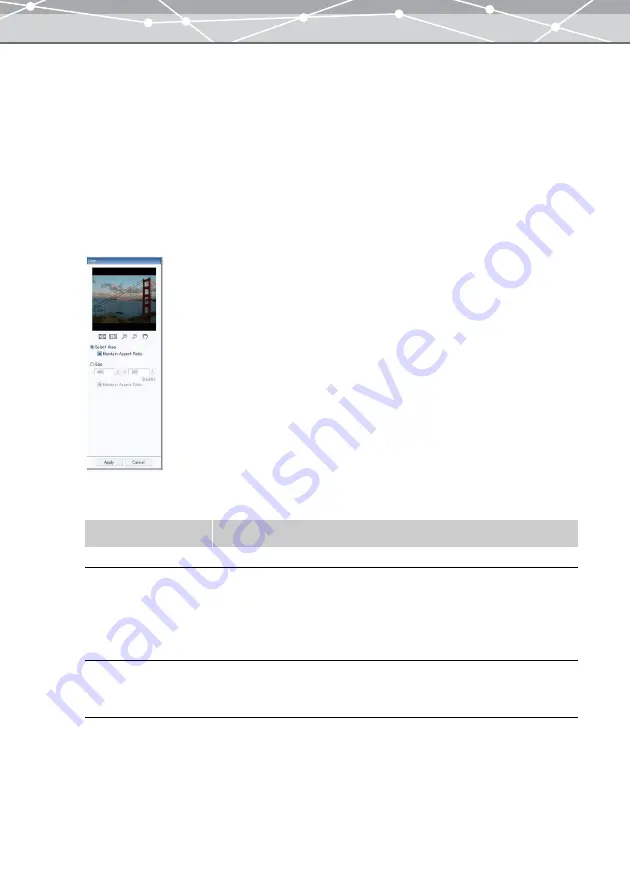
322
●
Cropping
You can crop the image to remove unwanted strips from the edges.
There are two ways of specifying the crop:
•
Specifying an area
•
Specifying a size
To crop the image, follow the procedure below.
1
From the [Image] menu in the image edit window, select [Crop]. Alternatively,
click [Crop] on the toolbar in the image edit window.
The edit setting panel shows the [Crop] options.
2
Set the following items.
Item
Description
Select Area
Selects the area to be cropped in the image display area.
Size
Specifies the size (pixels) of the area to be cropped.
Click the [
▲
] or [
▼
] button to adjust the values. You can also click the edit
box and directly enter a value using the keyboard.
The frame of the specified size is displayed in the image display area.
Drag the frame to the area you want to crop.
Maintain Aspect Ratio
Check this checkbox to preserve the aspect ratio of the cropped area.
When this is checked, setting either of the width and height automatically
sets the other.
Содержание Master 1.1 Plus
Страница 1: ...Software for Editing and Managing Images Operating Instructions OLYMPUS Master 1 1 Plus ...
Страница 30: ...30 Main Menu The main menu has the following components ...
Страница 94: ...94 5 Click the OK button The shooting date and time is changed ...
Страница 109: ...109 4 Click the Find button Searching starts The search results are displayed in the image display area ...
Страница 136: ...136 6 Click the Transfer button The selected files are transferred to the camera album ...
Страница 163: ...163 3 Click the OK button The settings are applied to the calendar you created ...
Страница 245: ...245 5 Click the Save button The Save As dialog box appears g page 246 ...
Страница 255: ...255 Create button Launches the CD DVD writing software No Item Description ...
Страница 321: ...321 4 Click the Apply button The image in the image display area is resized ...
Страница 323: ...323 3 Click the Apply button The image in the image display area is cropped ...
Страница 332: ...332 5 Click the Apply button The hue saturation and lightness of the image in the image display area are adjusted ...
Страница 338: ...338 4 Click the Apply button The corrected image appears in the image display area ...
Страница 351: ...351 3 Click the Apply button The movie in the movie display area rotates according to the setting you made ...
Страница 355: ...355 6 Click the Apply button The specified section is removed from the movie ...
Страница 382: ...382 Wallpaper 209 Work file 168 176 Z Zoom In 308 Zoom Out 308 ...
Страница 383: ...VE898801 ...
















































