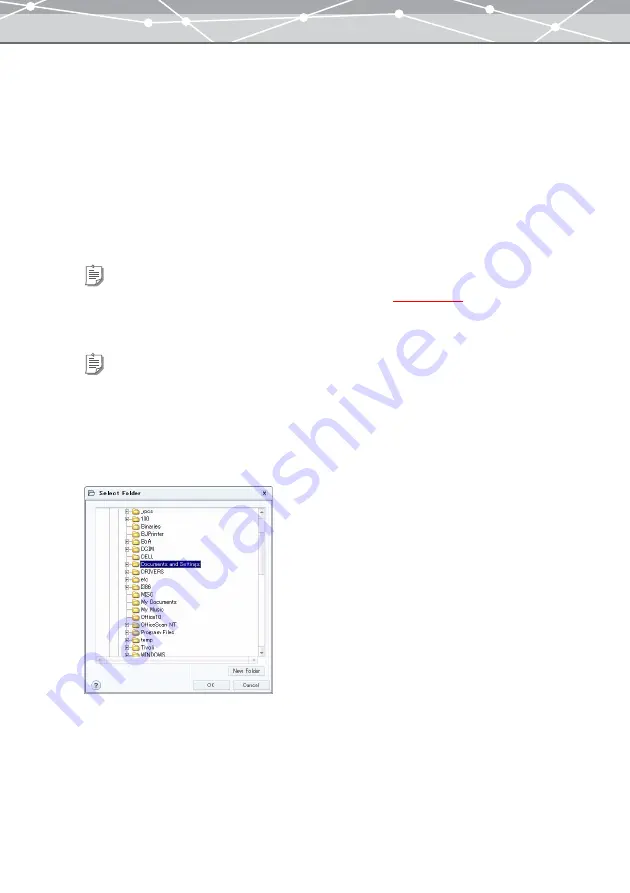
299
●
Backing Up
To make a backup copy, follow the procedure below.
1
Click the [Backup Images] button in the main menu. Alternatively, select
[Backup Images] from the [File] menu in the [Browse] window.
The [Backup Images] window appears.
2
Click the calendar or folder tab to switch to the tree display that contains the
files you want to back up.
3
Select the files to back up.
4
Click [Media] or [CD/DVD] to select where to back up.
5
If you have selected [Media] as a location to back up, click [Browse].
The [Select Folder] dialog box appears.
Tip
You can also search for the files using the keywords in the collection box
Tips
•
To back up files to CD-R, DVD-R, etc., upgrading to the Plus version is required.
•
OLYMPUS Master supports writing to CD-R, CD-RW, DVD-R, DVD-RW, DVD+R, and DVD+RW.
•
If you have selected [CD/DVD], go to step 7.
Содержание Master 1.1 Plus
Страница 1: ...Software for Editing and Managing Images Operating Instructions OLYMPUS Master 1 1 Plus ...
Страница 30: ...30 Main Menu The main menu has the following components ...
Страница 94: ...94 5 Click the OK button The shooting date and time is changed ...
Страница 109: ...109 4 Click the Find button Searching starts The search results are displayed in the image display area ...
Страница 136: ...136 6 Click the Transfer button The selected files are transferred to the camera album ...
Страница 163: ...163 3 Click the OK button The settings are applied to the calendar you created ...
Страница 245: ...245 5 Click the Save button The Save As dialog box appears g page 246 ...
Страница 255: ...255 Create button Launches the CD DVD writing software No Item Description ...
Страница 321: ...321 4 Click the Apply button The image in the image display area is resized ...
Страница 323: ...323 3 Click the Apply button The image in the image display area is cropped ...
Страница 332: ...332 5 Click the Apply button The hue saturation and lightness of the image in the image display area are adjusted ...
Страница 338: ...338 4 Click the Apply button The corrected image appears in the image display area ...
Страница 351: ...351 3 Click the Apply button The movie in the movie display area rotates according to the setting you made ...
Страница 355: ...355 6 Click the Apply button The specified section is removed from the movie ...
Страница 382: ...382 Wallpaper 209 Work file 168 176 Z Zoom In 308 Zoom Out 308 ...
Страница 383: ...VE898801 ...






























