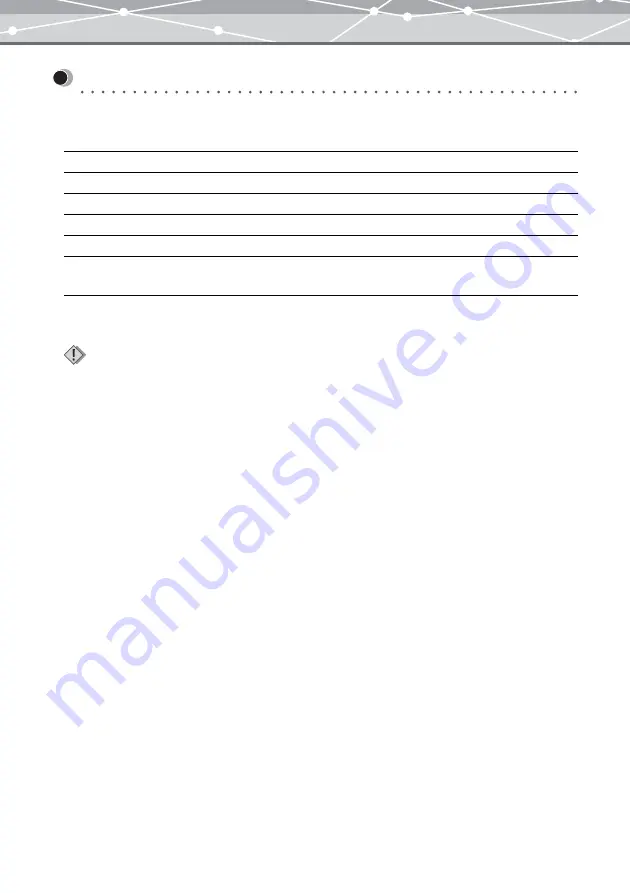
14
Before You Start
System Requirements
OLYMPUS Master is designed to run in the following system environments.
Windows Version
*
1
:This software is compatible with Windows XP Professional and Home Edition.
OS
Windows 98SE/Me/2000 Professional/XP*
1
CPU
Pentium III (500 MHz) or faster
RAM
128MB or more (256MB or more is recommended)
Hard disk capacity
300MB or more
Connector
USB port (USB interface)
Monitor
1024
×
768 pixel or more
Minimum 65,536 colors
Notes
•
This software only operates on a computer with a preinstalled operating system.
•
To install the software in Windows 2000/XP, you must log on as a member of administrators.
•
Only a computer with a built-in USB port can be used to transfer images from camera.
•
QuickTime (version 6.0 or later) and Internet Explorer (version 6.0 or later) should be installed on your computer.
•
To use CD/DVD writing functions, you need a computer with a CD-R/RW or DVD-R/-RW/+R/+RW drive. For
information on support for the latest drive lists, visit the Olympus web site (http://www.olympus.com).
Содержание Master 1.1 Plus
Страница 1: ...Software for Editing and Managing Images Operating Instructions OLYMPUS Master 1 1 Plus ...
Страница 30: ...30 Main Menu The main menu has the following components ...
Страница 94: ...94 5 Click the OK button The shooting date and time is changed ...
Страница 109: ...109 4 Click the Find button Searching starts The search results are displayed in the image display area ...
Страница 136: ...136 6 Click the Transfer button The selected files are transferred to the camera album ...
Страница 163: ...163 3 Click the OK button The settings are applied to the calendar you created ...
Страница 245: ...245 5 Click the Save button The Save As dialog box appears g page 246 ...
Страница 255: ...255 Create button Launches the CD DVD writing software No Item Description ...
Страница 321: ...321 4 Click the Apply button The image in the image display area is resized ...
Страница 323: ...323 3 Click the Apply button The image in the image display area is cropped ...
Страница 332: ...332 5 Click the Apply button The hue saturation and lightness of the image in the image display area are adjusted ...
Страница 338: ...338 4 Click the Apply button The corrected image appears in the image display area ...
Страница 351: ...351 3 Click the Apply button The movie in the movie display area rotates according to the setting you made ...
Страница 355: ...355 6 Click the Apply button The specified section is removed from the movie ...
Страница 382: ...382 Wallpaper 209 Work file 168 176 Z Zoom In 308 Zoom Out 308 ...
Страница 383: ...VE898801 ...





























