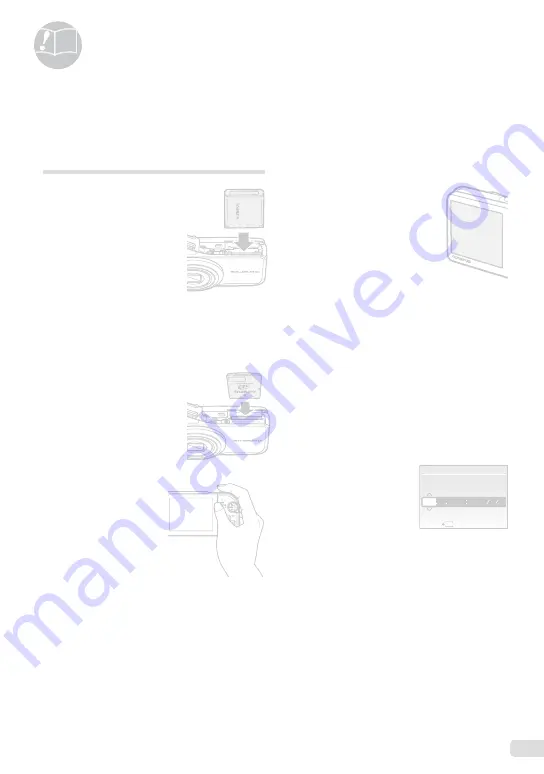
----
-- -- -- --
X
Y
M
Y M D
D
TIME
MENU
CANCEL
49
EN
Usage Tips
If the camera does not work as intended, or if an
error message is displayed on the screen, and you
are unsure of what to do, refer to the information
below to fix the problem(s).
Troubleshooting
Battery
“The camera does not work even when
battery is installed.”
Insert recharged battery in the correct direction.
“Charging the battery” (p. 10), “Loading the battery
and the xD-Picture Card
TM
(sold separately) into the
camera” (p. 11)
Battery performance may have been reduced
temporarily due to low temperature. Take the battery
out of the camera and warm them by putting them in
your pocket for a while.
Card/Internal memory
“An error message is displayed.”
“Error message” (p. 50)
Shutter button
“No picture is taken when the shutter
button is pressed.”
Set the
mode dial
to a position other than
q
.
Cancel sleep mode
To save battery power, the camera automatically goes
into sleep mode and the monitor turns off if there is
no operation for 3 minutes when the camera is turned
on. No picture is taken even if the shutter button is
fully pressed in this mode. Operate the zoom button
or other buttons to restore the camera from sleep
mode before taking a picture. If the camera is left on
for 12 minutes, it automatically turns off. Press the
K
button to turn the camera on.
Wait until
#
(flash charge) stops blinking before
taking pictures.
●
●
●
●
●
With prolonged camera use, the internal temperature
may increase, resulting in automatic shutdown. If
this occurs, remove the battery from the camera and
wait until the camera has suffi ciently cooled. The
camera’s external temperature may also increase
during use, however this is normal and does not
indicate malfunction.
Monitor
“It is difficult to see the image on the
monitor.”
Condensation
*1
may have formed inside the monitor.
Turn off the power, and wait for the camera body to
become acclimated to the surrounding temperature
and dry out before taking pictures.
*1
Dew drops can form in the camera when it is
suddenly taken from a cold location into a warm,
humid room.
“Vertical lines appear on the screen.”
Vertical lines may appear on the screen when the
camera is pointed at an extremely bright subject in
situations such as clear weather conditions. The lines
do not appear, however, in the final still image.
“The light is caught in the picture”
Shooting with flash in dark situations results in an
image with many flash reflections on dust in the air.
Date and time function
“Date and time settings return to the default
setting.”
If the battery is removed and left out of the camera
for about 3 days
*2
, the date and time settings return to
the default settings and must be reset.
*2
The time until the date and time settings return
to the default setting varies depending on how
long the battery has been loaded.
“Setting the date and time” (p. 13)
Other
“There is a noise coming from inside the
camera during shooting.”
The movement of the lens may make a noise even
if the camera is not being operated because the
autofocus function is active when the camera is ready
to shoot.
●
●
●
●
●
●
Содержание M-5000
Страница 67: ...VN145701...






























