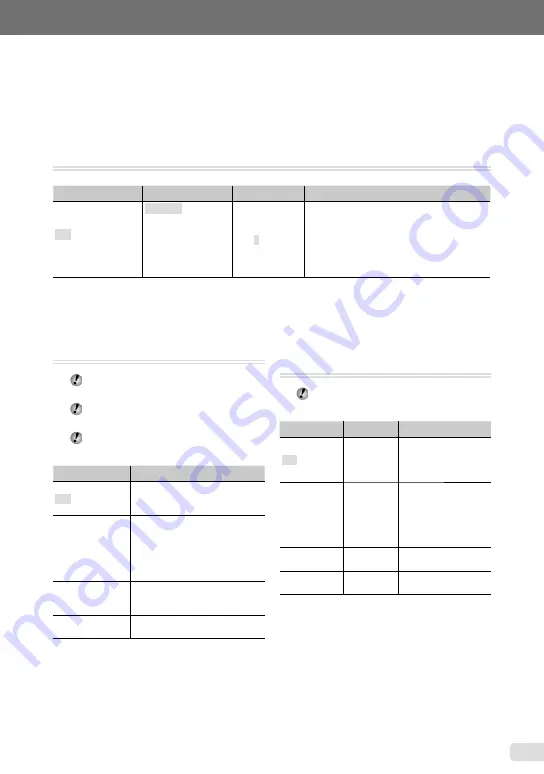
1
EN
Make the settings for the functions while referring to “Using the Menu” (p. 3).
Menus for Playback, Editing, and
Printing Functions
Settings can be made when the image is played back by pressing the
q
button.
Playing back pictures automatically [
G
SLIDESHOW]
G
SLIDESHOW
Submenu 1
Submenu 2
Submenu 3
Application
ALL
/STILL PICTURE/
MOVIE/CALENDAR
NORMAL/SCROLL/
FADER/SLIDE/
ZOOM DOWN/
ZOOM UP/
CHECKERBOARD/
BLINDS/SWIVEL/
RANDOM
OFF/1/2
Selects the coverage of images for the
slideshow, the type of transition effect used
between images (TYPE), and the background
music (BGM).
To start a slideshow
After making the [BGM] settings and pressing the
x
button, the slideshow starts. To stop the
slideshow, press the
x
button or the
button.
Retouching images [
H
PERFECT FIX]
H
PERFECT FIX
Edited or retouched images cannot be
retouched again.
Depending on the picture, the editing may
not be effective.
The retouching process may lower the
image resolution.
Submenu 1
Application
ALL
[DIS EDIT], [LIGHTING FIX]
and [REDEYE FIX] are applied
together.
DIS EDIT
Blur caused by camera shake
is corrected.
t
q
r
displayed during playback
indicate the degree of blur.
p
indicates an unblurred or
retouched image.
LIGHTING FIX
Only sections darkened by
backlighting and dim lighting are
brightened.
REDEYE FIX
Eyes that are reddened by the
flash are corrected.
1
Use
CE
to select a correction method,
and press the
x
button.
2
Use
FD
to select an image for
retouching, and press the
x
button.
The retouched image is saved as a separate
image.
●
Retouching the skin and eyes
[
F
BEAUTY FIX]
F
BEAUTY FIX
Depending on the picture, the editing may
not be effective.
Submenu 1
Submenu 2
Application
ALL
―
[CLEAR SKIN],
[SPARKLE EYE] and
[DRAMATIC EYE] are
applied together.
CLEAR SKIN
SOFT/AVG/
HARD
Makes skin look
smooth and
translucent. Select
from 3 levels while
viewing the effect on
the screen.
SPARKLE EYE
―
Enhances the contrast
of the eyes.
DRAMATIC
EYE
―
Enlarges the subject’s
eyes.
1
Use
CE
to select a correction method,
and press the
x
button.
2
Use
FD
to select an image for
retouching, and press the
x
button.
The retouched image is saved as a separate
image.
●
Содержание m-1070
Страница 67: ...VN147901 ...






























